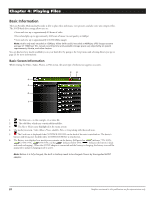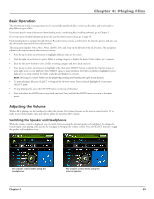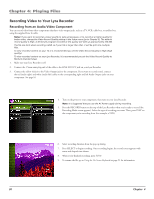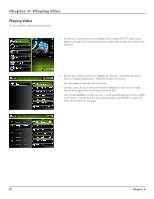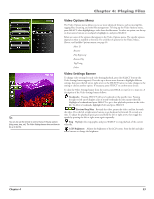RCA X3030 User Manual - X3030 - Page 39
Playing Files
 |
UPC - 044319650105
View all RCA X3030 manuals
Add to My Manuals
Save this manual to your list of manuals |
Page 39 highlights
Chapter 4: Playing Files Video Options Menu The Video Options menu allows you to use more advanced features, such as moving files, tagging files, renaming, and other file management. To bring up the Video Options menu, press SELECT when highlighting a video from the file menu. To select an option, use the up or down arrow buttons or touchpad to highlight it, and press SELECT. Below are some of the options that appear in the Video Options menu. The specific options depend on what is available at the time. For a full list of options for the Video, Music, Photos, and Audible Options menus, see page 50. Move To Rename Play Beginning Resume Play Tag/Untag Delete Tip: You can also use the remote to control many of the play options (play, pause, stop, etc). The Video Settings banner does not have to be up to do this. Video Settings Banner To change video settings for each video during playback, press the SELECT button (the Video Settings banner appears). Press the up or down arrow button to highlight different settings, then press the left arrow, right arrow or the SELECT button to make changes to the setting or choose another option. If necessary, press SELECT to confirm your choice. To clear the Video Settings banner from the screen, press BACK or wait for it to time out. A description of the Video Settings banner follows. Bookmarks Pressing SELECT will set a bookmark at the specific time. Pressing the right or left arrow displays a list of stored bookmarks for the current video file. Highlight a bookmark and press SELECT to go to that playback position in the video file. To delete a bookmark, highlight Delete and press SELECT. Previous/Stop/Next Rewinds the video, pauses the video, and fast forwards the video. Press the left or right arrow buttons to go backward or forward 30 seconds at a time. To adjust the playback speed, press and hold the left or right arrow, then toggle the speeds by pressing the left or right arrow again repeatedly. Stop Highlight the stop graphic and press SELECT to stop playback of the current video file. LCD Brightness Adjusts the brightness of the LCD screen. Press the left and right arrow buttons to change the brightness. Chapter 4 33