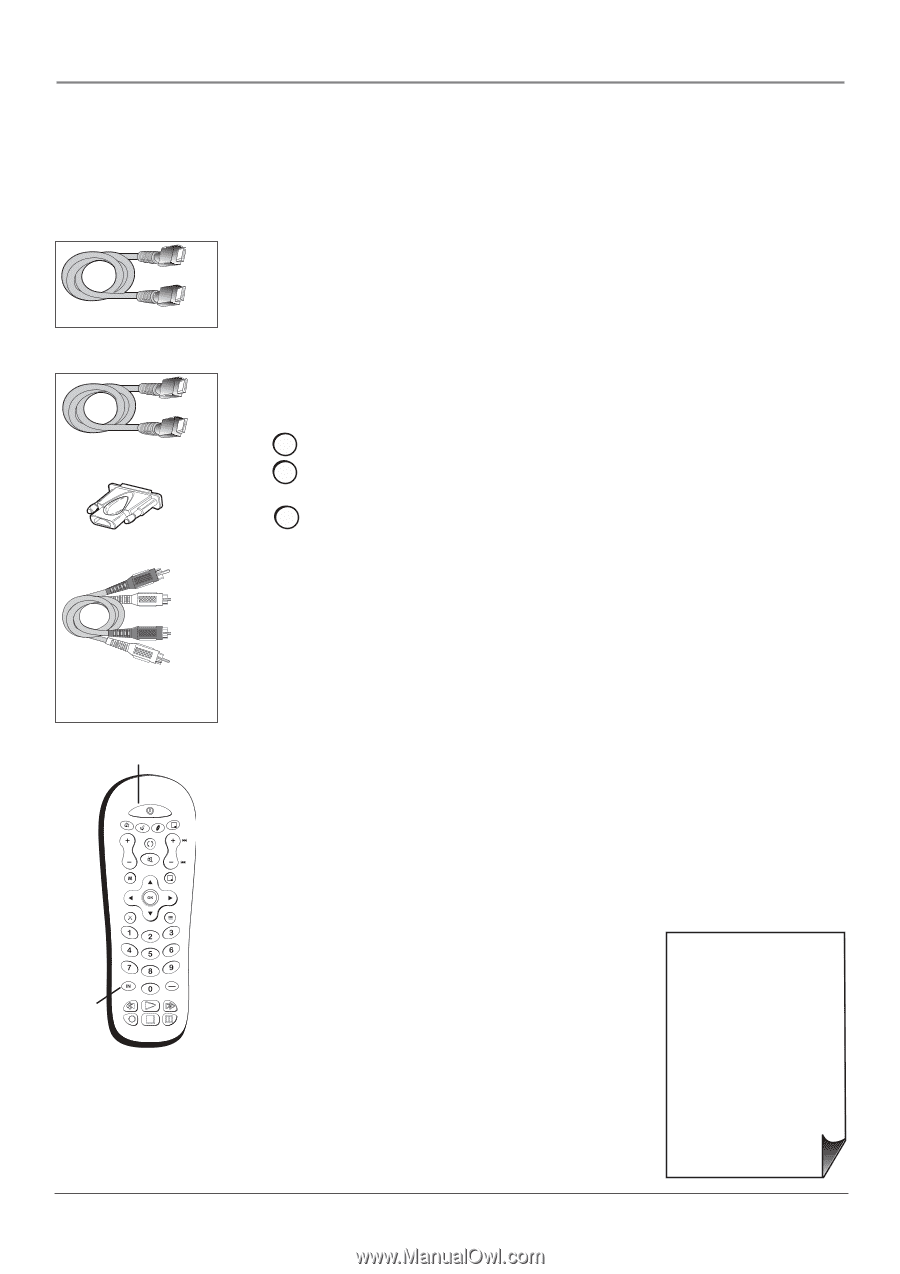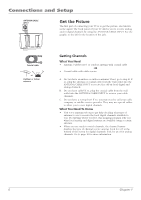RCA l46wd250 User Guide & Warranty - Page 11
Connecting the Device, Viewing the Picture from the Connected Device - problems
 |
UPC - 846042060592
View all RCA l46wd250 manuals
Add to My Manuals
Save this manual to your list of manuals |
Page 11 highlights
Connections and Setup Connecting the Device High-Definition Multimedia Interface (HDMI) technology is an uncompressed digital connection that carries both video and audio data by way of an integrated mini-plug cable. Since HDMI technology is based on Digital Visual Interface (DVI), the jack on the back of your TV is also compatible with devices that have a DVI output jack. HDMI cable HDMI cable HDMI/DVI adapter Red White Using the example of a set-top box: • If your set-top box has an HDMI jack, connect an HDMI cable. Connect an HDMI cable to the HDMI1/DVI Input jack (or the HDMI2 jack if it is more convenient) on the back of the TV and to the HDMI Out jack on the back of the device. -OR- • If your set-top box has a DVI jack, connect an HDMI cable and an HDMI/DVI adapter. A. Connect an HDMI cable to the HDMI1/DVI Input jack on the back of the TV. B. Attach an HDMI/DVI adapter to the end of the HDMI cable, then connect the adapter to the DVI Out jack on the set-top box. C. Since you're using an HDMI/DVI adapter, you need to connect Audio left and right cables to the DVI AUDIO R and L jacks on the back of the TV and to the R and L jacks on the back of the device. Audio cables are color coded- Red= right audio; White= left audio ON•OFF button INPUT button ON•OFF TV PIP SAT•AUX DVD GO BACK VOL CH MENU MUTE INFO + CH CTRL ZOOMCLEAR PRESETS ZOOM+ GUIDE ?!+- DEF ABC GHI MNO JKL PQRS INPUT TUV _,.:=$ WXYZ SUB CH Use these buttons to view the picture of the device you've connected to the TV. Viewing the Picture from the Connected Device The device in this connection is connected to the HDMI1/DVI jack. To view this device: 1. Plug in the TV (see page 14 for details) and the device, if they aren't already plugged in. 2. Turn on the TV and the device you want to view, for example a set-top box. 3. Repeatedly press the INPUT button on the remote control until you see HDMI1 displayed at the bottom of the TV's screen. To go back to viewing TV channels, use the number buttons to enter the channel or press CH+ or CH- buttons. • If you're done connecting devices to your TV, go to page 15 to complete the Initial Setup. • If you experience HDMI problems, go to the HDMI Troubleshooting section on page 46. Chapter 1 11