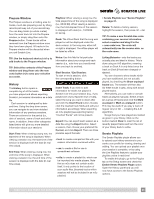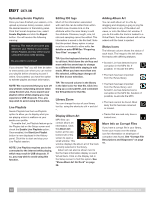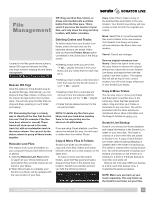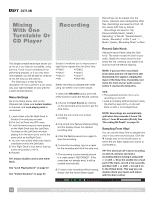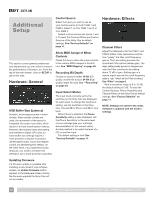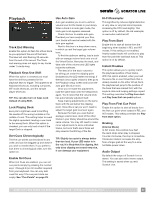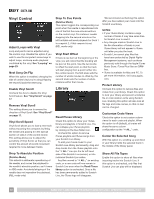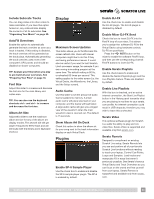Rane Sixty-One Sixty-One Mixer Manual for Scratch Live 2.5.0 - Page 34
Recording, Mixing, With One, Turntable Or, CD Player
 |
View all Rane Sixty-One manuals
Add to My Manuals
Save this manual to your list of manuals |
Page 34 highlights
Mixing With One Turntable Or CD Player Recording Recordings can be loaded onto the Decks, renamed, and managed like other files. Recordings are saved as 24-bit, 48 kHz stereo AIFF files by default. Recordings are saved in "My Documents\My Music\_Serato_\ Recording" in Win XP, "Libraries\Music\_ Serato_\Recording" in Win 7, and "~/ Music/_Serato_/Recording Temp" on Mac. This single turntable technique allows you to mix as if you had two turntables, using just one. If one of your turntables is not performing properly, or if you only have one available, you will be able to continue to mix the way you are used to. The following is a step-by-step description of how to perform a mix using only your right turntable or CDJ with the instant doubles feature. Menu Settings Go to the Setup menu, click on the Playback tab. Make sure Instant doubles is checked, and Lock playing deck is unchecked. 1. Load a track onto the Right Deck in Scratch Live and play as usual. 2. Put the Left Deck into INT mode. 3. Load the same song you have playing on the Right Deck onto the Left Deck. The track on the Left Deck will start playing from the same point and at the same pitch as the Right Deck. 4. You can now quickly slide your mixer's crossfader over to the Left Deck. 5. Your Right Deck is now free to load up a new song ready to mix in. 6. Repeat! TIP: Instant doubles works with either Deck. See "Lock Playing Deck" on page 37. See "Instant Doubles" on page 37. Scratch Live allows you to record one of eight stereo signals from the Sixty-One: • PGM 1 • PGM 2 • Input 1 • Input 2 • Input 3 • Input 4 • Mic • Main Mix Stereo recording is possible even while using two stereo vinyl control inputs. 1. Select the RECORD button at the left of the screen to open the Record controls. 2. Choose the Input Source by clicking on the downward arrow (icon) to get the drop menu. 3. Click the red record icon to start recording. 4. The record icon flashes while recording and the display shows the elapsed recording time. 5. Click the flashing record icon again to stop the recording. 6. To save the recording, type in a name for the recording and click the save icon. 7. The recording is automatically placed in a crate named "RECORDED". If the crate does not already exist, it will be created automatically. 8. To start a new recording without saving, simply click the record button again. Record Gain Knob Adjust the record level using this Gain knob. The meter reveals the level of your audio. Ideally the meter should sit just below the red, meaning your signal is as loud as it can be without clipping. NOTE: If you turn the record Gain knob down and the red clip led is still illuminated, the signal is clipping the input of the Sixty-One. If possible, turn down the level at your audio source before it reaches the Sixty-One. TIPS • The keyboard shortcut ctrl-n turns recording on and off. • Load a recording without saving it using the shortcut keys shift to the Left Deck or shift to the Right Deck. NOTE: Recordings are automatically split when time exceeds 3 hours (16bit) or 1 hour 50 minutes (24-bit). See "Recording Bit Depth" on page 36. Sampling From Vinyl You can use the Sixty-One to sample from vinyl or any other sound source. Click the triangle next to the record button to select the pre-fader signal your source is connected to. TIP: The shortcut ctrl-n turns recording on and off, and you can load a recording without saving it using shift or shift . Drop the needle into a loud part of the track, record a few seconds, and then shift or shift to load it on to the Virtual Deck. This way you can double-check your levels and adjust with the Gain control. 34 RANE SIXTY-ONE MIXER FOR SERATO SCRATCH LIVE • OPERATOR'S MANUAL 2.5.0