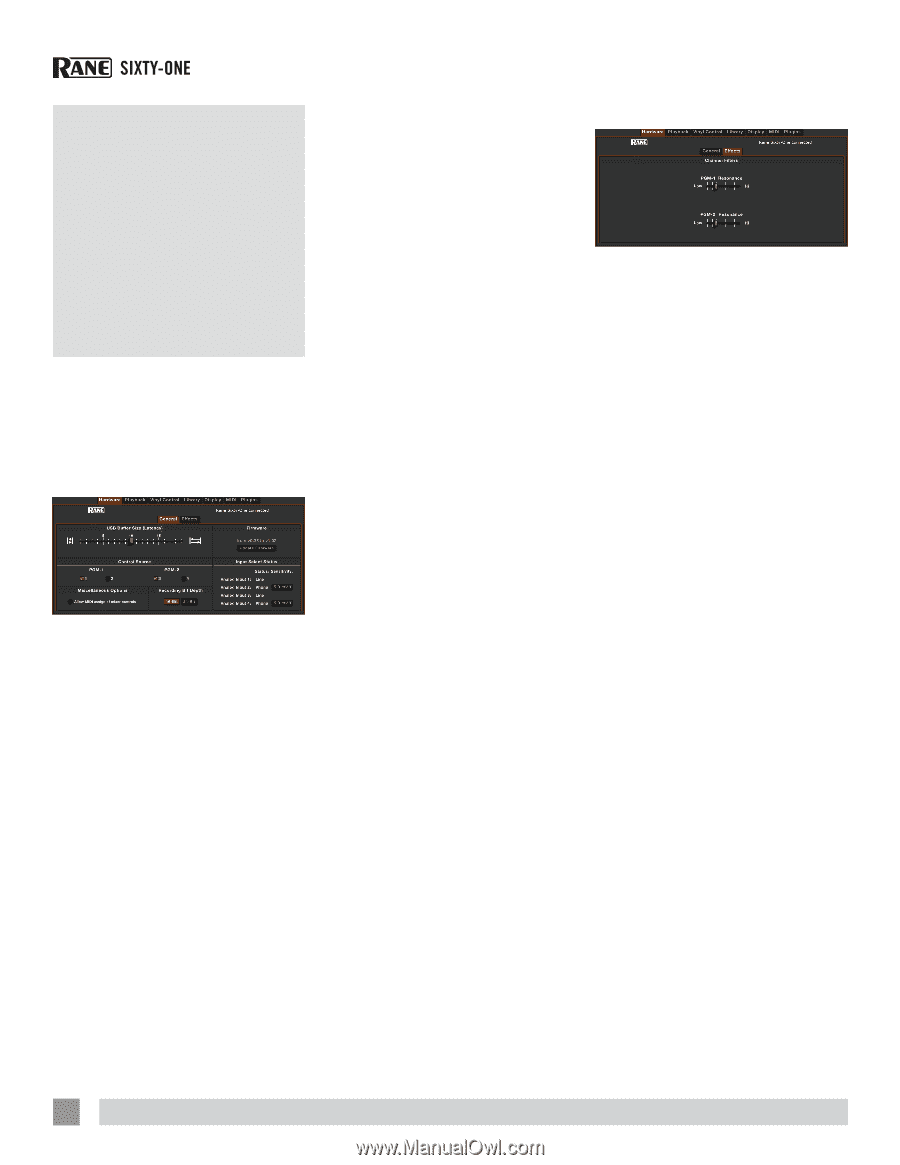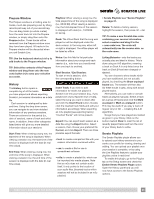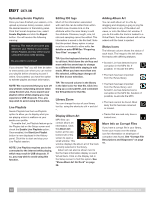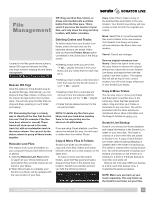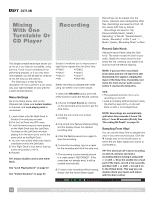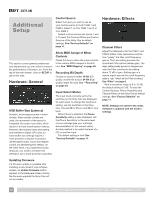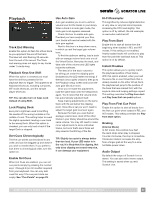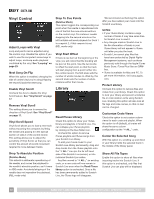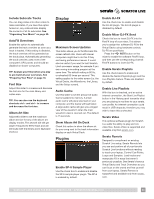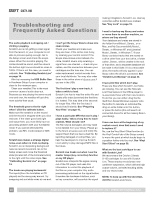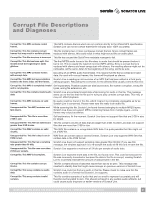Rane Sixty-One Sixty-One Mixer Manual for Scratch Live 2.5.0 - Page 36
Additional, Setup - firmware update
 |
View all Rane Sixty-One manuals
Add to My Manuals
Save this manual to your list of manuals |
Page 36 highlights
Additional Setup This section covers general preferences and adjustments you can make to improve the performance of Scratch Live. From the top of the main screen, click on SETUP to get to this area. Hardware: General USB Buffer Size (Latency) Scratch Live processes audio in small chunks. When smaller chunks are used, the movement of the record is translated into audio more often, which results in a lower overall system latency. However, this requires more processing and therefore a higher CPU load, so lower buffer size settings require a more powerful computer to produce uninterrupted audio. If you want tighter control, try decreasing this setting. On the other hand, if you experience audio dropouts, you need to increase this setting (or use a more powerful computer). Control Source Select the Input you wish to use as your control source for both PGM 1 and PGM 2. Select 1 or 2 for PGM 1 and 3 or 4 for PGM 2. Default control sources are Inputs 1 and 3. To reset the Channel Filters and Control Sources of the Sixty-One to default settings, See "Factory Defaults" on page 11. Allow MIDI Assign of Mixer Controls Check this box to allow the mixer controls to be custom MIDI-mapped in Scratch Live. See "MIDI Mapping" on page 46. Recording Bit Depth Choose to record in either 16-Bit (CD quality, smaller file size) or 24-Bit (high quality, larger file size). See ""Recording" on page 34. Input Select Status The input levels currently set by the switches on the Sixty-One are displayed for each input. To change the input level setting, use the switches on the SixtyOne. Choose PH for Phono and CD for Line level. When Phono is selected, the Phono Sensitivity setting is also displayed. Set the Phono Sensitivity to the same level of your cartridge (see your cartridge documentation for the correct value). Another method is to match the level of a CD on another input. The default setting is 5mV. See "Factory Defaults" on page 11. Hardware: Effects Channel Filters Adjust the Resonance for the PGM 1 and PGM 2 Filters. Filter resonance controls how "peaky" the filter cutoff frequency gain is. The Low setting provides the smoothest Filter without adding gain. The High setting adds accent to frequencies near the Filter cutoff point by adding about 12 dB of gain. Adding gain in a narrow region around the cutoff frequency adds a "zip" effect as the Filter is swept. See "Filter" on page 8. With a resonance range of 0 to 12 dB, the default setting is 5 dB. To reset the Control Sources, Phono Sensitivity and Channel Filters of the Sixty-One to default settings, See "Factory Defaults" on page 11. NOTE: Settings are saved in the mixer. Software is updated with the mixer's settings. Updating Firmware If a firmware update is available after installing a new Scratch Live software release, an Update Firmware button appears in the Hardware screen. During the firmware upgrade the Sixty-One will not be usable. 36 RANE SIXTY-ONE MIXER FOR SERATO SCRATCH LIVE • OPERATOR'S MANUAL 2.5.0