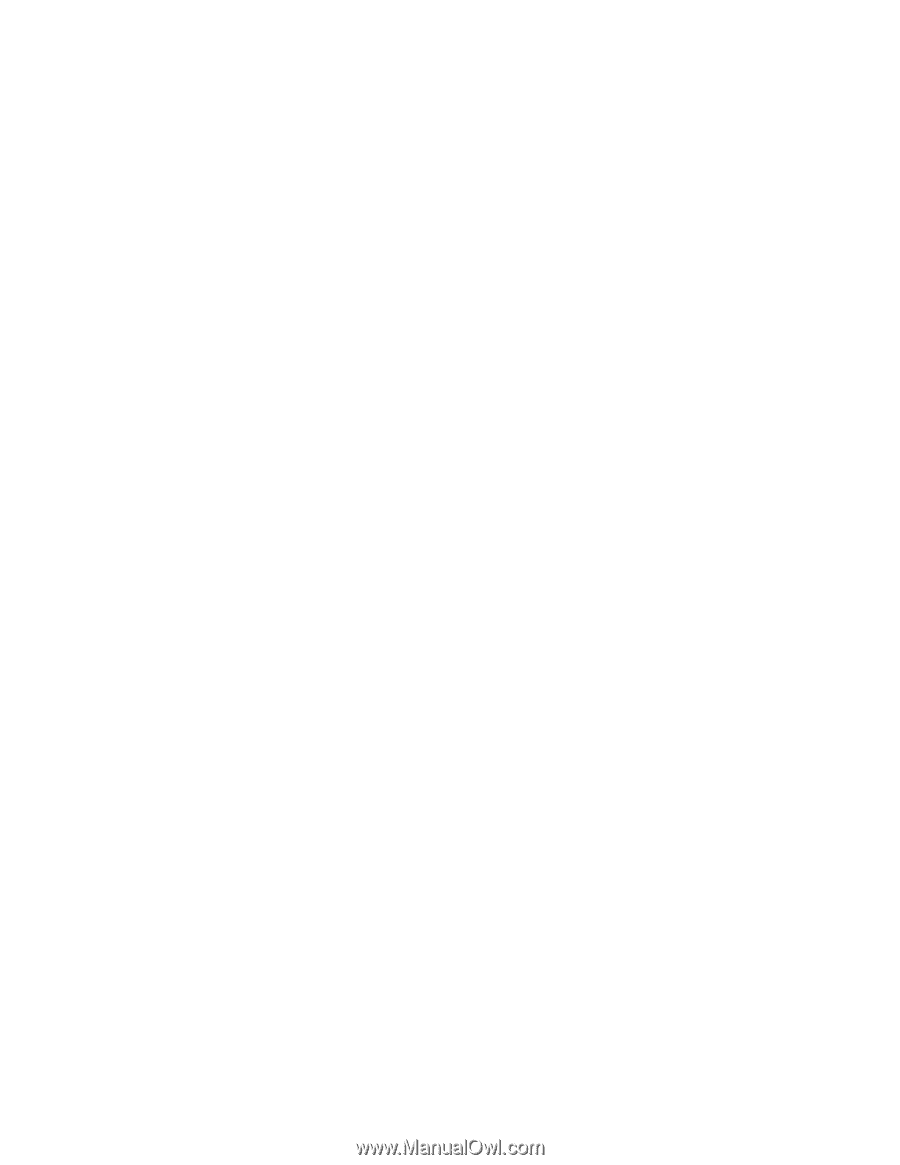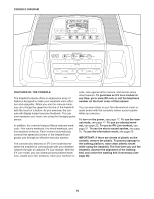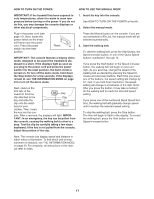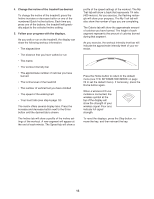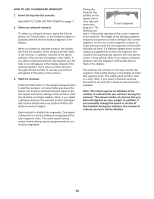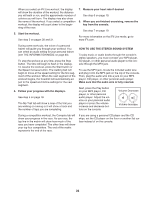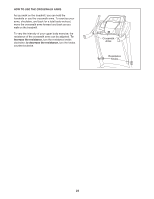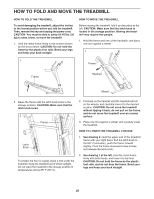Reebok Crosswalk Rt 5.0 Treadmill Canadian English Manual - Page 21
How To Use An Ifit Live Workout
 |
View all Reebok Crosswalk Rt 5.0 Treadmill manuals
Add to My Manuals
Save this manual to your list of manuals |
Page 21 highlights
If the speed or incline setting is too high or too low at any time during the workout, you can manually override the setting by pressing the Speed or Incline buttons; however, when the next segment of the workout begins, the treadmill will automatically adjust to the speed and incline settings for the next segment. HOW TO USE AN IFIT LIVE WORKOUT 1. Insert the key into the console. See HOW TO TURN ON THE POWER on page 17. 2. Insert the iFit Live module into the console. To stop the workout at any time, press the Stop button. The time will begin to flash in the display. To resume the workout, press the Start button or the Speed increase button. The walking belt will begin to move at 1 mph. When the next segment of the workout begins, the treadmill will automatically adjust to the speed and incline settings for the next segment. 4. Follow your progress with the displays. See step 5 on page 18. If you select a calorie workout or a timed workout, the display will show the time remaining instead of the elapsed time. To use an iFit Live workout, insert the optional iFit Live module into the console. To purchase an iFit Live module at any time, go to www.iFit.com or call the telephone number on the front cover of this manual. You must have an iFit Live module to use an iFit Live workout. Note: To use an iFit Live module, you must have access to a computer with an internet connection and a USB port. You will also need an iFit.com membership. To use a wireless iFit Live module, you must also have your own wireless network including an 802.11b router with SSID broadcast enabled (hidden networks are not supported). 5. Measure your heart rate if desired. 3. Select a user. See step 6 on page 19. 6. When you are finished exercising, remove the key from the console. If more than one user is registered, you can switch users in the iFit Live main screen. Press the increase and decrease buttons next to the Enter button to select a user. See step 7 on page 19. 4. Select an iFit Live workout. To select an iFit Live workout, press one of the iFit Live buttons. Before some workouts will download, you must add the workouts to your queue on www.iFit.com. Press the iFit Live button to download the next workout in your queue. Press the My Trainer button, the My Maps button, the World Tour button, or the Event Training button to download the next workout of that type in your queue. Press the Compete button to compete in a race that you have previously scheduled. For more information about the iFit Live workouts, please see www.iFit.com. Note: If there are no workouts of the selected type in your queue, the next workout in your queue will be downloaded. 21