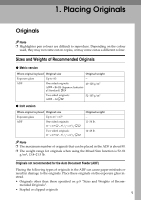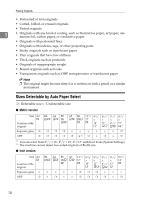Ricoh 3245 Operating Instructions - Page 19
Screen Contrast knob, Indicators, Colour Circle, Display panel - toner
 |
UPC - 026649128660
View all Ricoh 3245 manuals
Add to My Manuals
Save this manual to your list of manuals |
Page 19 highlights
Control Panel This illustration shows the control panel of a machine with options fully installed. 1. Screen Contrast knob Adjusts display panel brightness. 2. {User Tools/Counter} key • User Tools Press to change the defaults and conditions to meet your requirements. See p.103 "User Tools (Copier / Document Server Features)". • Counter Press to check or print the counter value. See "Counter", General Settings Guide. • Inquiry Press to find out where to order expendable supplies and where to call when a malfunction occurs. You can also print these details. See "Inquiry", General Settings Guide. 3. Indicators Display the status of the machine or indicate errors. • d: Add Staple indicator • D: Add Toner indicator • B: Load Paper indicator • L: Service Call indicator • M: Open Cover indicator • x: Misfeed indicator See "Control Panel", General Settings Guide. AAE001S 4. {Adjust/Program Colour} key Use this key to adjust and register colours. See p.87 "Colour Adjustment/Program", p.92 "User Colour". Note ❒ When image quality is adjusted, the lamp in the {Adjust/Program Colour} key is lit. 5. Colour Circle Refer to this when adjusting colours. See p.87 "Colour Adjustment". 6. Display panel Displays operation status, error messages, and function menus. See "Display Panel", General Settings Guide. 7. {Check Modes} key Press to check the entered copy job settings. 8. {Program} key Press to register frequently used settings, or recall registered settings. See p.85 "Programs". 9. {Clear Modes} key Press to clear the previous copy job settings. 5