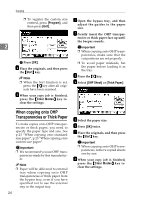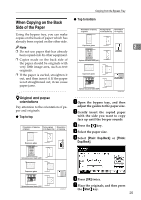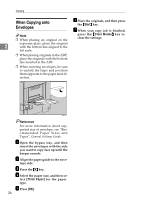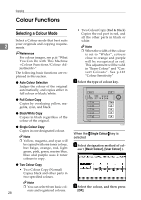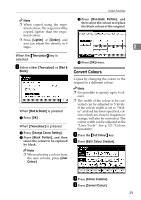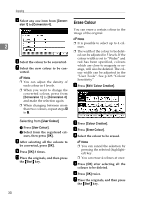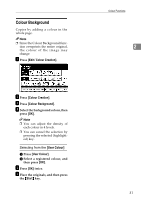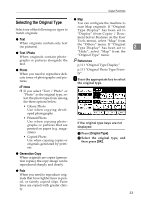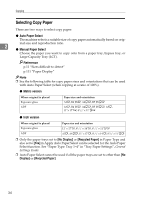Ricoh 3245 Operating Instructions - Page 43
Convert Colours
 |
UPC - 026649128660
View all Ricoh 3245 manuals
Add to My Manuals
Save this manual to your list of manuals |
Page 43 highlights
Colour Functions Note ❒ When copied using the registered colour, the original will be copied lighter than the registered colour. ❒ Press [Lighter] or [Darker], and you can adjust the density in 4 steps. C Press [Non-black Portion], and then select the colour to replace the black colour of the original. 2 When the {Two-colour} key is selected A Select either [Two-colour] or [Red & Black]. When [Red & Black] is pressed A Press [OK]. When [Two-colour] is pressed A Press [Change Colour Setting]. B Press [Black Portion], and then select the colour to be replaced by black. Note ❒ When selecting a colour from the user colours, press [User Colour]. D Press [OK] twice. Convert Colours Copies by changing the colour in the original to a different colour. Note ❒ It is possible to specify up to 4 col- ours. ❒ The width of the colour to be con- verted can be adjusted in 5 levels. If the colour width is set to "Wider" and red has been specified, colours which are close to magenta or orange, will also be converted. The colour width can be adjusted in the "User Tools". See p.123 "Colour Sensitivity" A Press the {Full Colour} key. B Press [Edit / Colour Creation]. C Press [Colour Creation]. D Press [Convert Colour]. 29