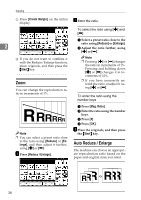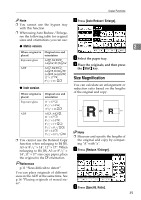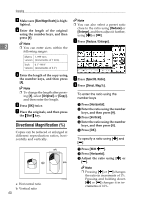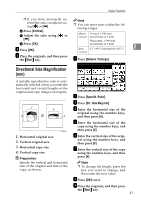Ricoh 3245 Operating Instructions - Page 57
Rotate Sort, Sample Copy, Start, Print, Suspend
 |
UPC - 026649128660
View all Ricoh 3245 manuals
Add to My Manuals
Save this manual to your list of manuals |
Page 57 highlights
Copier Functions ❖ When the booklet finisher is installed Sample copy You can use this function to check copy settings before making a long copy run. Note ❒ This function can be used only when the Sort function is turned 2 on. Note ❒ When the optional finisher is installed, use the User Tools to display [Rotate Sort]. See p.123 "Select Stack Function". A Select Sort and any other neces- sary functions, and then place the originals. B Press the {Sample Copy} key. B Enter the number of copy sets us- ing the number keys. Limitation ❒ The maximum number of sets is 999. Note ❒ To confirm the type of finishing, press the {Sample Copy} key. See p.43 "Sample copy". C Place the originals. Note ❒ When placing originals on the exposure glass, start with the first page to be copied. When placing originals in the ADF, set the first page on top. ❒ When placing originals on the exposure glass or in the ADF using the Batch function, press the {#} key after all the originals have been scanned. D Press the {Start} key. ZFNS016E One copy set is delivered as a sample. C If the sample is acceptable, press [Print]. The specified number of copies is made, minus one for the proof copy. Note ❒ If you press [Suspend] after checking the results, return to step A to adjust the copy settings as necessary. You can change the settings for Staple, Duplex, Copy Orientation, Stamp, Margin Adjust., and Cover / Slip Sheet. However, depending on the combination of functions, you may not be able to change certain settings. 43