| Section |
Page |
| Operating Instructions |
1 |
| Facsimile Reference <Advanced Features> |
1 |
| <GRAPHIC> |
1 |
| <GRAPHIC> |
1 |
| <GRAPHIC> |
1 |
| <GRAPHIC> |
1 |
| For safe and correct use of this machine, please be sure to read the Safety Information in the Co... |
1 |
| For safe and correct use of this machine, please be sure to read the Safety Information in the Co... |
1 |
| Printed in China |
2 |
| EN USA |
2 |
| B168-8657 |
2 |
| Introduction |
3 |
| Introduction |
3 |
| Introduction |
3 |
| This manual describes detailed instructions on the operation and notes about the use of this mach... |
3 |
| This manual describes detailed instructions on the operation and notes about the use of this mach... |
3 |
| Notes |
3 |
| Notes |
3 |
| Some illustrations in this manual might be slightly different from the machine. |
3 |
| Some illustrations in this manual might be slightly different from the machine. |
3 |
| Certain options might not be available in some countries. For details, please contact your local ... |
3 |
| Two kinds of size notation are employed in this manual. With this machine refer to the inch version. |
3 |
| Two kinds of size notation are employed in this manual. With this machine refer to the inch version. |
3 |
| Two kinds of size notation are employed in this manual. With this machine refer to the inch version. |
3 |
| Important |
3 |
| Important |
3 |
| Contents of this manual are subject to change without prior notice. In no event will the company ... |
3 |
| Contents of this manual are subject to change without prior notice. In no event will the company ... |
3 |
| Trademarks |
3 |
| Trademarks |
3 |
| Microsoft |
3 |
| Microsoft |
3 |
| Adobe |
3 |
| Other product names used herein are for identification purposes only and might be trademarks of t... |
3 |
| Note |
3 |
| Note |
3 |
| The proper names of the Windows operating systems are as follows: |
3 |
| The proper names of the Windows operating systems are as follows: |
3 |
| Copyright © 2004 |
4 |
| Copyright © 2004 |
4 |
| Manuals for This Machine |
5 |
| Manuals for This Machine |
5 |
| Manuals for This Machine |
5 |
| The following manuals describe the operational procedures of this machine. For particular functio... |
5 |
| The following manuals describe the operational procedures of this machine. For particular functio... |
5 |
| Manuals provided are specific to machine type. |
5 |
| Manuals provided are specific to machine type. |
5 |
| Adobe Acrobat Reader is necessary to view the manuals as a PDF file. |
5 |
| Three CD-ROMs are provided: |
5 |
| General Settings Guide |
5 |
| General Settings Guide |
5 |
| General Settings Guide |
5 |
| Provides an overview of the machine and describes |
5 |
| Provides an overview of the machine and describes |
5 |
| Refer to this manual for Address Book procedures such as registering fax numbers, e-mail addresse... |
5 |
| Network Guide (PDF file - CD-ROM1) |
5 |
| Network Guide (PDF file - CD-ROM1) |
5 |
| Describes procedures for configuring the machine and computers in a network environment. |
5 |
| Describes procedures for configuring the machine and computers in a network environment. |
5 |
| Copy Reference |
5 |
| Copy Reference |
5 |
| Describes operations, functions, and troubleshooting for the machine's copier function. |
5 |
| Describes operations, functions, and troubleshooting for the machine's copier function. |
5 |
| Facsimile Reference <Basic Features> |
5 |
| Facsimile Reference <Basic Features> |
5 |
| Describes operations, functions, and troubleshooting for the machine's facsimile function. |
5 |
| Describes operations, functions, and troubleshooting for the machine's facsimile function. |
5 |
| Facsimile Reference <Advanced Features> (this manual) |
5 |
| Facsimile Reference <Advanced Features> (this manual) |
5 |
| Describes advanced functions and settings for key operators. |
5 |
| Describes advanced functions and settings for key operators. |
5 |
| Printer Reference 1 |
5 |
| Printer Reference 1 |
5 |
| Describes system settings and operations for the machine's printer function. |
5 |
| Describes system settings and operations for the machine's printer function. |
5 |
| Printer Reference 2 (PDF file - CD-ROM1) |
5 |
| Printer Reference 2 (PDF file - CD-ROM1) |
5 |
| Describes operations, functions, and troubleshooting for the machine's printer function. |
5 |
| Describes operations, functions, and troubleshooting for the machine's printer function. |
5 |
| Scanner Reference (PDF file - CD-ROM1) |
5 |
| Scanner Reference (PDF file - CD-ROM1) |
5 |
| Describes operations, functions, and troubleshooting for the machine's scanner function. |
5 |
| Describes operations, functions, and troubleshooting for the machine's scanner function. |
5 |
| Manuals for DeskTopBinder V2 Lite |
6 |
| Manuals for DeskTopBinder V2 Lite |
6 |
| DeskTopBinder V2 Lite is a utility included on the CD-ROM labeled “Scanner Driver & Document Mana... |
6 |
| DeskTopBinder V2 Lite is a utility included on the CD-ROM labeled “Scanner Driver & Document Mana... |
6 |
| • DeskTopBinder V2 Lite Setup Guide (PDF file - CD-ROM2) |
6 |
| • DeskTopBinder V2 Lite Setup Guide (PDF file - CD-ROM2) |
6 |
| • DeskTopBinder V2 Lite Setup Guide (PDF file - CD-ROM2) |
6 |
| Describes installation of, and the operating environment for DeskTopBinder V2 Lite in detail. Thi... |
6 |
| • DeskTopBinder V2 Introduction Guide (PDF file - CD-ROM2) |
6 |
| • DeskTopBinder V2 Introduction Guide (PDF file - CD-ROM2) |
6 |
| Describes operations of DeskTopBinder V2 Lite and provides an overview of its functions. This gui... |
6 |
| • Auto Document Link Guide (PDF file - CD-ROM2) |
6 |
| • Auto Document Link Guide (PDF file - CD-ROM2) |
6 |
| Describes operations and functions of Auto Document Link installed with DeskTopBinder V2 Lite. Th... |
6 |
| Manuals for ScanRouter V2 Lite |
6 |
| Manuals for ScanRouter V2 Lite |
6 |
| ScanRouter V2 Lite is a utility included on the CD-ROM labeled “Scanner Driver & Document Managem... |
6 |
| ScanRouter V2 Lite is a utility included on the CD-ROM labeled “Scanner Driver & Document Managem... |
6 |
| • ScanRouter V2 Lite Setup Guide (PDF file - CD-ROM2) |
6 |
| • ScanRouter V2 Lite Setup Guide (PDF file - CD-ROM2) |
6 |
| • ScanRouter V2 Lite Setup Guide (PDF file - CD-ROM2) |
6 |
| Describes installation of, settings, and the operating environment for ScanRouter V2 Lite in deta... |
6 |
| • ScanRouter V2 Lite Management Guide (PDF file - CD-ROM2) |
6 |
| • ScanRouter V2 Lite Management Guide (PDF file - CD-ROM2) |
6 |
| Describes delivery server management and operations, and provides an overview of ScanRouter V2 Li... |
6 |
| Other manuals |
6 |
| Other manuals |
6 |
| • PostScript3 Supplement (PDF file - CD-ROM1) |
6 |
| • PostScript3 Supplement (PDF file - CD-ROM1) |
6 |
| • PostScript3 Supplement (PDF file - CD-ROM1) |
6 |
| • PostScript3 Supplement (PDF file - CD-ROM1) |
6 |
| • UNIX Supplement (Available from an authorized dealer, or as a PDF file on our Web site.) |
6 |
| • UNIX Supplement (Available from an authorized dealer, or as a PDF file on our Web site.) |
6 |
| TABLE OF CONTENTS |
7 |
| TABLE OF CONTENTS |
7 |
| Manuals for This Machine i |
7 |
| How to Read This Manual |
11 |
| How to Read This Manual |
11 |
| How to Read This Manual |
11 |
| Symbols |
11 |
| Symbols |
11 |
| In this manual, the following symbols are used: |
11 |
| In this manual, the following symbols are used: |
11 |
| This symbol indicates a potentially hazardous situation that might result in death or serious inj... |
11 |
| This symbol indicates a potentially hazardous situation that might result in minor or moderate in... |
11 |
| * The statements above are notes for your safety. |
11 |
| If this instruction is not followed, paper might be misfed, originals might be damaged, or data m... |
11 |
| This symbol indicates information or preparations required prior to operating. |
11 |
| This symbol indicates precautions for operation, or actions to take after abnormal operation. |
11 |
| This symbol indicates numerical limits, functions that cannot be used together, or conditions und... |
11 |
| This symbol indicates a reference. |
11 |
| Keys that appear on the machine's display panel. |
11 |
| Keys that appear on the machine's display panel. |
11 |
| Keys that appear on the machine's display panel. |
11 |
| Keys and buttons that appear on the computer's display. |
11 |
| Keys and buttons that appear on the computer's display. |
11 |
| Keys and buttons that appear on the computer's display. |
11 |
| Keys built into the machine's control panel. |
11 |
| Keys built into the machine's control panel. |
11 |
| Keys built into the machine's control panel. |
11 |
| Names of Major Options |
12 |
| Names of Major Options |
12 |
| The following software products are referred to using a general name: |
12 |
| The following software products are referred to using a general name: |
12 |
| 1.� Transmission Mode |
13 |
| 1.� Transmission Mode |
13 |
| Sending at a Specific Time (Send Later) |
13 |
| Sending at a Specific Time (Send Later) |
13 |
| Using this function, you can instruct the machine to delay transmission of your fax message until... |
13 |
| Using this function, you can instruct the machine to delay transmission of your fax message until... |
13 |
| <GRAPHIC> |
13 |
| If you have a non-urgent fax, select Send Later when you scan it. Faxes will be queued in memory ... |
13 |
| After the machine has been switched off for about one hour, all fax messages stored in memory are... |
13 |
| After the machine has been switched off for about one hour, all fax messages stored in memory are... |
13 |
| This function is unavailable with Immediate Transmission. Use Memory Transmission. |
13 |
| This function is unavailable with Immediate Transmission. Use Memory Transmission. |
13 |
| You can specify a time within the next 24 hour period. |
13 |
| You can specify a time within the next 24 hour period. |
13 |
| If the current time shown is not correct, change it. See “Timer Settings”, |
13 |
| A Place the original, and then select the scan settings you require. |
13 |
| A Place the original, and then select the scan settings you require. |
13 |
| A Place the original, and then select the scan settings you require. |
13 |
| p.13 “Placing Originals”, Facsimile Reference <Basic Features> |
13 |
| p.13 “Placing Originals”, Facsimile Reference <Basic Features> |
13 |
| p.13 “Placing Originals”, Facsimile Reference <Basic Features> |
13 |
| p.25 “Scan Settings”, Facsimile Reference <Basic Features> |
13 |
| p.25 “Scan Settings”, Facsimile Reference <Basic Features> |
13 |
| B Press |
13 |
| B Press |
13 |
| <GRAPHIC> |
13 |
| C Select |
13 |
| <GRAPHIC> |
13 |
| D Select |
13 |
| <GRAPHIC> |
14 |
| To cancel the setting, select |
14 |
| To cancel the setting, select |
14 |
| E Enter the time using the number keys, and then press |
14 |
| E Enter the time using the number keys, and then press |
14 |
| <GRAPHIC> |
14 |
| If you enter a wrong number, press the |
14 |
| If you enter a wrong number, press the |
14 |
| To cancel Send Later, press the |
14 |
| F Press the |
14 |
| F Press the |
14 |
| <GRAPHIC> |
14 |
| G Press the |
14 |
| The standby display appears. |
14 |
| To check the settings, press |
14 |
| To check the settings, press |
14 |
| H Specify a destination, and then press the |
14 |
| H Specify a destination, and then press the |
14 |
| User Transmission |
15 |
| User Transmission |
15 |
| This function allows you to check each user or department's transmission history. To use the func... |
15 |
| This function allows you to check each user or department's transmission history. To use the func... |
15 |
| If a user code set with an e-mail address is specified, a transmission result e-mail can be sent. |
15 |
| You can program codes of up to 8 digits for a maximum of 50 users and/or departments. |
15 |
| You can program codes of up to 8 digits for a maximum of 50 users and/or departments. |
15 |
| You can enter user codes or names into various lists or reports. |
15 |
| You can program transmission operations in User Function key. User Function key let you skip step... |
15 |
| When you send an Internet Fax document using the user code with e-mail address programmed and \ |
15 |
| A Place the original, and then select desired scan settings. |
15 |
| A Place the original, and then select desired scan settings. |
15 |
| A Place the original, and then select desired scan settings. |
15 |
| p.13 “Placing Originals”, Facsimile Reference <Basic Features> |
15 |
| p.13 “Placing Originals”, Facsimile Reference <Basic Features> |
15 |
| p.13 “Placing Originals”, Facsimile Reference <Basic Features> |
15 |
| p.25 “Scan Settings”, Facsimile Reference <Basic Features> |
15 |
| p.25 “Scan Settings”, Facsimile Reference <Basic Features> |
15 |
| B Press |
15 |
| B Press |
15 |
| <GRAPHIC> |
15 |
| C Select |
15 |
| <GRAPHIC> |
15 |
| D Using the number keys enter a user code (up to eight characters). |
15 |
| <GRAPHIC> |
15 |
| Entered character is shown by *. |
15 |
| Entered character is shown by *. |
15 |
| If you enter a wrong code, press the |
15 |
| To cancel the operation, press the |
15 |
| When canceling transmission by user code, to delete the programmed user code, press the |
16 |
| E Press the |
16 |
| E Press the |
16 |
| The display returns to that of step C. |
16 |
| <GRAPHIC> |
16 |
| When your e-mail address is programmed with the user code |
16 |
| When your e-mail address is programmed with the user code |
16 |
| If your e-mail address is programmed with the user code, you can select whether the machine sends... |
16 |
| A Select |
16 |
| A Select |
16 |
| The display returns to that of step C. |
16 |
| <GRAPHIC> |
16 |
| F Press the |
16 |
| The standby display appears. |
16 |
| To check the settings, press |
16 |
| To check the settings, press |
16 |
| G Specify a destination, and then press the |
16 |
| G Specify a destination, and then press the |
16 |
| E-mail Options |
17 |
| E-mail Options |
17 |
| When using the Internet Fax function, you can make the following settings: |
17 |
| When using the Internet Fax function, you can make the following settings: |
17 |
| • Attach Subject |
17 |
| • Attach Subject |
17 |
| • Attach Subject |
17 |
| You can enter a subject for the e- mail you want to send. |
17 |
| For convenience, program frequently used subjects. |
17 |
| For convenience, program frequently used subjects. |
17 |
| If you send e-mail without setting a subject in |
17 |
| You cannot send a subject-only e-mail, with no message. |
17 |
| • Return Receipt |
17 |
| • Return Receipt |
17 |
| You can confirm sent documents were properly received using notification e-mail or the Journal fu... |
17 |
| p.47 “Transmitting Internet Fax”, Facsimile Reference <Basic Features> |
17 |
| p.47 “Transmitting Internet Fax”, Facsimile Reference <Basic Features> |
17 |
| p.47 “Transmitting Internet Fax”, Facsimile Reference <Basic Features> |
17 |
| Fax Header Print |
18 |
| Fax Header Print |
18 |
| In some cases, you may want the other party to receive an unmarked copy of your original. To do t... |
18 |
| In some cases, you may want the other party to receive an unmarked copy of your original. To do t... |
18 |
| When the Fax Header is set to “On”, the stored name is printed on the receiver's paper. |
18 |
| In the USA, the Fax Header must contain the telephone number of the line your machine is connecte... |
18 |
| In the USA, the Fax Header must contain the telephone number of the line your machine is connecte... |
18 |
| You can program a fax header name using the Program Fax Information function. |
18 |
| You can program a fax header name using the Program Fax Information function. |
18 |
| You can select whether or not dates, fax header names, file numbers, or page numbers are printed ... |
18 |
| You can program one of the User Function keys with operations for this function. |
18 |
| In the USA, law requires that your fax number be included in the Fax Header. Program the fax numb... |
18 |
| A Press |
18 |
| A Press |
18 |
| A Press |
18 |
| <GRAPHIC> |
18 |
| B Select |
18 |
| <GRAPHIC> |
18 |
| C Select |
18 |
| <GRAPHIC> |
18 |
| D Press the |
18 |
| The standby display appears. |
18 |
| To check the settings, press |
18 |
| To check the settings, press |
18 |
| Label Insertion |
19 |
| Label Insertion |
19 |
| With this function you can have the receiver name printed on the message when it is received at t... |
19 |
| With this function you can have the receiver name printed on the message when it is received at t... |
19 |
| When there is an image around the area where the Label is to be printed, that image is deleted. |
19 |
| When there is an image around the area where the Label is to be printed, that image is deleted. |
19 |
| A Press |
19 |
| A Press |
19 |
| A Press |
19 |
| <GRAPHIC> |
19 |
| B Select |
19 |
| <GRAPHIC> |
19 |
| C Select |
19 |
| <GRAPHIC> |
19 |
| D Press the |
19 |
| The standby display appears. |
19 |
| To check the settings, press |
19 |
| To check the settings, press |
19 |
| 2.� Communication Information |
21 |
| 2.� Communication Information |
21 |
| After you have pressed the |
21 |
| After you have pressed the |
21 |
| • Memory Transmission |
21 |
| • Memory Transmission |
21 |
| • Memory Transmission |
21 |
| p.16 “Memory Transmission”, Facsimile Reference <Basic Features> |
21 |
| p.16 “Memory Transmission”, Facsimile Reference <Basic Features> |
21 |
| • Internet Fax Transmission |
21 |
| • Internet Fax Transmission |
21 |
| p.47 “Transmitting Internet Fax”, Facsimile Reference <Basic Features> |
21 |
| p.47 “Transmitting Internet Fax”, Facsimile Reference <Basic Features> |
21 |
| Canceling a Transmission |
21 |
| Canceling a Transmission |
21 |
| You can cancel transmission of a file when the file is being sent or stored in memory. All the sc... |
21 |
| You can cancel transmission of a file when the file is being sent or stored in memory. All the sc... |
21 |
| You can cancel a file for Memory Transmission. This function is useful to cancel a transmission w... |
21 |
| If you cancel a transmission while the file is being sent, some pages of your file may have alrea... |
21 |
| If you cancel a transmission while the file is being sent, some pages of your file may have alrea... |
21 |
| If you cancel a transmission while the file is being sent, some pages of your file may have alrea... |
21 |
| If the transmission finishes while you are carrying out this procedure, transmission cannot be ca... |
21 |
| A Press the |
21 |
| A Press the |
21 |
| A Press the |
21 |
| <GRAPHIC> |
21 |
| B Select |
21 |
| <GRAPHIC> |
21 |
| C Select a file whose transmission you want to cancel using |
21 |
| <GRAPHIC> |
21 |
| If multiple destinations were specified, only one destination number appears. |
21 |
| If multiple destinations were specified, only one destination number appears. |
21 |
| D Press |
22 |
| D Press |
22 |
| <GRAPHIC> |
22 |
| The selected file is deleted. The display returns to that of step B. |
22 |
| To quit transmission cancel, press |
22 |
| To quit transmission cancel, press |
22 |
| To cancel another transmission, repeat from step B. |
22 |
| E Press the |
22 |
| E Press the |
22 |
| The standby display appears. |
22 |
| Printing a List of Files in Memory (Print TX Standby File List) |
23 |
| Printing a List of Files in Memory (Print TX Standby File List) |
23 |
| Print this list if you want to find out which files are stored in memory and what their file numb... |
23 |
| Print this list if you want to find out which files are stored in memory and what their file numb... |
23 |
| The contents of a file stored in memory can also be printed. See |
23 |
| The contents of a file stored in memory can also be printed. See |
23 |
| A Press the |
23 |
| A Press the |
23 |
| A Press the |
23 |
| <GRAPHIC> |
23 |
| B Select |
23 |
| <GRAPHIC> |
23 |
| C Press the |
23 |
| <GRAPHIC> |
23 |
| The display returns to that of step |
23 |
| To cancel printing after pressing the |
23 |
| To cancel printing after pressing the |
23 |
| D Press the |
23 |
| D Press the |
23 |
| The standby display appears. |
23 |
| You can print a transmission standby file list using facsimile features, see |
23 |
| You can print a transmission standby file list using facsimile features, see |
23 |
| Checking the Transmission Result ( |
24 |
| Checking the Transmission Result ( |
24 |
| You can browse a part of the Transmission Result Report on the display. |
24 |
| You can browse a part of the Transmission Result Report on the display. |
24 |
| Only the transmission result of the last 100 communications (receptions & transmissions) are shown. |
24 |
| Only the transmission result of the last 100 communications (receptions & transmissions) are shown. |
24 |
| You can also check the transmission result using Web browser. For details, see Web browser Help. |
24 |
| If a transmission is completed while you are using this function, the result will not appear. To ... |
24 |
| You can program one of the User Function keys with operations for this function. User Function ke... |
24 |
| A Press the |
24 |
| A Press the |
24 |
| A Press the |
24 |
| <GRAPHIC> |
24 |
| B Select |
24 |
| <GRAPHIC> |
24 |
| C Check the transmission results using |
24 |
| <GRAPHIC> |
24 |
| Firstly, the latest transmission result appears. |
24 |
| When a fax is sent, “Destination” shows the Own Fax Number or Fax Header information of a receive... |
24 |
| When a fax is sent, “Destination” shows the Own Fax Number or Fax Header information of a receive... |
24 |
| To print the journal, press |
24 |
| D Press the |
24 |
| D Press the |
24 |
| The standby display appears. |
24 |
| p.19 “Printing the Journal” |
24 |
| p.19 “Printing the Journal” |
24 |
| p.19 “Printing the Journal” |
24 |
| Checking the Reception Result (RX File Status) |
25 |
| Checking the Reception Result (RX File Status) |
25 |
| You can browse a part of the Reception Result Report on the display. |
25 |
| You can browse a part of the Reception Result Report on the display. |
25 |
| Only the reception result of the last 100 communications (receptions & transmissions) are shown. |
25 |
| Only the reception result of the last 100 communications (receptions & transmissions) are shown. |
25 |
| You can also check the reception result using Web browser. For details, see Web browser Help. |
25 |
| If a message is received while you are using this function, the result will not appear. To view t... |
25 |
| You can program a User Function key with operations for this function. User Function keys let you... |
25 |
| A Press the |
25 |
| A Press the |
25 |
| A Press the |
25 |
| <GRAPHIC> |
25 |
| B Select |
25 |
| <GRAPHIC> |
25 |
| C Check the reception results using |
25 |
| <GRAPHIC> |
25 |
| Firstly, the latest reception result appears. |
25 |
| When a fax is received, Transmission Status shows the fax number of a sender or Fax Header inform... |
25 |
| When a fax is received, Transmission Status shows the fax number of a sender or Fax Header inform... |
25 |
| To print the journal, press |
25 |
| D Press the |
25 |
| D Press the |
25 |
| The standby display appears. |
25 |
| p.19 “Printing the Journal” |
25 |
| p.19 “Printing the Journal” |
25 |
| p.19 “Printing the Journal” |
25 |
| Printing a File (Print TX Standby File) |
26 |
| Printing a File (Print TX Standby File) |
26 |
| If you want to check the contents of a file that is stored in memory and not yet sent, use this p... |
26 |
| If you want to check the contents of a file that is stored in memory and not yet sent, use this p... |
26 |
| You can also print files that have not been successfully transmitted. |
26 |
| You can also print files that have not been successfully transmitted. |
26 |
| A Press the |
26 |
| A Press the |
26 |
| A Press the |
26 |
| <GRAPHIC> |
26 |
| B Select |
26 |
| <GRAPHIC> |
26 |
| C Select the file you want to print using |
26 |
| <GRAPHIC> |
26 |
| Firstly, the latest transmission standby file appears. |
26 |
| If there is no transmission file, the message \ |
26 |
| If there is no transmission file, the message \ |
26 |
| D Press |
26 |
| D Press |
26 |
| The display returns to that of step B. |
26 |
| E Press the |
26 |
| E Press the |
26 |
| The standby display appears. |
26 |
| Repeat from step B, if you want to print another file. |
26 |
| Repeat from step B, if you want to print another file. |
26 |
| Printing a File Received with Memory Lock (Print Memory Lock File) |
27 |
| Printing a File Received with Memory Lock (Print Memory Lock File) |
27 |
| This is a security function designed to prevent unauthorized users from reading your messages. If... |
27 |
| This is a security function designed to prevent unauthorized users from reading your messages. If... |
27 |
| Before using this function, program a Memory Lock ID and set Memory Lock to on. See |
27 |
| Before using this function, program a Memory Lock ID and set Memory Lock to on. See |
27 |
| If the power is cut and remain off for more than an hour, all messages protected by Memory Lock a... |
27 |
| If the power is cut and remain off for more than an hour, all messages protected by Memory Lock a... |
27 |
| If the power is cut and remain off for more than an hour, all messages protected by Memory Lock a... |
27 |
| Even when Memory Lock is available, reception is not possible if free memory is insufficient. |
27 |
| Even when Memory Lock is available, reception is not possible if free memory is insufficient. |
27 |
| You can also apply a Memory Lock to messages that come only from certain senders. See |
27 |
| A Confirm that the Receive File indicator is blinking. |
27 |
| A Confirm that the Receive File indicator is blinking. |
27 |
| A Confirm that the Receive File indicator is blinking. |
27 |
| <GRAPHIC> |
27 |
| B Press the |
27 |
| <GRAPHIC> |
27 |
| C Select |
27 |
| <GRAPHIC> |
27 |
| If no confidential messages have been received, the message \ |
27 |
| If no confidential messages have been received, the message \ |
27 |
| D Enter a 4-digit Memory Lock ID using the number keys, and then press the |
28 |
| D Enter a 4-digit Memory Lock ID using the number keys, and then press the |
28 |
| <GRAPHIC> |
28 |
| The display returns to that of step C. |
28 |
| If the Memory Lock ID does not match, the message \ |
28 |
| If the Memory Lock ID does not match, the message \ |
28 |
| To cancel printing after pressing the |
28 |
| E Press the |
28 |
| E Press the |
28 |
| The standby display appears. |
28 |
| Printing the Journal |
29 |
| Printing the Journal |
29 |
| The Journal contains information about the last 50 communications (maximum) made by your machine.... |
29 |
| The Journal contains information about the last 50 communications (maximum) made by your machine.... |
29 |
| You can also print a copy of the Journal at any time by following the procedure below. |
29 |
| You can also print a copy of the Journal at any time by following the procedure below. |
29 |
| The contents of a Journal printed automatically are deleted after printing. Keep the journal if y... |
29 |
| The contents of a Journal printed automatically are deleted after printing. Keep the journal if y... |
29 |
| The setting on the machine can be changed so that user codes will be printed instead of user name... |
29 |
| The setting on the machine can be changed so that user codes will be printed instead of user name... |
29 |
| The sender name column of the Journal is useful when you need to program a special sender. See |
29 |
| You can set whether the Journal is automatically printed after every 50 communications in User Pa... |
29 |
| You can set whether you print the Journal by line type. See |
29 |
| You can program a User Function key with operations for this function. User Function keys let you... |
29 |
| A Press the |
29 |
| A Press the |
29 |
| A Press the |
29 |
| <GRAPHIC> |
29 |
| B Select |
29 |
| <GRAPHIC> |
29 |
| C Press the |
29 |
| <GRAPHIC> |
29 |
| To cancel printing after pressing the |
29 |
| To cancel printing after pressing the |
29 |
| D Press the |
29 |
| D Press the |
29 |
| The standby display appears. |
29 |
| Journal |
30 |
| Journal |
30 |
| <GRAPHIC> |
30 |
| <GRAPHIC> |
30 |
| <GRAPHIC> |
30 |
| 1.� Printing date |
30 |
| 1.� Printing date |
30 |
| 1.� Printing date |
30 |
| Shows the date and time when the report is printed. |
30 |
| 2.� Programmed sender name |
30 |
| 2.� Programmed sender name |
30 |
| Shows the sender name programmed for printing. |
30 |
| 3.� Date |
30 |
| 3.� Date |
30 |
| Shows the transmission or reception date. |
30 |
| 4.� Time |
30 |
| 4.� Time |
30 |
| Shows the transmission or reception start time. |
30 |
| 5.� Other end |
30 |
| 5.� Other end |
30 |
| To prioritize a fax number or name programmed in the destination list, contact your service repre... |
30 |
| • For fax destinations |
30 |
| • For fax destinations |
30 |
| • For fax destinations |
30 |
| Shows the name (for display) programmed by the other end. Shows the programmed fax number if the ... |
30 |
| If neither name nor fax number has been programmed by the other end, an entered fax number or a n... |
30 |
| • For Internet Fax destinations |
30 |
| • For Internet Fax destinations |
30 |
| Shows the e-mail address or name programmed in the destination list for transmissions. Shows the ... |
30 |
| When receiving a fax, the e-mail address of the sender for receptions. |
30 |
| 6.� Communication mode |
31 |
| 6.� Communication mode |
31 |
| • For fax transmissions and receptions |
31 |
| • For fax transmissions and receptions |
31 |
| • For fax transmissions and receptions |
31 |
| After “T” for outgoing fax or “R” for ingoing fax, shows a communication mode. |
31 |
| • For Internet Fax transmissions and receptions |
31 |
| • For Internet Fax transmissions and receptions |
31 |
| After |
31 |
| 7.� Communication time |
31 |
| 7.� Communication time |
31 |
| Shows time taken for transmissions or receptions. |
31 |
| 8.� Number of pages |
31 |
| 8.� Number of pages |
31 |
| Shows the number of pages transmitted or received. |
31 |
| 9.� Communication result |
31 |
| 9.� Communication result |
31 |
| Shows the result of transmissions or receptions. |
31 |
| OK: All pages were properly transmitted or received. When Reception Notice is activated using the... |
31 |
| --: The Internet Fax was sent to the mail server programmed in this machine. (However, this does ... |
31 |
| E: A communication error occurred. |
31 |
| D: Power was disconnected during communication. Not all fax messages were transmitted. |
31 |
| 10.� User name |
31 |
| 10.� User name |
31 |
| Shows the user name programmed for user code use restriction or User Transmission. |
31 |
| 11.� File number |
31 |
| 11.� File number |
31 |
| Shows file management numbers. |
31 |
| E-mail Reception |
32 |
| E-mail Reception |
32 |
| You can receive Internet Fax documents manually using the |
32 |
| You can receive Internet Fax documents manually using the |
32 |
| E-mail can also be received manually using the User Function keys. See |
32 |
| E-mail can also be received manually using the User Function keys. See |
32 |
| The machine cannot receive e-mail that has attached files. For details about limitations on recei... |
32 |
| A Press the |
32 |
| A Press the |
32 |
| A Press the |
32 |
| <GRAPHIC> |
32 |
| B Select |
32 |
| <GRAPHIC> |
32 |
| C Press the |
32 |
| <GRAPHIC> |
32 |
| The machine searches the mail server for the new e-mail. |
32 |
| E-mail is in the server |
32 |
| E-mail is in the server |
32 |
| A The e-mail starts printing. |
32 |
| A The e-mail starts printing. |
32 |
| The printed image is saved in memory. |
32 |
| <GRAPHIC> |
32 |
| E-mail is not in the server |
32 |
| A Press |
32 |
| A Press |
32 |
| <GRAPHIC> |
32 |
| The \ |
32 |
| 3.� Other Transmission Features |
33 |
| 3.� Other Transmission Features |
33 |
| Handy Dialing Functions |
33 |
| Handy Dialing Functions |
33 |
| Chain Dial |
33 |
| Chain Dial |
33 |
| This allows you to compose a telephone number from various parts, some of which may be stored in ... |
33 |
| This allows you to compose a telephone number from various parts, some of which may be stored in ... |
33 |
| Maximum length of a telephone or fax number: 128 digits. |
33 |
| Maximum length of a telephone or fax number: 128 digits. |
33 |
| For Memory Transmission and Immediate Transmission, insert a pause between parts of a number. For... |
33 |
| You cannot use this function with Internet Fax transmission. |
33 |
| (Example) 01133-155533 |
33 |
| (Example) 01133-155533 |
33 |
| Assume that 01133 is stored in a Quick Dial key. |
33 |
| Assume that 01133 is stored in a Quick Dial key. |
33 |
| A Place the original, and then select the scan settings you require. |
33 |
| A Place the original, and then select the scan settings you require. |
33 |
| A Place the original, and then select the scan settings you require. |
33 |
| B Select from the destination list or the Quick Dial key programmed “01133”. |
33 |
| B Select from the destination list or the Quick Dial key programmed “01133”. |
33 |
| <GRAPHIC> |
33 |
| C Press the |
33 |
| <GRAPHIC> |
33 |
| D Enter “155533” using the number keys. |
33 |
| <GRAPHIC> |
33 |
| E Press the |
33 |
| Redial |
34 |
| Redial |
34 |
| The machine stores the last 10 destinations specified. If you want to send a message to a destina... |
34 |
| The machine stores the last 10 destinations specified. If you want to send a message to a destina... |
34 |
| The following kinds of destinations are not stored: |
34 |
| The following kinds of destinations are not stored: |
34 |
| To redial a fax number, do not dial any numbers before you press the |
34 |
| Redial can be used to specify Internet Fax recipients. |
34 |
| Redial can be used to specify Internet Fax recipients. |
34 |
| A Place the original, and then select the scan settings you require. |
34 |
| A Place the original, and then select the scan settings you require. |
34 |
| A Place the original, and then select the scan settings you require. |
34 |
| B Press the |
34 |
| B Press the |
34 |
| <GRAPHIC> |
34 |
| C Select the destination you want to redial to using |
34 |
| <GRAPHIC> |
34 |
| D Press the |
34 |
| <GRAPHIC> |
34 |
| The transmission starts. |
34 |
| On Hook Dial |
35 |
| On Hook Dial |
35 |
| The On Hook Dial function allows you to dial while hearing tone from the internal speaker. You ca... |
35 |
| The On Hook Dial function allows you to dial while hearing tone from the internal speaker. You ca... |
35 |
| This function is unavailable in some countries. |
35 |
| This function is unavailable in some countries. |
35 |
| A Place the original, and then select the scan settings you require. |
35 |
| A Place the original, and then select the scan settings you require. |
35 |
| A Place the original, and then select the scan settings you require. |
35 |
| p.13 “Placing Originals”, Facsimile Reference <Basic Features> |
35 |
| p.13 “Placing Originals”, Facsimile Reference <Basic Features> |
35 |
| p.13 “Placing Originals”, Facsimile Reference <Basic Features> |
35 |
| p.25 “Scan Settings”, Facsimile Reference <Basic Features> |
35 |
| p.25 “Scan Settings”, Facsimile Reference <Basic Features> |
35 |
| B Press the |
35 |
| B Press the |
35 |
| <GRAPHIC> |
35 |
| You will hear a low tone from the internal speaker. |
35 |
| If you want to cancel this operation, press the |
35 |
| If you want to cancel this operation, press the |
35 |
| C Dial. |
35 |
| C Dial. |
35 |
| <GRAPHIC> |
35 |
| The machine immediately dials the destination. |
35 |
| You can adjust the on-hook sound volume using |
35 |
| You can adjust the on-hook sound volume using |
35 |
| If you make a mistake, press the |
35 |
| D When the line is connected and you hear a high-pitched tone, press the |
35 |
| D When the line is connected and you hear a high-pitched tone, press the |
35 |
| The transmission starts. |
35 |
| After transmission, the machine returns to standby display. |
35 |
| After transmission, the machine returns to standby display. |
35 |
| If you want to cancel a transmission, press the |
35 |
| - The optional handset or an external telephone on hook dial |
35 |
| - The optional handset or an external telephone on hook dial |
35 |
| If you have the optional handset or an external telephone on the fax machine, you can speak with ... |
35 |
| Manual Dial |
36 |
| Manual Dial |
36 |
| The optional handset or an external telephone is required. |
36 |
| The optional handset or an external telephone is required. |
36 |
| Pick up the handset of the optional handset or an external telephone and dial. When the line is c... |
36 |
| Pick up the handset of the optional handset or an external telephone and dial. When the line is c... |
36 |
| A Place the original, and then select the scan settings you require. |
36 |
| A Place the original, and then select the scan settings you require. |
36 |
| A Place the original, and then select the scan settings you require. |
36 |
| p.13 “Placing Originals”, Facsimile Reference <Basic Features> |
36 |
| p.13 “Placing Originals”, Facsimile Reference <Basic Features> |
36 |
| p.13 “Placing Originals”, Facsimile Reference <Basic Features> |
36 |
| p.25 “Scan Settings”, Facsimile Reference <Basic Features> |
36 |
| p.25 “Scan Settings”, Facsimile Reference <Basic Features> |
36 |
| B Pick up the handset. |
36 |
| B Pick up the handset. |
36 |
| You will hear a tone. |
36 |
| C Dial. |
36 |
| C Dial. |
36 |
| <GRAPHIC> |
36 |
| The machine immediately dials the destination. |
36 |
| If you make a mistake, replace the external telephone, and then try again from step |
36 |
| If you make a mistake, replace the external telephone, and then try again from step |
36 |
| D When the line is connected and you hear a high-pitched tone, press the |
36 |
| D When the line is connected and you hear a high-pitched tone, press the |
36 |
| The transmission starts. |
36 |
| If you hear a voice, tell the receiver that you want to send them a fax message (ask them to swit... |
36 |
| If you hear a voice, tell the receiver that you want to send them a fax message (ask them to swit... |
36 |
| E Replace the handset. |
36 |
| E Replace the handset. |
36 |
| After transmission, the standby display appears. |
36 |
| If you want to cancel a transmission, press the |
36 |
| If you want to cancel a transmission, press the |
36 |
| Transmission Features |
37 |
| Transmission Features |
37 |
| Detecting Blank Sheet |
37 |
| Detecting Blank Sheet |
37 |
| Upon completion of the first page scanning, an alarm sounds if the page is nearly blank. When thi... |
37 |
| Upon completion of the first page scanning, an alarm sounds if the page is nearly blank. When thi... |
37 |
| The blank sheet-detecting function works only when an original is scanned using the ADF (Auto Doc... |
37 |
| The blank sheet-detecting function works only when an original is scanned using the ADF (Auto Doc... |
37 |
| The blank sheet-detecting function is ineffective for second and subsequent pages. |
37 |
| Even if a near blank sheet is detected, it is transmitted as normal. |
37 |
| Even if a near blank sheet is detected, it is transmitted as normal. |
37 |
| You can turn this function on or off with the User Parameter. See |
37 |
| More Transmission Functions |
38 |
| More Transmission Functions |
38 |
| If Memory Runs Out While Storing an Original |
38 |
| If Memory Runs Out While Storing an Original |
38 |
| If memory runs out while storing or sending an original (free space reaches 0%), one of the follo... |
38 |
| If memory runs out while storing or sending an original (free space reaches 0%), one of the follo... |
38 |
| In default, scanned pages are sent. To change the settings to delete scanned pages, contact your ... |
38 |
| In default, scanned pages are sent. To change the settings to delete scanned pages, contact your ... |
38 |
| Parallel Memory Transmission |
38 |
| Parallel Memory Transmission |
38 |
| This function dials while the original is being scanned. Standard Memory Transmission stores the ... |
38 |
| This function dials while the original is being scanned. Standard Memory Transmission stores the ... |
38 |
| Standard Memory Transmission is used instead of Parallel Memory Transmission in the following cases: |
38 |
| Standard Memory Transmission is used instead of Parallel Memory Transmission in the following cases: |
38 |
| You can turn this function on or off with the User Parameters. See |
38 |
| You can turn this function on or off with the User Parameters. See |
38 |
| Standard Memory Transmission may be used instead of Parallel Memory Transmission if there is not ... |
38 |
| If you use this function, the Memory Storage Report will not be printed. |
38 |
| If the |
38 |
| When Parallel Memory Transmission is used, the total number of originals in “Fax Header Print” is... |
38 |
| Checking the Transmission Result |
39 |
| Checking the Transmission Result |
39 |
| • Turn the Transmission Result Report on if you want a report to be printed after every successfu... |
39 |
| • Turn the Transmission Result Report on if you want a report to be printed after every successfu... |
39 |
| • Turn the Transmission Result Report on if you want a report to be printed after every successfu... |
39 |
| • Turn the Transmission Result Report on if you want a report to be printed after every successfu... |
39 |
| • If you leave the Transmission Result Report off, the report will not be printed after every tra... |
39 |
| • If you leave the Transmission Result Report off, the report will not be printed after every tra... |
39 |
| • You can also check the transmission result by examining the Journal. See |
39 |
| • You can also check the transmission result by examining the Journal. See |
39 |
| • You can either print or scroll through the Journal on the display. See |
39 |
| • You can either print or scroll through the Journal on the display. See |
39 |
| Automatic Redial |
39 |
| Automatic Redial |
39 |
| If a fax message could not be transmitted because the line was busy or an error occurred during t... |
39 |
| If a fax message could not be transmitted because the line was busy or an error occurred during t... |
39 |
| If redialing fails after four redials, the machine cancels the transmission and prints a Transmis... |
39 |
| Batch Transmission |
39 |
| Batch Transmission |
39 |
| If you send a fax message by Memory Transmission and there is another fax message waiting in memo... |
39 |
| If you send a fax message by Memory Transmission and there is another fax message waiting in memo... |
39 |
| Fax messages for which the transmission time has been set in advance are sent by batch transmissi... |
39 |
| You can turn this function on or off with the User Parameters. See |
39 |
| You can turn this function on or off with the User Parameters. See |
39 |
| If fax memory is overloaded, messages may not be sent in the order they were scanned. |
39 |
| ECM (Error Correction Mode) |
39 |
| ECM (Error Correction Mode) |
39 |
| If part of a transmission fails because of a line problem, the lost data is automatically resent.... |
39 |
| If part of a transmission fails because of a line problem, the lost data is automatically resent.... |
39 |
| Dual Access |
39 |
| Dual Access |
39 |
| The machine can scan other messages into memory even while sending a fax message from memory, rec... |
39 |
| The machine can scan other messages into memory even while sending a fax message from memory, rec... |
39 |
| Note that during Immediate Transmission or when in User Tools mode, the machine cannot scan an or... |
40 |
| Note that during Immediate Transmission or when in User Tools mode, the machine cannot scan an or... |
40 |
| JBIG Transmission |
40 |
| JBIG Transmission |
40 |
| If you use JBIG (Joint Bi-level Image Experts Group) compression, you can send photographic origi... |
40 |
| If you use JBIG (Joint Bi-level Image Experts Group) compression, you can send photographic origi... |
40 |
| See |
40 |
| See |
40 |
| This function requires that the other party's fax machine has both the JBIG function and ECM func... |
40 |
| This function requires that the other party's fax machine has both the JBIG function and ECM func... |
40 |
| Unavailable when using Internet Fax. |
40 |
| Transmitting Journal by E-mail |
40 |
| Transmitting Journal by E-mail |
40 |
| To transmit the Journal by e-mail, it is necessary to make settings with User Parameters. See |
40 |
| To transmit the Journal by e-mail, it is necessary to make settings with User Parameters. See |
40 |
| The Journal is automatically transmitted to an e-mail address of the key operator by every 50 com... |
40 |
| The Journal is automatically transmitted to an e-mail address of the key operator by every 50 com... |
40 |
| This machine does not store sent CSV files. It is recommended that you double-check the e-mail ad... |
40 |
| This machine does not store sent CSV files. It is recommended that you double-check the e-mail ad... |
40 |
| If the key operator's e-mail address is wrong, you may not be able to acquire Journal. |
40 |
| If the key operator's e-mail address is wrong, you may not be able to acquire Journal. |
40 |
| If the Journal in e-mail format fails to be transmitted, the Journal is printed out. |
40 |
| The name of an attached CSV file is \ |
40 |
| The subject of Journal by e-mail begins with \ |
40 |
| Journal by E-mail |
40 |
| Journal by E-mail |
40 |
| If the setting is made so that the Journal is transmitted as e-mail, it is transmitted to the e-m... |
40 |
| If the setting is made so that the Journal is transmitted as e-mail, it is transmitted to the e-m... |
40 |
| To transmit the Journal, it is necessary to make settings with User Parameters. See |
40 |
| To transmit the Journal, it is necessary to make settings with User Parameters. See |
40 |
| To transmit the Journal, it is necessary to make settings with User Parameters. See |
40 |
| To set the key operator's e-mail address, see \ |
40 |
| Printed Report |
41 |
| Printed Report |
41 |
| Memory Storage Report |
41 |
| Memory Storage Report |
41 |
| This report is printed after an original is stored in memory. It helps you review the contents an... |
41 |
| This report is printed after an original is stored in memory. It helps you review the contents an... |
41 |
| If you use Parallel Memory Transmission, the Memory Storage Report is not printed. |
41 |
| If you use Parallel Memory Transmission, the Memory Storage Report is not printed. |
41 |
| You can turn this report on and off. See |
41 |
| You can turn this report on and off. See |
41 |
| Even if the machine is set up not to print this report, it is still printed if an original could ... |
41 |
| You can select whether to include part of the original image on the report. See |
41 |
| Transmission Result Report (Memory Transmission) |
41 |
| Transmission Result Report (Memory Transmission) |
41 |
| This report is printed when a Memory Transmission is completed, so you can check the result of th... |
41 |
| This report is printed when a Memory Transmission is completed, so you can check the result of th... |
41 |
| If two or more destinations are specified, this report is printed after the fax message has been ... |
41 |
| If two or more destinations are specified, this report is printed after the fax message has been ... |
41 |
| If the machine is set up not to print this report and the fax message could not be successfully t... |
41 |
| You can turn this function on or off with the User Parameters. See |
41 |
| You can select whether to include part of the original image on the report. See |
41 |
| To view the report without text disruption, select a font of even character width in your e-mail ... |
41 |
| The Page column gives the total number of pages. The Not Sent column gives the number of pages th... |
41 |
| -- column indicates the Internet Fax was sent to the mail server programmed in this machine. (How... |
41 |
| Communication Failure Report |
42 |
| Communication Failure Report |
42 |
| This report is printed when a message could not be successfully transmitted with Memory Transmiss... |
42 |
| This report is printed when a message could not be successfully transmitted with Memory Transmiss... |
42 |
| If the machine is set up to print a Transmission Result Report, this report is not printed. Use i... |
42 |
| This report is only printed if the Transmission Result Report is turned off and a message could n... |
42 |
| This report is only printed if the Transmission Result Report is turned off and a message could n... |
42 |
| You can select whether to include part of the original image on the report. See |
42 |
| The Page column gives the total number of pages. The Not Sent column gives the number of pages th... |
42 |
| Unprogrammed destination column indicates the message could not be sent because the transfer's fa... |
42 |
| Transmission Result Report (Immediate Transmission) |
42 |
| Transmission Result Report (Immediate Transmission) |
42 |
| If you turn this report on, a report will be printed after every Immediate Transmission so you ha... |
42 |
| If you turn this report on, a report will be printed after every Immediate Transmission so you ha... |
42 |
| You can switch this report on or off in the User Parameters. See |
42 |
| You can switch this report on or off in the User Parameters. See |
42 |
| To view the report without text Disruption, select a font of even character width in your e-mail ... |
42 |
| If the page was sent successfully, the Page column gives the total number of pages sent successfu... |
42 |
| 4.� Reception Features |
43 |
| 4.� Reception Features |
43 |
| Reception |
43 |
| Reception |
43 |
| Immediate Reception |
43 |
| Immediate Reception |
43 |
| Each page of a fax message is printed as soon as it is received. This method is used for standard... |
43 |
| Each page of a fax message is printed as soon as it is received. This method is used for standard... |
43 |
| <GRAPHIC> |
43 |
| Normally this machine receives messages by Immediate Reception. However, depending on settings or... |
43 |
| The machine may not be able to receive fax messages when free memory space is low. |
43 |
| The machine may not be able to receive fax messages when free memory space is low. |
43 |
| If free memory reaches 0% during Immediate Reception, any further reception becomes impossible an... |
43 |
| If free memory reaches 0% during Immediate Reception, any further reception becomes impossible an... |
43 |
| Reception resolution |
43 |
| Reception resolution |
43 |
| Reception resolution |
43 |
| This machine supports Standard, Detail, and Fine resolutions for reception. Faxes sent at Detail ... |
43 |
| This machine supports Standard, Detail, and Fine resolutions for reception. Faxes sent at Detail ... |
43 |
| Memory Reception |
43 |
| Memory Reception |
43 |
| The machine waits until all pages of the message have been received into memory before printing it. |
43 |
| The machine waits until all pages of the message have been received into memory before printing it. |
43 |
| <GRAPHIC> |
43 |
| Normally this machine receives messages by Immediate Reception, but Memory Reception is used with... |
43 |
| When about one hour passes after power of the machine is turned off, all fax messages stored in m... |
44 |
| When about one hour passes after power of the machine is turned off, all fax messages stored in m... |
44 |
| The machine may not be able to receive large numbers of messages or messages with high data conte... |
44 |
| The machine may not be able to receive fax messages when free memory space is low. |
44 |
| The machine may not be able to receive fax messages when free memory space is low. |
44 |
| If the free memory space reaches 0% during Memory Reception, the machine can no longer receive th... |
44 |
| If the free memory space reaches 0% during Memory Reception, the machine can no longer receive th... |
44 |
| Substitute Reception |
44 |
| Substitute Reception |
44 |
| In Substitute Reception, a received fax message is stored in memory instead of being printed. Sub... |
44 |
| In Substitute Reception, a received fax message is stored in memory instead of being printed. Sub... |
44 |
| Depending on why the machine cannot print, Substitute Reception might be used for all fax message... |
44 |
| The Receive File indicator lights to let you know when fax messages have been received using Subs... |
44 |
| <GRAPHIC> |
44 |
| Reception may not take place if there is not enough free memory. |
44 |
| Reception may not take place if there is not enough free memory. |
44 |
| If free memory reaches 0% during Substitute Reception, any further reception becomes impossible a... |
44 |
| Receiving messages unconditionally |
45 |
| Receiving messages unconditionally |
45 |
| Receiving messages |
45 |
| If one of the conditions listed below occurs, the machine receives all fax messages using Substit... |
45 |
| If one of the conditions listed below occurs, the machine receives all fax messages using Substit... |
45 |
| <TABLE> |
45 |
| <TABLE> |
45 |
| <TABLE HEADING> |
45 |
| <TABLE ROW> |
45 |
| Problems |
45 |
| Causes |
45 |
| Solutions |
45 |
| <TABLE BODY> |
45 |
| <TABLE ROW> |
45 |
| h is lit. |
45 |
| Paper is jammed. |
45 |
| Remove the jammed paper. |
45 |
| Remove the jammed paper. |
45 |
| See “xCleaning Misfeeds”, |
45 |
| <TABLE ROW> |
45 |
| h is lit. |
45 |
| The cover is open. |
45 |
| Close the cover shown in the display. |
45 |
| <TABLE ROW> |
45 |
| The machine is printing with other function. |
45 |
| The machine is busy printing with other function. |
45 |
| The message will be automatically printed after the current job finishes. |
45 |
| Receiving messages according to parameter-specified settings |
45 |
| Receiving messages according to parameter-specified settings |
45 |
| Receiving messages |
45 |
| If one of the conditions listed below occurs, the machine receives only those messages that match... |
45 |
| If one of the conditions listed below occurs, the machine receives only those messages that match... |
45 |
| <TABLE> |
45 |
| <TABLE> |
45 |
| <TABLE HEADING> |
45 |
| <TABLE ROW> |
45 |
| Problems |
45 |
| Causes |
45 |
| Solutions |
45 |
| <TABLE BODY> |
45 |
| <TABLE ROW> |
45 |
| B is lit. |
45 |
| All trays out of paper. |
45 |
| Add paper. See “BLoading Paper” , Copy Reference. |
45 |
| <TABLE ROW> |
45 |
| D is lit. |
45 |
| Toner is empty. |
45 |
| Replace the toner cartridge. See “DAdding Toner”, Copy Reference. |
45 |
| You can specify the following conditions with the User Parameters. See |
45 |
| When Own Name or Own Fax Number is received |
45 |
| When Own Name or Own Fax Number is received |
45 |
| When Own Name or Own Fax Number is received |
45 |
| The machine switches to Substitute Reception only when the sender has programmed their Own Name o... |
45 |
| The machine switches to Substitute Reception only when the sender has programmed their Own Name o... |
45 |
| If a sender has not programmed their Own Name or Own Fax Number, the machine may fail to receive ... |
45 |
| If a sender has not programmed their Own Name or Own Fax Number, the machine may fail to receive ... |
45 |
| Free |
45 |
| Free |
45 |
| Free |
45 |
| The machine switches to Substitute Reception regardless of whether or not the sender has programm... |
45 |
| The machine switches to Substitute Reception regardless of whether or not the sender has programm... |
45 |
| Disable |
45 |
| Disable |
45 |
| Disable |
45 |
| The machine does not receive any messages. |
45 |
| The machine does not receive any messages. |
45 |
| Reception Functions |
46 |
| Reception Functions |
46 |
| Forwarding Received Documents |
46 |
| Forwarding Received Documents |
46 |
| This machine can forward received documents to other destinations programmed in memory based on O... |
46 |
| This machine can forward received documents to other destinations programmed in memory based on O... |
46 |
| <GRAPHIC> |
46 |
| <GRAPHIC> |
46 |
| You need to specify the Forwarding destination in advance. See |
46 |
| You need to specify the Forwarding destination in advance. See |
46 |
| If you want to forward documents to a different destination depending on the sender, see |
46 |
| You can select whether the machine prints out the messages it forwards with User Parameters (swit... |
46 |
| SMTP Reception Using Internet Fax |
47 |
| SMTP Reception Using Internet Fax |
47 |
| SMTP reception |
47 |
| You can set SMTP reception with this machine. |
47 |
| You can set SMTP reception with this machine. |
47 |
| With SMTP reception, e-mail is received as soon as it is sent to the e-mail address set by the ma... |
47 |
| <GRAPHIC> |
47 |
| DNS server settings must be made before using SMTP reception. See “Setting Up the Machine on a Ne... |
47 |
| DNS server settings must be made before using SMTP reception. See “Setting Up the Machine on a Ne... |
47 |
| To use SMTP reception, set the reception protocol to SMTP. See “Settings You Can Change with User... |
47 |
| Even if SMTP reception is enabled on the DNS server, e-mail sent from the SMTP server will not be... |
47 |
| If an error is encountered during e-mail reception, reception is aborted, the e- mail is discarde... |
47 |
| When the SMTP server attempts to route received documents to this machine while the machine is tr... |
47 |
| p.54 “Auto E-mail Reception”, Facsimile Reference <Basic Features> |
47 |
| p.54 “Auto E-mail Reception”, Facsimile Reference <Basic Features> |
47 |
| p.54 “Auto E-mail Reception”, Facsimile Reference <Basic Features> |
47 |
| p.54 “Manual E-mail Reception”, Facsimile Reference <Basic Features> |
47 |
| p.54 “Manual E-mail Reception”, Facsimile Reference <Basic Features> |
47 |
| p.38 “Routing E-mail Received via SMTP” |
47 |
| p.38 “Routing E-mail Received via SMTP” |
47 |
| Routing E-mail Received via SMTP |
48 |
| Routing E-mail Received via SMTP |
48 |
| Routing E-mail Received via SMTP |
48 |
| E-mail received via SMTP can be routed to other fax machines. It can also be routed to destinatio... |
48 |
| E-mail received via SMTP can be routed to other fax machines. It can also be routed to destinatio... |
48 |
| <GRAPHIC> |
48 |
| Before routing e-mail received via SMTP, you first must set \ |
48 |
| If an e-mail transfer request is received when the \ |
48 |
| If an e-mail transfer request is received when the \ |
48 |
| If an e-mail transfer request is received when the \ |
48 |
| You can make settings that limit transfer to specified originators. See |
48 |
| Using this function, you can also send documents from your e-mail software to e-mail addresses an... |
48 |
| - Specifying E-mail Transfer |
49 |
| - Specifying E-mail Transfer |
49 |
| E-mail Transfer |
49 |
| The originator can request transfer of e-mail sent to another fax machine by specifying the e-mai... |
49 |
| Fax Number |
49 |
| Fax Number |
49 |
| Fax Number |
49 |
| fax=destination fax number@host name of this machine. domain name |
49 |
| fax=destination fax number@host name of this machine. domain name |
49 |
| Example: to transfer to fax number 212-123-4567, specify: |
49 |
| [email protected] |
49 |
| Quick Dial Destination |
49 |
| Quick Dial Destination |
49 |
| Quick Dial Destination |
49 |
| fax=#Quick Dial key number@host name of this machine.domain name |
49 |
| fax=#Quick Dial key number@host name of this machine.domain name |
49 |
| Example: to transfer to the destination number 1: |
49 |
| fax=#[email protected] |
49 |
| Group Destination |
49 |
| Group Destination |
49 |
| Group Destination |
49 |
| fax=#**Group number@host name of this machine.domain name |
49 |
| fax=#**Group number@host name of this machine.domain name |
49 |
| Example: to transfer to the destination programmed under Group number 4: |
49 |
| fax=#**[email protected] |
49 |
| JBIG Reception |
49 |
| JBIG Reception |
49 |
| If you use JBIG (Joint Bi-level Image Experts Group) compression, you can send photographic origi... |
49 |
| If you use JBIG (Joint Bi-level Image Experts Group) compression, you can send photographic origi... |
49 |
| Auto Fax Reception Power-up |
49 |
| Auto Fax Reception Power-up |
49 |
| This machine can be set to shut down automatically if no one has used it for a while. In these si... |
49 |
| This machine can be set to shut down automatically if no one has used it for a while. In these si... |
49 |
| Reception is not possible if both the operation switch and main power switch are turned off. |
49 |
| Reception is not possible if both the operation switch and main power switch are turned off. |
49 |
| You can set whether messages are printed as soon as they are received (Immediate Reception) with ... |
49 |
| You can set whether messages are printed as soon as they are received (Immediate Reception) with ... |
49 |
| You can also have fax messages received by Memory Reception (Substitute Reception) printed after ... |
49 |
| Printing Options |
50 |
| Printing Options |
50 |
| Print Completion Beep |
50 |
| Print Completion Beep |
50 |
| When this function is turned on, the machine beeps to let you know when a received message has be... |
50 |
| When this function is turned on, the machine beeps to let you know when a received message has be... |
50 |
| You can alter the volume of the beep or turn it off completely (set the volume to the minimum lev... |
50 |
| You can alter the volume of the beep or turn it off completely (set the volume to the minimum lev... |
50 |
| Checkered Mark |
50 |
| Checkered Mark |
50 |
| When this function is turned on, a Checkered Mark is printed on the first page of fax messages to... |
50 |
| When this function is turned on, a Checkered Mark is printed on the first page of fax messages to... |
50 |
| <GRAPHIC> |
50 |
| You can turn this function on or off using Reception Setting. See |
50 |
| You can turn this function on or off using Reception Setting. See |
50 |
| Center Mark |
50 |
| Center Mark |
50 |
| When this function is turned on, marks are printed halfway down the left side and at the top cent... |
50 |
| When this function is turned on, marks are printed halfway down the left side and at the top cent... |
50 |
| <GRAPHIC> |
50 |
| The Center Mark may deviate a little from the exact center of the edge. |
50 |
| The Center Mark may deviate a little from the exact center of the edge. |
50 |
| You can turn this function on or off using Reception Settings. See |
50 |
| Reception Time |
51 |
| Reception Time |
51 |
| You can have the date and time printed at the bottom of the message when it is received. You can ... |
51 |
| You can have the date and time printed at the bottom of the message when it is received. You can ... |
51 |
| When a received message is printed on two or more sheets, the date and time is printed on the las... |
51 |
| When a received message is printed on two or more sheets, the date and time is printed on the las... |
51 |
| The date and time when the message was printed can also be recorded on the message. If you need t... |
51 |
| Combine Two Originals |
51 |
| Combine Two Originals |
51 |
| When two messages of the same size and orientation are received consecutively, they are printed o... |
51 |
| When two messages of the same size and orientation are received consecutively, they are printed o... |
51 |
| This function does not work with messages larger than A5K, B5 JISK, A4K. When A5K, B5 JISK, A4K s... |
51 |
| This function does not work with messages larger than A5K, B5 JISK, A4K. When A5K, B5 JISK, A4K s... |
51 |
| If paper matching the size and orientation of a received document is unavailable, Combine Two Ori... |
51 |
| You can turn this function on or off with the User Parameters. See |
51 |
| You can turn this function on or off with the User Parameters. See |
51 |
| This function uses Memory Reception. |
51 |
| Page Separation and Length Reduction |
52 |
| Page Separation and Length Reduction |
52 |
| When the size of a received message is longer than the paper loaded in the machine, each page of ... |
52 |
| When the size of a received message is longer than the paper loaded in the machine, each page of ... |
52 |
| <GRAPHIC> |
52 |
| Your service representative can customize this function with the following settings: |
52 |
| Your service representative can customize this function with the following settings: |
52 |
| You can adjust the overprinting and reduction lengths within the following ranges: |
52 |
| • Overprinting length: 4 mm (0.16\ |
52 |
| • Overprinting length: 4 mm (0.16\ |
52 |
| • Overprinting length: 4 mm (0.16\ |
52 |
| • Guideline for split: 5-155 mm (5 mm steps)/0.2\ |
52 |
| • Guideline for split: 5-155 mm (5 mm steps)/0.2\ |
52 |
| TSI Print (Transmitting Subscriber Identification Print) |
52 |
| TSI Print (Transmitting Subscriber Identification Print) |
52 |
| Usually the sender's Fax Header is printed on received messages. If the sender has not programmed... |
52 |
| Usually the sender's Fax Header is printed on received messages. If the sender has not programmed... |
52 |
| p.57 “Initial Settings and Adjustments”, Facsimile Reference <Basic Features> |
52 |
| p.57 “Initial Settings and Adjustments”, Facsimile Reference <Basic Features> |
52 |
| p.57 “Initial Settings and Adjustments”, Facsimile Reference <Basic Features> |
52 |
| You can turn this function on or off in the User Parameters. See |
52 |
| You can turn this function on or off in the User Parameters. See |
52 |
| When There Is No Paper of the Correct Size |
52 |
| When There Is No Paper of the Correct Size |
52 |
| If there is no paper in your machine that matches the size of a received message, the machine cho... |
52 |
| If there is no paper in your machine that matches the size of a received message, the machine cho... |
52 |
| Priority Table |
53 |
| Priority Table |
53 |
| <GRAPHIC> |
53 |
| <TABLE> |
53 |
| <TABLE BODY> |
53 |
| <TABLE ROW> |
53 |
| Reduction in Sub- scan Direction |
53 |
| Enabled |
53 |
| <TABLE ROW> |
53 |
| Page Separation Threshold |
53 |
| 20 mm (0.79\ |
53 |
| <TABLE ROW> |
53 |
| Width or Length Priority |
53 |
| Width |
53 |
| • KK and LL indicate that the message is split over two pages of paper with the orientation and s... |
53 |
| • KK and LL indicate that the message is split over two pages of paper with the orientation and s... |
53 |
| • KK and LL indicate that the message is split over two pages of paper with the orientation and s... |
53 |
| Paper select priority may differ if no page separation threshold is set. |
53 |
| Widths that this machine can receive are A4, B4 JIS, and A3. Any messages narrower than A4 are se... |
53 |
| Widths that this machine can receive are A4, B4 JIS, and A3. Any messages narrower than A4 are se... |
53 |
| The paper size used to print a received message may be different from the size of the sent original. |
53 |
| If you specify a receiving tray with the setting priority under |
53 |
| p.42 “Page Separation and Length Reduction” |
53 |
| p.42 “Page Separation and Length Reduction” |
53 |
| p.42 “Page Separation and Length Reduction” |
53 |
| “Tray Paper Settings”, |
53 |
| Setting priority trays |
53 |
| Setting priority trays |
53 |
| Priority trays |
53 |
| With the same size of paper loaded into multiple trays, you can make the machine use one tray for... |
53 |
| With the same size of paper loaded into multiple trays, you can make the machine use one tray for... |
53 |
| When a different size of document from the priority tray is received, the tray containing the sam... |
53 |
| When a different size of document from the priority tray is received, the tray containing the sam... |
53 |
| Just size printing |
54 |
| Just size printing |
54 |
| Just size printing |
54 |
| Received documents are printed on the paper that has first priority (see |
54 |
| Received documents are printed on the paper that has first priority (see |
54 |
| <GRAPHIC> |
54 |
| If the paper tray is pulled out or the machine runs out of the specified size of paper, the messa... |
54 |
| If the paper tray is pulled out or the machine runs out of the specified size of paper, the messa... |
54 |
| The action that follows pressing |
54 |
| You can turn this function on or off with the User Parameters. See |
54 |
| You can turn this function on or off with the User Parameters. See |
54 |
| 5.� Using Fax with Computers |
55 |
| 5.� Using Fax with Computers |
55 |
| Sending Fax Documents from Computers |
55 |
| Sending Fax Documents from Computers |
55 |
| Sending Fax Documents from Computers |
55 |
| The optional printer/scanner unit is required. |
55 |
| The optional printer/scanner unit is required. |
55 |
| The optional printer/scanner unit is required. |
55 |
| Using computers connected to the machine through parallel ports, IEEE 1394 (IP Over 1394) ports, ... |
55 |
| • To send a fax, simply select |
55 |
| • To send a fax, simply select |
55 |
| • To send a fax, simply select |
55 |
| • In addition to sending faxes, LAN-Fax Driver allows this machine to be used for printing out do... |
55 |
| • In addition to sending faxes, LAN-Fax Driver allows this machine to be used for printing out do... |
55 |
| • To use LAN-Fax Driver, connect this machine to a LAN and make the necessary network settings, a... |
55 |
| • To use LAN-Fax Driver, connect this machine to a LAN and make the necessary network settings, a... |
55 |
| <GRAPHIC> |
55 |
| <GRAPHIC> |
55 |
| Errors occurring when the machine is used as a LAN-Fax will not be displayed on the computer. Che... |
55 |
| Before Use |
56 |
| Before Use |
56 |
| To use these features, a LAN-Fax Driver must be installed on your computer. Use the LAN -Fax driv... |
56 |
| To use these features, a LAN-Fax Driver must be installed on your computer. Use the LAN -Fax driv... |
56 |
| When a personal computer and the machine are connected in parallel: |
56 |
| When a personal computer and the machine are connected in parallel: |
56 |
| See \ |
56 |
| When using Ethernet, IEEE 1394 (IP over 1394), or IEEE 802.11b (wireless LAN): |
56 |
| See \ |
56 |
| Installing the Software |
56 |
| Installing the Software |
56 |
| Installing:Software |
56 |
| You need to install |
56 |
| You need to install |
56 |
| Address Book |
56 |
| Address Book |
56 |
| The following explanation assumes that you are familiar with general Windows procedures and pract... |
56 |
| The following explanation assumes that you are familiar with general Windows procedures and pract... |
56 |
| Auto run program |
56 |
| Auto run program |
56 |
| Auto run program |
56 |
| With Windows 95/98/Me, Windows 2000/XP, Windows Server 2003 and Windows NT 4.0, the installers fo... |
56 |
| With Windows 95/98/Me, Windows 2000/XP, Windows Server 2003 and Windows NT 4.0, the installers fo... |
56 |
| If your operating system is Windows 2000/XP, Windows Server 2003 or Windows NT 4.0, installing a ... |
56 |
| If the plug and play function starts, click |
56 |
| If the plug and play function starts, click |
56 |
| Auto Run might not work automatically with certain OS settings. If this is the case, double-click... |
57 |
| If you want to cancel Auto Run, hold down the |
57 |
| Clicking |
57 |
| LAN-Fax Driver |
57 |
| LAN-Fax Driver |
57 |
| Installing individual applications |
57 |
| Installing individual applications |
57 |
| Installing:individual applications |
57 |
| Before installing the above applications, install SmartDeviceMonitor for Client. See “Installing ... |
57 |
| Before installing the above applications, install SmartDeviceMonitor for Client. See “Installing ... |
57 |
| Use the following procedure to install |
57 |
| Use the following procedure to install |
57 |
| A Quit all applications currently running. |
57 |
| A Quit all applications currently running. |
57 |
| A Quit all applications currently running. |
57 |
| B Insert the CD-ROM included with this machine into the CD- ROM drive of your computer. |
57 |
| B Insert the CD-ROM included with this machine into the CD- ROM drive of your computer. |
57 |
| The installer launches automatically, and the language selection window appears. |
57 |
| Depending on your operating system settings, the installer may not launch automatically. If it do... |
57 |
| Depending on your operating system settings, the installer may not launch automatically. If it do... |
57 |
| C Select the interface language of the software, and then click |
57 |
| C Select the interface language of the software, and then click |
57 |
| D Click |
57 |
| D Click |
57 |
| The software license agreement window appears. |
57 |
| E Read all of the terms and, if you agree, select |
57 |
| E Read all of the terms and, if you agree, select |
57 |
| If you select |
57 |
| If you select |
57 |
| F Click the |
57 |
| F Click the |
57 |
| G Confirm that the |
57 |
| G Confirm that the |
57 |
| Select the desired port. |
57 |
| Select the desired port. |
57 |
| H Click |
57 |
| H Click |
57 |
| The installation completion dialog box appears. |
57 |
| I Click |
57 |
| I Click |
57 |
| J Click |
57 |
| J Click |
57 |
| Applications Stored on the CD-ROM |
58 |
| Applications Stored on the CD-ROM |
58 |
| Applications Stored on the CD-ROM |
58 |
| This section provides information about |
58 |
| This section provides information about |
58 |
| LAN-Fax Driver |
58 |
| LAN-Fax Driver |
58 |
| LAN-Fax Driver |
58 |
| LAN-Fax:Driver |
58 |
| This driver allows you to use LAN- Fax functions. |
58 |
| This driver allows you to use LAN- Fax functions. |
58 |
| Location of the File |
58 |
| Location of the File |
58 |
| Location of the File |
58 |
| The following folders are on the CD-ROM: |
58 |
| The following folders are on the CD-ROM: |
58 |
| • LAN-Fax Driver for Windows 95/98/Me |
58 |
| • LAN-Fax Driver for Windows 95/98/Me |
58 |
| • LAN-Fax Driver for Windows 95/98/Me |
58 |
| DRIVERS/LAN- FAX/WIN9X_Me |
58 |
| • LAN-Fax Driver for Windows 2000/XP, Windows Server 2003 |
58 |
| • LAN-Fax Driver for Windows 2000/XP, Windows Server 2003 |
58 |
| • LAN-Fax Driver for Windows 2000/XP, Windows Server 2003 |
58 |
| DRIVERS/LAN- FAX/WIN2K_XP |
58 |
| • LAN-Fax Driver for Windows NT 4.0 |
58 |
| • LAN-Fax Driver for Windows NT 4.0 |
58 |
| • LAN-Fax Driver for Windows NT 4.0 |
58 |
| DRIVERS/LAN-FAX/NT4 |
58 |
| Operating Environment |
58 |
| Operating Environment |
58 |
| Operating Environment |
58 |
| • Computer |
58 |
| • Computer |
58 |
| • Computer |
58 |
| • Computer |
58 |
| PC/AT Compatible |
58 |
| • Operating Systems |
58 |
| • Operating Systems |
58 |
| • Operating Systems |
58 |
| Microsoft Windows 95/98/Me |
58 |
| Microsoft Windows 2000/XP |
58 |
| Microsoft Windows Server 2003 |
58 |
| Microsoft Windows NT 4.0 |
58 |
| • Display |
58 |
| • Display |
58 |
| • Display |
58 |
| VGA 640¥480 dots or more |
58 |
| All operations cannot be guaranteed depending on the system environment. |
58 |
| All operations cannot be guaranteed depending on the system environment. |
58 |
| When you use Windows NT, |
58 |
| Before beginning installation, exit all other applications. |
58 |
| Before beginning installation, exit all other applications. |
58 |
| Address Book |
58 |
| Address Book |
58 |
| Address Book |
58 |
| Address Book |
58 |
| Address Book |
58 |
| Address Book |
58 |
| Address Book |
58 |
| Operating Systems |
58 |
| Operating Systems |
58 |
| Operating Systems |
58 |
| Microsoft Windows 95/98/Me |
58 |
| Microsoft Windows 95/98/Me |
58 |
| Microsoft Windows 2000/XP |
58 |
| Microsoft Windows Server 2003 |
58 |
| Microsoft Windows NT 4.0 |
58 |
| LAN-Fax Cover Sheet Editor |
58 |
| LAN-Fax Cover Sheet Editor |
58 |
| LAN-Fax Cover Sheet Editor |
58 |
| LAN-Fax:Cover Sheet Editor |
58 |
| LAN-Fax Cover Sheet Editor |
58 |
| LAN-Fax Cover Sheet Editor |
58 |
| LAN-Fax Cover Sheet Editor |
58 |
| Operating Systems |
58 |
| Operating Systems |
58 |
| Operating Systems |
58 |
| Microsoft Windows 95/98/Me |
58 |
| Microsoft Windows 95/98/Me |
58 |
| Microsoft Windows 2000/XP |
58 |
| Microsoft Windows Server 2003 |
58 |
| Microsoft Windows NT 4.0 |
58 |
| Setting LAN-Fax Properties |
58 |
| Setting LAN-Fax Properties |
58 |
| LAN-Fax:Properties, Setting |
58 |
| This section describes how to make settings such as paper size, resolution, and options. |
58 |
| This section describes how to make settings such as paper size, resolution, and options. |
58 |
| • Paper Size: |
58 |
| • Paper Size: |
58 |
| • Paper Size: |
58 |
| • Orientation: |
58 |
| • Orientation: |
58 |
| • Tray: |
58 |
| • Tray: |
58 |
| • Resolution: |
58 |
| • Resolution: |
58 |
| • Gray Scale: (Windows 95/98/Me) |
58 |
| • Gray Scale: (Windows 95/98/Me) |
58 |
| • Print as graphics (Windows 95/98 /Me) |
58 |
| • Print as graphics (Windows 95/98 /Me) |
58 |
| • Reduce 400dpi image data to 200dpi |
58 |
| • Reduce 400dpi image data to 200dpi |
58 |
| When this machine is connected to a network, selections for the option configuration are automati... |
59 |
| For details, see Help. |
59 |
| If the options on this machine are not configured as instructed, LAN- Fax functions may fail to w... |
59 |
| If the options on this machine are not configured as instructed, LAN- Fax functions may fail to w... |
59 |
| If your operating system is Windows 2000/XP, Windows Server 2003 or Windows NT 4.0, log on using ... |
59 |
| A On the |
59 |
| A On the |
59 |
| A On the |
59 |
| With Windows XP Professional or Windows Server 2003, select |
59 |
| With Windows XP Professional or Windows Server 2003, select |
59 |
| With Windows XP Home Edition, select |
59 |
| B Click |
59 |
| B Click |
59 |
| With Windows NT, click |
59 |
| With Windows NT, click |
59 |
| C Make settings for the option configuration. |
59 |
| C Make settings for the option configuration. |
59 |
| When using Windows 95/98/Me |
59 |
| When using Windows 95/98/Me |
59 |
| A Click the |
59 |
| A Click the |
59 |
| When using Windows 2000/XP or Windows Server 2003 |
59 |
| When using Windows 2000/XP or Windows Server 2003 |
59 |
| A Click the |
59 |
| A Click the |
59 |
| B Click |
59 |
| B Click |
59 |
| D Click |
59 |
| D Click |
59 |
| The option configuration settings are complete. |
59 |
| E Click |
59 |
| E Click |
59 |
| Basic Transmission |
59 |
| Basic Transmission |
59 |
| Basic Transmission |
59 |
| This section describes how to send fax documents created using Windows applications. |
59 |
| This section describes how to send fax documents created using Windows applications. |
59 |
| To send a fax, simply select |
59 |
| Open the application document you want to send or create a new document, and then perform the fol... |
59 |
| For details, see Help. |
59 |
| When using SmartDeviceMonitor for Client, you cannot send documents to this machine using more th... |
59 |
| When using SmartDeviceMonitor for Client, you cannot send documents to this machine using more th... |
59 |
| To send to an Internet Fax destination, the destination must be set in the destination list of th... |
59 |
| To send to an Internet Fax destination, the destination must be set in the destination list of th... |
59 |
| A On the |
59 |
| A On the |
59 |
| A On the |
59 |
| B Select |
60 |
| B Select |
60 |
| C Click |
60 |
| C Click |
60 |
| The LAN-Fax dialog box appears. |
60 |
| The setting method may differ depending on the application you are using. In all cases, select |
60 |
| The setting method may differ depending on the application you are using. In all cases, select |
60 |
| D Specify the destination. |
60 |
| D Specify the destination. |
60 |
| Use one of the following procedures to specify a destination. For details, see Help. |
60 |
| You can select the appropriate line in the |
60 |
| You can select the appropriate line in the |
60 |
| You can specify up to 300 destinations. |
60 |
| The machine can hold up to 64 documents sent using LAN- Fax, as those to be transmitted. |
60 |
| Specifying a destination using a destination list |
60 |
| Specifying a destination using a destination list |
60 |
| A Enter a destination in the |
60 |
| A Enter a destination in the |
60 |
| When using a destination list: |
60 |
| Enter |
60 |
| B Click |
60 |
| B Click |
60 |
| The entered destination is added and displayed in the |
60 |
| If you do not want the entered destination to be added to the list, skip this step. Also when thi... |
60 |
| If you do not want the entered destination to be added to the list, skip this step. Also when thi... |
60 |
| C To specify more destinations, repeat steps |
60 |
| C To specify more destinations, repeat steps |
60 |
| Specifying a destination by directly entering a fax number |
60 |
| Specifying a destination by directly entering a fax number |
60 |
| A Enter a fax number in the |
60 |
| A Enter a fax number in the |
60 |
| To enter a pause, click |
60 |
| To enter a pause, click |
60 |
| B Click |
60 |
| B Click |
60 |
| The entered destination is added and displayed in the |
60 |
| If you do not want the entered destination to be added to the list, skip this step. Also when thi... |
60 |
| If you do not want the entered destination to be added to the list, skip this step. Also when thi... |
60 |
| C To specify more destinations, repeat steps |
60 |
| C To specify more destinations, repeat steps |
60 |
| Specifying a destination using Address Book |
60 |
| Specifying a destination using Address Book |
60 |
| In order to use this method, you need to program destinations in the address list using Address B... |
60 |
| A Select a CSV file containing the desired address list, from the drop-down menu. |
60 |
| A Select a CSV file containing the desired address list, from the drop-down menu. |
60 |
| Up to three files used most lately appear in the drop- down menu. To use an address list that did... |
60 |
| Up to three files used most lately appear in the drop- down menu. To use an address list that did... |
60 |
| B In the |
61 |
| B In the |
61 |
| The destinations matching the selected parameters appear. |
61 |
| C Click the destination to highlight it, and then click |
61 |
| C Click the destination to highlight it, and then click |
61 |
| The entered destination is added and displayed in the |
61 |
| D To specify more destinations, repeat steps |
61 |
| D To specify more destinations, repeat steps |
61 |
| E Specify options. |
61 |
| E Specify options. |
61 |
| p.51 “Attaching a cover sheet” |
61 |
| p.51 “Attaching a cover sheet” |
61 |
| p.51 “Attaching a cover sheet” |
61 |
| p.51 “Previewing fax images” |
61 |
| p.51 “Previewing fax images” |
61 |
| p.53 “Printing and Saving” |
61 |
| p.53 “Printing and Saving” |
61 |
| p.52 “Specifying options” |
61 |
| p.52 “Specifying options” |
61 |
| If you do not want to specify options, proceed to step |
61 |
| F Click |
61 |
| F Click |
61 |
| When you click |
61 |
| When you click |
61 |
| Attaching a cover sheet |
61 |
| Attaching a cover sheet |
61 |
| Selecting the |
61 |
| Selecting the |
61 |
| The cover sheet includes the following items: |
61 |
| • Company Name as destination info. |
61 |
| • Company Name as destination info. |
61 |
| • Company Name as destination info. |
61 |
| • Department Name as destination info. |
61 |
| • Department Name as destination info. |
61 |
| • Department Name as destination info. |
61 |
| • Contact Name as destination info. |
61 |
| • Contact Name as destination info. |
61 |
| • Contact Name as destination info. |
61 |
| • Company Name as sender info. |
61 |
| • Company Name as sender info. |
61 |
| • Company Name as sender info. |
61 |
| • Department Name as sender info. |
61 |
| • Department Name as sender info. |
61 |
| • Department Name as sender info. |
61 |
| • Contact Name as sender info. |
61 |
| • Contact Name as sender info. |
61 |
| • Contact Name as sender info. |
61 |
| • Telephone Number as sender info. |
61 |
| • Telephone Number as sender info. |
61 |
| • Telephone Number as sender info. |
61 |
| • Fax Number as sender info. |
61 |
| • Fax Number as sender info. |
61 |
| • Fax Number as sender info. |
61 |
| • Date |
61 |
| • Date |
61 |
| • Date |
61 |
| • Message |
61 |
| • Message |
61 |
| • Message |
61 |
| To edit the cover sheet, click |
61 |
| To edit the cover sheet, click |
61 |
| Previewing fax images |
61 |
| Previewing fax images |
61 |
| Previewing fax images |
61 |
| Selecting the |
61 |
| Selecting the |
61 |
| Selecting the |
61 |
| A Select the |
61 |
| A Select the |
61 |
| The |
61 |
| B Check the image, and then click |
61 |
| B Check the image, and then click |
61 |
| To cancel printing or sending, click |
61 |
| To cancel printing or sending, click |
61 |
| Images on the Preview window are not exactly the same as images to be output. |
61 |
| Specifying options |
62 |
| Specifying options |
62 |
| Options, specifying |
62 |
| You can specify the following options: |
62 |
| You can specify the following options: |
62 |
| You can specify the following options: |
62 |
| For details, see Help. |
62 |
| • Sending at Specific Time |
62 |
| • Sending at Specific Time |
62 |
| • Sending at Specific Time |
62 |
| • User Code |
62 |
| • User Code |
62 |
| • User ID |
62 |
| • User ID |
62 |
| • Print Fax Header |
62 |
| • Print Fax Header |
62 |
| A Click |
62 |
| A Click |
62 |
| B Specify options you want to use. |
62 |
| B Specify options you want to use. |
62 |
| To send the fax document at a specific time: |
62 |
| To send the fax document at a specific time: |
62 |
| To send the fax document at a specific time: |
62 |
| Select the |
62 |
| Select the |
62 |
| To send with a user code: |
62 |
| To send with a user code: |
62 |
| To send with a user code: |
62 |
| Enter a user code into the |
62 |
| Enter a user code into the |
62 |
| To distinguish fax documents for each user: |
62 |
| To distinguish fax documents for each user: |
62 |
| To distinguish fax documents for each user: |
62 |
| Enter a user ID into the |
62 |
| Enter a user ID into the |
62 |
| To have the header printed on the fax document: |
62 |
| To have the header printed on the fax document: |
62 |
| To have the header printed on the fax document: |
62 |
| Select the |
62 |
| Select the |
62 |
| The user code you specified for this machine must be the same as the one entered in this machine.... |
62 |
| The user code you specified for this machine must be the same as the one entered in this machine.... |
62 |
| C Click |
62 |
| C Click |
62 |
| - Transmission result notification |
62 |
| - Transmission result notification |
62 |
| After you have sent faxes, this function informs you whether the fax was successfully transmitted... |
62 |
| When you use this machine just as a printer, this function also informs you whether data was succ... |
62 |
| You cannot receive notification when using SmartDeviceMonitor for Client version 5.0 or earlier. |
62 |
| You cannot receive notification when using SmartDeviceMonitor for Client version 5.0 or earlier. |
62 |
| Transmission results are informed only when connected with a network using SmartDeviceMonitor for... |
62 |
| - Managing transmission using LAN-Fax Driver |
62 |
| - Managing transmission using LAN-Fax Driver |
62 |
| From “SmartDeviceMonitor for Admin”, “SmartDeviceMonitor for Client”, or a Web browser, you can m... |
62 |
| SmartDeviceMonitor for Client/Admin |
62 |
| SmartDeviceMonitor for Client/Admin |
62 |
| SmartDeviceMonitor for Client/Admin |
62 |
| • User ID |
62 |
| • User ID |
62 |
| • User ID |
62 |
| • User ID |
62 |
| • Status |
62 |
| • Status |
62 |
| • Pages |
62 |
| • Pages |
62 |
| • Started At |
62 |
| • Started At |
62 |
| • File No. |
62 |
| • File No. |
62 |
| Web Browser |
63 |
| Web Browser |
63 |
| • ID |
63 |
| • ID |
63 |
| • ID |
63 |
| • ID |
63 |
| • User ID |
63 |
| • User ID |
63 |
| • Status |
63 |
| • Status |
63 |
| • Page(s) |
63 |
| • Page(s) |
63 |
| • Started At |
63 |
| • Started At |
63 |
| • Document No. |
63 |
| • Document No. |
63 |
| For details, see Help. |
63 |
| For details, see Help. |
63 |
| Printing and Saving |
63 |
| Printing and Saving |
63 |
| You can print documents created using Windows applications. |
63 |
| You can print documents created using Windows applications. |
63 |
| You can also save documents in TIF format. |
63 |
| Open the application document you want to print or create a new document, and then perform the fo... |
63 |
| For details, see Help. |
63 |
| You can select whether to cause the machine to automatically restart printing when problems such ... |
63 |
| You can select whether to cause the machine to automatically restart printing when problems such ... |
63 |
| When document reprint (switch 20, bit 1) is set to on, you can select the time delay after proble... |
63 |
| A On the |
63 |
| A On the |
63 |
| A On the |
63 |
| B Select |
63 |
| B Select |
63 |
| The |
63 |
| The setting method may differ depending on the application you are using. In all cases, select |
63 |
| The setting method may differ depending on the application you are using. In all cases, select |
63 |
| Printing |
63 |
| Printing |
63 |
| A Click |
63 |
| A Click |
63 |
| Saving as Files |
63 |
| Saving as Files |
63 |
| You can save the fax document in TIF format. |
63 |
| A Select the |
63 |
| A Select the |
63 |
| B Click |
63 |
| B Click |
63 |
| C Select a folder on the folder tree. |
63 |
| C Select a folder on the folder tree. |
63 |
| D Select a file naming method. |
63 |
| D Select a file naming method. |
63 |
| To manually enter a file name, select the |
63 |
| To manually enter a file name, select the |
63 |
| E Click |
63 |
| E Click |
63 |
| F Click |
63 |
| F Click |
63 |
| If you have selected |
63 |
| G Enter a file name. |
64 |
| G Enter a file name. |
64 |
| You can also change the folder in this step. |
64 |
| You can also change the folder in this step. |
64 |
| H Click |
64 |
| H Click |
64 |
| The image file is saved in the specified folder. |
64 |
| Editing Address Book |
64 |
| Editing Address Book |
64 |
| Editing:Address Book |
64 |
| You can program and edit destinations in the address list using the |
64 |
| You can program and edit destinations in the address list using the |
64 |
| For details, see Help. |
64 |
| A On the |
64 |
| A On the |
64 |
| A On the |
64 |
| The |
64 |
| If LAN-Fax Driver has already started up, click |
64 |
| If LAN-Fax Driver has already started up, click |
64 |
| B Click |
64 |
| B Click |
64 |
| C Edit an existing destination or program a new one. |
64 |
| C Edit an existing destination or program a new one. |
64 |
| You can use files created in CSV format, as Address Book data. For this purpose, create CSV files... |
64 |
| You can use files created in CSV format, as Address Book data. For this purpose, create CSV files... |
64 |
| You can program the Address Book data of this machine in the LAN-Fax's Address Book. |
64 |
| Programming new destinations |
64 |
| Programming new destinations |
64 |
| A Enter the destination. |
64 |
| A Enter the destination. |
64 |
| For |
64 |
| For |
64 |
| B Click |
64 |
| B Click |
64 |
| Editing programmed destinations |
64 |
| Editing programmed destinations |
64 |
| A Select the destination you want to edit in the list. |
64 |
| A Select the destination you want to edit in the list. |
64 |
| The company name should appear in gray. |
64 |
| B Edit the data. |
64 |
| B Edit the data. |
64 |
| C Click |
64 |
| C Click |
64 |
| Deleting programmed destinations |
64 |
| Deleting programmed destinations |
64 |
| A Select the destination you want to edit in the list. |
64 |
| A Select the destination you want to edit in the list. |
64 |
| The company name should appear in gray. |
64 |
| B Click |
64 |
| B Click |
64 |
| C Click |
64 |
| C Click |
64 |
| D Click |
64 |
| D Click |
64 |
| E If you made changes to a destination, a confirmation message appears. To save the changes, click |
64 |
| E If you made changes to a destination, a confirmation message appears. To save the changes, click |
64 |
| If you do not want to save the changes and want to quit editing, click |
64 |
| To return to the editing display, click |
64 |
| The confirmation dialog box does not appear when you have not made any changes after starting |
65 |
| The confirmation dialog box does not appear when you have not made any changes after starting |
65 |
| - Using the machine's Address Book data as the LAN-Fax's |
65 |
| - Using the machine's Address Book data as the LAN-Fax's |
65 |
| You can retrieve the Address Book data of this machine using SmartDeviceMonitor for Admin and edi... |
65 |
| For more information, see Help on SmartDeviceMonitor for Admin. |
65 |
| For more information, see Help on SmartDeviceMonitor for Admin. |
65 |
| - Managing the facsimile functions using SmartDeviceMonitor for Admin |
65 |
| - Managing the facsimile functions using SmartDeviceMonitor for Admin |
65 |
| Using SmartDeviceMonitor for Admin, you can check information about the machine's facsimile funct... |
65 |
| SmartDeviceMonitor for Admin provides the following management functions: |
65 |
| Using |
65 |
| Using |
65 |
| When using SmartDeviceMonitor, enter ASCII characters (for example: a-z, 0–9) to avoid garbled pr... |
65 |
| For SmartDeviceMonitor for Admin installation, see |
65 |
| For SmartDeviceMonitor for Admin installation, see |
65 |
| For detailed operations, see |
65 |
| Editing Fax Cover Sheets |
65 |
| Editing Fax Cover Sheets |
65 |
| Editing:Fax Cover Sheet |
65 |
| LAN-Fax Cover Sheet Editor |
65 |
| LAN-Fax Cover Sheet Editor |
65 |
| LAN-Fax Cover Sheet Editor |
65 |
| Creating a cover sheet |
65 |
| Creating a cover sheet |
65 |
| Cover Sheet:Creating |
65 |
| Use the following procedure to create a fax cover sheet. |
65 |
| Use the following procedure to create a fax cover sheet. |
65 |
| You can edit the items below using LAN-Fax Cover Sheet Editor. |
65 |
| • Company Name as destination info. |
65 |
| • Company Name as destination info. |
65 |
| • Company Name as destination info. |
65 |
| • Department Name as destination info. |
65 |
| • Department Name as destination info. |
65 |
| • Department Name as destination info. |
65 |
| • Contact Name as destination info. |
65 |
| • Contact Name as destination info. |
65 |
| • Contact Name as destination info. |
65 |
| • Company Name as sender info. |
65 |
| • Company Name as sender info. |
65 |
| • Company Name as sender info. |
65 |
| • Department Name as sender info. |
65 |
| • Department Name as sender info. |
65 |
| • Department Name as sender info. |
65 |
| • Contact Name as sender info. |
65 |
| • Contact Name as sender info. |
65 |
| • Contact Name as sender info. |
65 |
| • Telephone Number as sender info. |
65 |
| • Telephone Number as sender info. |
65 |
| • Telephone Number as sender info. |
65 |
| • Fax Number as sender info. |
65 |
| • Fax Number as sender info. |
65 |
| • Fax Number as sender info. |
65 |
| • Date |
65 |
| • Date |
65 |
| • Date |
65 |
| • Message |
65 |
| • Message |
65 |
| • Message |
65 |
| Cover sheet data is stored in its own format (using \ |
66 |
| Cover sheet data is stored in its own format (using \ |
66 |
| A On the |
66 |
| A On the |
66 |
| A On the |
66 |
| The dialog box of |
66 |
| B Edit the cover sheet. |
66 |
| B Edit the cover sheet. |
66 |
| For details about operations, see Help. |
66 |
| For details about operations, see Help. |
66 |
| C Click |
66 |
| C Click |
66 |
| D Select a folder, and then enter a file name. |
66 |
| D Select a folder, and then enter a file name. |
66 |
| E Click |
66 |
| E Click |
66 |
| Attaching a created cover sheet |
66 |
| Attaching a created cover sheet |
66 |
| Use the following procedure to attach a created cover sheet file to a fax message. |
66 |
| Use the following procedure to attach a created cover sheet file to a fax message. |
66 |
| A On the |
66 |
| A On the |
66 |
| A On the |
66 |
| B Select “LAN-Fax M5” in “Printer Name”, and then click |
66 |
| B Select “LAN-Fax M5” in “Printer Name”, and then click |
66 |
| The |
66 |
| The setting method may differ depending on the application you are using. In all cases, select |
66 |
| The setting method may differ depending on the application you are using. In all cases, select |
66 |
| C Click |
66 |
| C Click |
66 |
| The |
66 |
| D Select a cover sheet file from the drop-down list or after clicking |
66 |
| D Select a cover sheet file from the drop-down list or after clicking |
66 |
| The selection made in |
66 |
| The selection made in |
66 |
| E Enter the destination information. |
66 |
| E Enter the destination information. |
66 |
| You can select |
66 |
| You can select |
66 |
| F To print the date, select the |
66 |
| F To print the date, select the |
66 |
| G Enter the sender information. |
66 |
| G Enter the sender information. |
66 |
| You can enter company, department, and person names, and telephone and fax numbers. |
66 |
| You can enter company, department, and person names, and telephone and fax numbers. |
66 |
| To add a message, select the |
66 |
| H Click |
66 |
| H Click |
66 |
| I Specify a destination. |
66 |
| I Specify a destination. |
66 |
| J Select the |
66 |
| J Select the |
66 |
| K Click |
66 |
| K Click |
66 |
| LAN-Fax Operation Messages |
67 |
| LAN-Fax Operation Messages |
67 |
| LAN-Fax:Operation Messages |
67 |
| You can have the LAN-Fax Error Report printed when options are not properly selected, or there is... |
67 |
| You can have the LAN-Fax Error Report printed when options are not properly selected, or there is... |
67 |
| You can have the LAN-Fax Error Report printed when options are not properly selected, or there is... |
67 |
| <TABLE> |
67 |
| <TABLE> |
67 |
| <TABLE HEADING> |
67 |
| <TABLE ROW> |
67 |
| Message |
67 |
| Causes and Solutions |
67 |
| <TABLE BODY> |
67 |
| <TABLE ROW> |
67 |
| Cannot access the printer. Click [retry] to send the data again. |
67 |
| Cannot access the printer. Click [retry] to send the data again. |
67 |
| Check the network connection. |
67 |
| Check the network connection. |
67 |
| Check that the power is turned on. |
67 |
| <TABLE ROW> |
67 |
| The number of destination entries exceeds the limit. Up to 300 entries can be entered. |
67 |
| The number of destination entries exceeds the limit. Up to 300 entries can be entered. |
67 |
| The number of destinations specified exceeds the maximum possible. The maximum number of destinat... |
67 |
| <TABLE ROW> |
67 |
| \ |
67 |
| \ |
67 |
| The [LAN-Fax] dialog box is already open. Quit LAN-Fax once, and then start it up again. |
67 |
| <TABLE ROW> |
67 |
| Failed to allocate memory. |
67 |
| Failed to allocate memory. |
67 |
| Available memory on the computer is insufficient. Quit applications currently not in use. |
67 |
| LAN-Fax Error Report |
67 |
| LAN-Fax Error Report |
67 |
| LAN-Fax:Error Report |
67 |
| This report is printed when options are not properly selected, or a communication error with a co... |
67 |
| This report is printed when options are not properly selected, or a communication error with a co... |
67 |
| If you entered a user code in the |
67 |
| You can select whether or not a LAN-Fax Error Report is printed. See |
67 |
| You can select whether or not a LAN-Fax Error Report is printed. See |
67 |
| LAN-Fax Result by E-mail |
67 |
| LAN-Fax Result by E-mail |
67 |
| LAN-Fax:Result by E-mail |
67 |
| If you entered a user code in the |
67 |
| If you entered a user code in the |
67 |
| You can select whether or not a LAN-Fax Result is sent to the specified e-mail address. See |
67 |
| You can select whether or not a LAN-Fax Result is sent to the specified e-mail address. See |
67 |
| Editing Receiver's Fax Information Via Web Browser |
68 |
| Editing Receiver's Fax Information Via Web Browser |
68 |
| Web Browser |
68 |
| When the receiver being programmed or added to the address book is a T.37 full mode compatible ty... |
68 |
| When the receiver being programmed or added to the address book is a T.37 full mode compatible ty... |
68 |
| • Compression type |
68 |
| • Compression type |
68 |
| • Compression type |
68 |
| • Compression type |
68 |
| • Paper size |
68 |
| • Paper size |
68 |
| • Resolution |
68 |
| • Resolution |
68 |
| Before programming, check the receiver's fax information. |
68 |
| Before programming, check the receiver's fax information. |
68 |
| For details, see Help using the Web browser. |
68 |
| For details, see Help using the Web browser. |
68 |
| For details, see Help using the Web browser. |
68 |
| When the receiver's fax information is sent back from a T.37 full mode compatible receiver after ... |
68 |
| Originals are sent at A4 size, even if A3 or B4 JIS is selected as the paper size using the Web b... |
68 |
| p.45 “T.37 Full Mode”, Facsimile Reference <Basic Features> |
68 |
| p.45 “T.37 Full Mode”, Facsimile Reference <Basic Features> |
68 |
| p.45 “T.37 Full Mode”, Facsimile Reference <Basic Features> |
68 |
| A Start up the Web browser on a computer connected to the machine. |
68 |
| A Start up the Web browser on a computer connected to the machine. |
68 |
| A Start up the Web browser on a computer connected to the machine. |
68 |
| B In the |
68 |
| B In the |
68 |
| http://xxx.xxx.xxx.xxx (\ |
68 |
| Top Page appears. |
68 |
| C Click |
68 |
| C Click |
68 |
| D Click |
68 |
| D Click |
68 |
| The |
68 |
| <GRAPHIC> |
68 |
| E Set the Internet Fax data format. |
68 |
| When the programmed receiver's fax information changes |
68 |
| When the programmed receiver's fax information changes |
68 |
| A Click the radio button to select the registration number you want to change, and then click |
68 |
| A Click the radio button to select the registration number you want to change, and then click |
68 |
| The |
68 |
| <GRAPHIC> |
69 |
| B Under |
69 |
| If |
69 |
| If |
69 |
| C Click |
69 |
| C Click |
69 |
| The |
69 |
| To cancel the setting, click |
69 |
| To cancel the setting, click |
69 |
| When a new destination is added |
69 |
| When a new destination is added |
69 |
| A Click |
69 |
| A Click |
69 |
| The |
69 |
| <GRAPHIC> |
69 |
| B Make sure |
69 |
| C Enter the registration number, name, and e-mail address, and then make the necessary settings. |
69 |
| C Enter the registration number, name, and e-mail address, and then make the necessary settings. |
69 |
| Settings under |
69 |
| Settings under |
69 |
| D Under |
69 |
| D Under |
69 |
| <GRAPHIC> |
69 |
| If you select |
69 |
| If you select |
69 |
| E Click |
69 |
| E Click |
69 |
| The |
69 |
| To cancel the setting, click |
69 |
| To cancel the setting, click |
69 |
| F Close the Web browser. |
69 |
| F Close the Web browser. |
69 |
| 6.� Facsimile Features |
71 |
| 6.� Facsimile Features |
71 |
| Facsimile Features |
71 |
| Function List |
71 |
| Function List |
71 |
| Function List |
71 |
| The User Tools allow you to program your identification, store frequently used numbers and settin... |
71 |
| The User Tools allow you to program your identification, store frequently used numbers and settin... |
71 |
| The User Tools are grouped by functions so that you can quickly and easily find the desired User ... |
71 |
| Print List/Report |
71 |
| Print List/Report |
71 |
| Print List/Report |
71 |
| Print List/Report |
71 |
| Print List/Report |
71 |
| Print List/Report |
71 |
| <TABLE> |
71 |
| <TABLE> |
71 |
| <TABLE> |
71 |
| <TABLE HEADING> |
71 |
| <TABLE ROW> |
71 |
| Description |
71 |
| Reference |
71 |
| <TABLE BODY> |
71 |
| <TABLE ROW> |
71 |
| • Print Journal |
71 |
| • Print Journal |
71 |
| • Print Journal |
71 |
| • Print Journal |
71 |
| • Print Journal |
71 |
| • Print TX Standby File List |
71 |
| • Print TX Standby File List |
71 |
| • Print TX Standby File List |
71 |
| p.65 “Print List/Report” |
71 |
| p.65 “Print List/Report” |
71 |
| General Settings/Adjust |
71 |
| General Settings/Adjust |
71 |
| General Settings/Adjust |
71 |
| General Settings/Adjust |
71 |
| General Settings/Adjust |
71 |
| <TABLE> |
71 |
| <TABLE> |
71 |
| <TABLE> |
71 |
| <TABLE HEADING> |
71 |
| <TABLE ROW> |
71 |
| Description |
71 |
| Reference |
71 |
| <TABLE BODY> |
71 |
| <TABLE ROW> |
71 |
| Default Transmission Mode and scan settings. When the power is turned on, settings specified here... |
71 |
| Default Transmission Mode and scan settings. When the power is turned on, settings specified here... |
71 |
| p.66 “General Settings/Adjust” |
71 |
| p.66 “General Settings/Adjust” |
71 |
| Reception Settings |
71 |
| Reception Settings |
71 |
| Reception Settings |
71 |
| Reception Settings |
71 |
| Reception Settings |
71 |
| <TABLE> |
71 |
| <TABLE> |
71 |
| <TABLE> |
71 |
| <TABLE HEADING> |
71 |
| <TABLE ROW> |
71 |
| Description |
71 |
| Reference |
71 |
| <TABLE BODY> |
71 |
| <TABLE ROW> |
71 |
| Allows you to switch the following reception functions on or off: |
71 |
| Allows you to switch the following reception functions on or off: |
71 |
| p.67 “Reception Settings” |
71 |
| p.67 “Reception Settings” |
71 |
| E-mail Settings |
72 |
| E-mail Settings |
72 |
| E-mail Settings |
72 |
| E-mail Settings |
72 |
| E-mail Settings |
72 |
| <TABLE> |
72 |
| <TABLE> |
72 |
| <TABLE> |
72 |
| <TABLE HEADING> |
72 |
| <TABLE ROW> |
72 |
| Description |
72 |
| Reference |
72 |
| <TABLE BODY> |
72 |
| <TABLE ROW> |
72 |
| • Internet Fax Settings |
72 |
| • Internet Fax Settings |
72 |
| • Internet Fax Settings |
72 |
| • Internet Fax Settings |
72 |
| • Internet Fax Settings |
72 |
| • Maximum E-mail Size |
72 |
| • Maximum E-mail Size |
72 |
| • Maximum E-mail Size |
72 |
| • SMTP RX File Delivery |
72 |
| • SMTP RX File Delivery |
72 |
| • SMTP RX File Delivery |
72 |
| p.68 “E-mail Settings” |
72 |
| p.68 “E-mail Settings” |
72 |
| Key Operator Tools |
72 |
| Key Operator Tools |
72 |
| Key Operator Tools |
72 |
| Key Operator Tools |
72 |
| Key Operator Tools |
72 |
| <TABLE> |
72 |
| <TABLE> |
72 |
| <TABLE> |
72 |
| <TABLE HEADING> |
72 |
| <TABLE ROW> |
72 |
| Description |
72 |
| Reference |
72 |
| <TABLE BODY> |
72 |
| <TABLE ROW> |
72 |
| • Communication Page Count |
72 |
| • Communication Page Count |
72 |
| • Communication Page Count |
72 |
| • Communication Page Count |
72 |
| • Communication Page Count |
72 |
| • Memory Lock |
72 |
| • Memory Lock |
72 |
| • Memory Lock |
72 |
| • Forwarding |
72 |
| • Forwarding |
72 |
| • Forwarding |
72 |
| • Parameter Setting |
72 |
| • Parameter Setting |
72 |
| • Parameter Setting |
72 |
| • Program Special Sender |
72 |
| • Program Special Sender |
72 |
| • Program Special Sender |
72 |
| • Program Memory Lock ID |
72 |
| • Program Memory Lock ID |
72 |
| • Program Memory Lock ID |
72 |
| • Select Dial/Push Phone |
72 |
| • Select Dial/Push Phone |
72 |
| • Select Dial/Push Phone |
72 |
| • G3 Analog Line |
72 |
| • G3 Analog Line |
72 |
| • G3 Analog Line |
72 |
| p.71 “Key Operator Setting” |
72 |
| p.71 “Key Operator Setting” |
72 |
| - Displays |
72 |
| - Displays |
72 |
| • Press the |
72 |
| • Press the |
72 |
| • Press the |
72 |
| • You can switch the display using |
72 |
| • You can switch the display using |
72 |
| • The selected item is highlighted. |
72 |
| • The selected item is highlighted. |
72 |
| • When you have made all required settings, press the |
72 |
| • When you have made all required settings, press the |
72 |
| • Press the |
72 |
| • Press the |
72 |
| - Key Operator Code |
73 |
| - Key Operator Code |
73 |
| - Key Operator Code |
73 |
| Key Operator Code |
73 |
| When |
73 |
| You can turn the |
73 |
| You can turn the |
73 |
| When you set the |
73 |
| • When |
73 |
| • When |
73 |
| • When |
73 |
| Only |
73 |
| • When |
73 |
| • When |
73 |
| Key Operator Tools and User Tools are protected with a |
73 |
| A Press the |
73 |
| A Press the |
73 |
| A Press the |
73 |
| B Press |
73 |
| B Press |
73 |
| If you have selected |
73 |
| C Press |
73 |
| C Press |
73 |
| D Enter a |
73 |
| D Enter a |
73 |
| <GRAPHIC> |
73 |
| E Press the |
73 |
| If you enter a |
73 |
| If you enter a |
73 |
| Accessing User Tools (Facsimile Features) |
74 |
| Accessing User Tools (Facsimile Features) |
74 |
| User Tools, Accessing |
74 |
| Customize the facsimile settings according to the operations to be frequently performed. |
74 |
| Customize the facsimile settings according to the operations to be frequently performed. |
74 |
| Customized facsimile defaults are kept until the defaults are changed again. The new settings are... |
74 |
| Customized facsimile defaults are kept until the defaults are changed again. The new settings are... |
74 |
| For the items that can be changed using |
74 |
| For the items that can be changed using |
74 |
| A Press the |
74 |
| A Press the |
74 |
| A Press the |
74 |
| The main menu display for default settings appears. |
74 |
| <GRAPHIC> |
74 |
| With a |
74 |
| With a |
74 |
| B Select |
74 |
| B Select |
74 |
| <GRAPHIC> |
74 |
| The following shows the example of |
74 |
| C Select |
74 |
| C Select |
74 |
| <GRAPHIC> |
74 |
| D Select |
74 |
| <GRAPHIC> |
74 |
| The corresponding setting display appears. |
74 |
| p.61 “Function List” |
74 |
| p.61 “Function List” |
74 |
| p.61 “Function List” |
74 |
| E Follow the displayed instructions to change the default, and then press the |
75 |
| E Follow the displayed instructions to change the default, and then press the |
75 |
| <GRAPHIC> |
75 |
| Depending on the menu, you may need to repeat step |
75 |
| When you have selected the print menu, press the |
75 |
| If you make a mistake, repeat from step D. |
75 |
| If you make a mistake, repeat from step D. |
75 |
| Quitting Default Settings |
75 |
| Quitting Default Settings |
75 |
| Quitting Default Settings |
75 |
| A After changing the defaults, press the |
75 |
| A After changing the defaults, press the |
75 |
| A After changing the defaults, press the |
75 |
| A After changing the defaults, press the |
75 |
| The standby display appears. |
75 |
| <GRAPHIC> |
75 |
| You can also press the |
75 |
| You can also press the |
75 |
| Print List/Report |
75 |
| Print List/Report |
75 |
| Print List/Report |
75 |
| Print List/Report |
75 |
| Print Journal |
75 |
| Print Journal |
75 |
| Print Journal |
75 |
| Print Journal |
75 |
| Journal |
75 |
| Use this function to print the journal. |
75 |
| Use this function to print the journal. |
75 |
| You can also print the journal using the |
75 |
| You can also print the journal using the |
75 |
| A Select |
75 |
| A Select |
75 |
| A Select |
75 |
| <GRAPHIC> |
75 |
| If the machine is currently printing other documents, you cannot proceed to the next step until i... |
75 |
| If the machine is currently printing other documents, you cannot proceed to the next step until i... |
75 |
| B Press the |
75 |
| B Press the |
75 |
| <GRAPHIC> |
75 |
| Press the |
75 |
| Press the |
75 |
| You can also print the journal using the |
75 |
| Print TX Standby File List |
76 |
| Print TX Standby File List |
76 |
| Print TX Standby File List |
76 |
| Print TX Standby File List |
76 |
| Use this function to print the transmission standby file list. |
76 |
| Use this function to print the transmission standby file list. |
76 |
| A Select |
76 |
| A Select |
76 |
| A Select |
76 |
| <GRAPHIC> |
76 |
| If the machine is currently printing other documents, you cannot proceed to the next step until i... |
76 |
| If the machine is currently printing other documents, you cannot proceed to the next step until i... |
76 |
| B Press the |
76 |
| B Press the |
76 |
| <GRAPHIC> |
76 |
| Press the |
76 |
| Press the |
76 |
| You can also print the transmission standby file list using the |
76 |
| General Settings/Adjust |
76 |
| General Settings/Adjust |
76 |
| General Settings/Adjust |
76 |
| General Settings/Adjust |
76 |
| Adjust Sound Volume |
76 |
| Adjust Sound Volume |
76 |
| Adjust Sound Volume |
76 |
| Adjust Sound Volume |
76 |
| Adjust Sound Volume |
76 |
| Sound Volume, Adjust |
76 |
| See |
76 |
| See |
76 |
| Program Fax Information |
76 |
| Program Fax Information |
76 |
| Program Fax Information |
76 |
| Fax Information, Program |
76 |
| See |
76 |
| See |
76 |
| On Hook Release Time |
76 |
| On Hook Release Time |
76 |
| On Hook Release Time |
76 |
| On Hook Release Time |
76 |
| Use this function to specify a time to cancel |
76 |
| Use this function to specify a time to cancel |
76 |
| Set User Function Key |
76 |
| Set User Function Key |
76 |
| Set User Function Key |
76 |
| User Function Key, Set |
76 |
| Frequently used functions programmed as User Function keys are shown on the menu immediately afte... |
76 |
| Frequently used functions programmed as User Function keys are shown on the menu immediately afte... |
76 |
| The User Function keys can be programmed with the following functions: |
76 |
| Reception Settings |
77 |
| Reception Settings |
77 |
| Reception Settings |
77 |
| Reception Settings |
77 |
| Switch Reception Mode |
77 |
| Switch Reception Mode |
77 |
| Switch Reception Mode |
77 |
| Switch Reception Mode |
77 |
| Switch Reception Mode |
77 |
| Switch Reception Mode |
77 |
| Specify the method for receiving fax messages. |
77 |
| Specify the method for receiving fax messages. |
77 |
| RX Mode Auto Switch Time |
77 |
| RX Mode Auto Switch Time |
77 |
| RX Mode Auto Switch Time |
77 |
| In Auto Select mode, the machine rings a number of times to give you the chance to pick up the ha... |
77 |
| In Auto Select mode, the machine rings a number of times to give you the chance to pick up the ha... |
77 |
| A Select |
77 |
| A Select |
77 |
| A Select |
77 |
| <GRAPHIC> |
77 |
| B Enter the number of rings using the number keys, and then press the |
77 |
| <GRAPHIC> |
77 |
| The maximum number of rings is be 99. |
77 |
| The maximum number of rings is be 99. |
77 |
| C Press the |
77 |
| C Press the |
77 |
| Authorized Reception |
77 |
| Authorized Reception |
77 |
| Authorized Reception |
77 |
| Authorized Reception |
77 |
| Specify whether or not unwanted fax messages are to be screened out. |
77 |
| Specify whether or not unwanted fax messages are to be screened out. |
77 |
| Forwarding |
77 |
| Forwarding |
77 |
| Forwarding |
77 |
| Specify whether or not received fax messages are to be forwarded to a programmed receiver. |
77 |
| Specify whether or not received fax messages are to be forwarded to a programmed receiver. |
77 |
| Checkered Mark |
77 |
| Checkered Mark |
77 |
| Checkered Mark |
77 |
| Checkered Mark |
77 |
| Specify whether or not a checkered mark is to be printed on the first page of received fax messages. |
77 |
| Specify whether or not a checkered mark is to be printed on the first page of received fax messages. |
77 |
| Center Mark |
77 |
| Center Mark |
77 |
| Center Mark |
77 |
| Center Mark |
77 |
| Specify whether or not a center mark is to be printed halfway down the left side and at the top c... |
77 |
| Specify whether or not a center mark is to be printed halfway down the left side and at the top c... |
77 |
| Print Reception Time |
77 |
| Print Reception Time |
77 |
| Print Reception Time |
77 |
| Print Reception Time |
77 |
| Specify whether or not received date and time are to be printed at the bottom of received fax mes... |
77 |
| Specify whether or not received date and time are to be printed at the bottom of received fax mes... |
77 |
| E-mail Settings |
78 |
| E-mail Settings |
78 |
| E-mail Settings |
78 |
| E-mail Settings |
78 |
| Internet Fax Settings |
78 |
| Internet Fax Settings |
78 |
| Internet Fax Settings |
78 |
| Internet Fax Settings |
78 |
| Internet Fax Settings |
78 |
| Internet Fax Settings |
78 |
| You can select to display |
78 |
| You can select to display |
78 |
| Maximum E-mail Size |
78 |
| Maximum E-mail Size |
78 |
| Maximum E-mail Size |
78 |
| Maximum E-mail Size |
78 |
| Make this setting when you want to limit the size of e-mail messages that are transmitted, if rec... |
78 |
| Make this setting when you want to limit the size of e-mail messages that are transmitted, if rec... |
78 |
| • On |
78 |
| • On |
78 |
| • On |
78 |
| • On |
78 |
| • On |
78 |
| • On |
78 |
| • Off |
78 |
| • Off |
78 |
| • Off |
78 |
| When e-mail exceeds the maximum file size, an Error Report is output, and the e- mail is deleted. |
78 |
| When e-mail exceeds the maximum file size, an Error Report is output, and the e- mail is deleted. |
78 |
| Even when e-mail does not exceed the size limit, it may be rejected if it does not meet the requi... |
78 |
| A Select |
78 |
| A Select |
78 |
| A Select |
78 |
| <GRAPHIC> |
78 |
| B Enter the maximum e-mail size using the number keys. |
78 |
| <GRAPHIC> |
78 |
| Maximum e-mail size can be between 64 and 8586 KB. |
78 |
| Maximum e-mail size can be between 64 and 8586 KB. |
78 |
| C Press the |
78 |
| C Press the |
78 |
| SMTP RX File Delivery |
78 |
| SMTP RX File Delivery |
78 |
| SMTP RX File Delivery |
78 |
| SMTP RX File Delivery |
78 |
| This function is available on systems that allow routing of e-mail received via SMTP. See |
78 |
| This function is available on systems that allow routing of e-mail received via SMTP. See |
78 |
| When an authorized e-mail address is set, e-mail received from addresses that do not match the au... |
78 |
| The authorized e-mail address is compared with the addresses of e- mail originators, as illustrat... |
78 |
| When the authorized e-mail address is set to \ |
78 |
| [email protected] - accepted |
78 |
| [email protected] - not accepted |
78 |
| [email protected] - not accepted |
78 |
| No Error Report is output even when e-mail is discarded. |
78 |
| No Error Report is output even when e-mail is discarded. |
78 |
| A Select |
79 |
| A Select |
79 |
| A Select |
79 |
| <GRAPHIC> |
79 |
| B Enter the sending e-mail address with transmission permission. |
79 |
| <GRAPHIC> |
79 |
| C Press the |
79 |
| 7.� Key Operator Setting |
81 |
| 7.� Key Operator Setting |
81 |
| Key Operator Tools |
81 |
| Key Operator Tools |
81 |
| Key Operator Tools |
81 |
| You can also set the line type for the machine connection, program Memory Lock ID, fax destinatio... |
81 |
| You can also set the line type for the machine connection, program Memory Lock ID, fax destinatio... |
81 |
| <TABLE> |
81 |
| <TABLE> |
81 |
| <TABLE HEADING> |
81 |
| <TABLE ROW> |
81 |
| Function name |
81 |
| Description |
81 |
| Reference |
81 |
| <TABLE BODY> |
81 |
| <TABLE ROW> |
81 |
| Communication Page Count |
81 |
| Communication Page Count |
81 |
| Checks the transmission and reception, and totals on the display. |
81 |
| p.72 “Counters” |
81 |
| p.72 “Counters” |
81 |
| <TABLE ROW> |
81 |
| Memory Lock |
81 |
| Memory Lock |
81 |
| Switches the Memory Lock to on or off. To use it, program an ID for printing a message received i... |
81 |
| p.75 “Memory Lock” |
81 |
| p.75 “Memory Lock” |
81 |
| <TABLE ROW> |
81 |
| Forwarding |
81 |
| Forwarding |
81 |
| Transfers received messages to a programmed receiver (forwarding destination). |
81 |
| p.72 “Forwarding” |
81 |
| p.72 “Forwarding” |
81 |
| <TABLE ROW> |
81 |
| Parameter Setting |
81 |
| Parameter Setting |
81 |
| Allows you to change and print the function settings to meet your needs. |
81 |
| p.76 “User Parameters” |
81 |
| p.76 “User Parameters” |
81 |
| <TABLE ROW> |
81 |
| Program Special Sender |
81 |
| Program Special Sender |
81 |
| By programming particular receivers as Special Sender in advance, you can have Special Senders tr... |
81 |
| p.86 “Programming/ Changing Special Senders” |
81 |
| p.86 “Programming/ Changing Special Senders” |
81 |
| <TABLE ROW> |
81 |
| Program Memory Lock ID |
81 |
| Program Memory Lock ID |
81 |
| Programs an ID required for Memory Lock reception. |
81 |
| p.91 “Programming a Memory Lock ID” |
81 |
| p.91 “Programming a Memory Lock ID” |
81 |
| <TABLE ROW> |
81 |
| Select Dial/Push Phone |
81 |
| Select Dial/Push Phone |
81 |
| Selects a line type when you connect the machine to a G3 analog line. |
81 |
| p.92 “Selecting Dial/Push Phone” |
81 |
| p.92 “Selecting Dial/Push Phone” |
81 |
| <TABLE ROW> |
81 |
| G3 Analog Line |
81 |
| G3 Analog Line |
81 |
| Selects whether you connect the machine to a PABX that requires an additional dial number or to t... |
81 |
| p.93 “G3 Analog Line” |
81 |
| p.93 “G3 Analog Line” |
81 |
| Using Key Operator Settings |
82 |
| Using Key Operator Settings |
82 |
| Key Operator Settings |
82 |
| Counters |
82 |
| Counters |
82 |
| This function allows you to check the total number of pages transmitted and received on the display. |
82 |
| This function allows you to check the total number of pages transmitted and received on the display. |
82 |
| • Transmissions: |
82 |
| • Transmissions: |
82 |
| • Transmissions: |
82 |
| • Transmissions: |
82 |
| Total number of transmitted pages |
82 |
| • Receptions: |
82 |
| • Receptions: |
82 |
| Total number of received pages |
82 |
| A Press the |
82 |
| A Press the |
82 |
| A Press the |
82 |
| <GRAPHIC> |
82 |
| B Select |
82 |
| <GRAPHIC> |
82 |
| C Select |
82 |
| <GRAPHIC> |
82 |
| D Select |
82 |
| <GRAPHIC> |
82 |
| E After checking the display, press the |
82 |
| <GRAPHIC> |
82 |
| The standby display appears. |
82 |
| Forwarding |
82 |
| Forwarding |
82 |
| This function allows you to have messages printed on the machine, and sent to a specified End Rec... |
82 |
| This function allows you to have messages printed on the machine, and sent to a specified End Rec... |
82 |
| This is useful if, for example, you are visiting another office and would like a copy of your mes... |
82 |
| To use this function, set |
82 |
| To use this function, set |
82 |
| The |
82 |
| The |
82 |
| The |
82 |
| You can select end receivers only from among destinations programmed in the Address Book. |
82 |
| An e-mail address can be set as the forwarding destination. |
83 |
| An e-mail address can be set as the forwarding destination. |
83 |
| If you do not program an End Receiver, the machine performs printing but not forwarding even with... |
83 |
| You can program one of the User Function keys with operations for this function. You can then swi... |
83 |
| If you want to change End Receivers separately according to senders, specify End Receivers for ea... |
83 |
| One receiver only can be specified using this function. For multiple receivers, use Group Dial. |
83 |
| You can specify whether or not to print forwarded messages. See |
83 |
| Deleting a destination specified as an end receiver from the Address Book causes the settings for... |
83 |
| Programming an End Receiver |
83 |
| Programming an End Receiver |
83 |
| A Press the |
83 |
| A Press the |
83 |
| A Press the |
83 |
| A Press the |
83 |
| <GRAPHIC> |
83 |
| B Select |
83 |
| <GRAPHIC> |
83 |
| C Select |
83 |
| <GRAPHIC> |
83 |
| D Select |
83 |
| <GRAPHIC> |
83 |
| E Select |
83 |
| <GRAPHIC> |
84 |
| If there is an End Receiver already programmed, a receiver name is shown. If you want to change t... |
84 |
| If there is an End Receiver already programmed, a receiver name is shown. If you want to change t... |
84 |
| To cancel Forwarding, press the |
84 |
| F Specify an End Receiver using the Quick Dial key or searching by the destination list, and then... |
84 |
| F Specify an End Receiver using the Quick Dial key or searching by the destination list, and then... |
84 |
| See |
84 |
| G Press the |
84 |
| G Press the |
84 |
| The standby display appears. |
84 |
| Quitting the forwarding function |
84 |
| Quitting the forwarding function |
84 |
| A Press the |
84 |
| A Press the |
84 |
| A Press the |
84 |
| A Press the |
84 |
| <GRAPHIC> |
84 |
| B Select |
84 |
| <GRAPHIC> |
84 |
| C Select |
84 |
| <GRAPHIC> |
84 |
| D Select |
84 |
| <GRAPHIC> |
84 |
| E Select |
84 |
| <GRAPHIC> |
84 |
| F Press the |
84 |
| The standby display appears. |
84 |
| Forwarding Mark |
84 |
| Forwarding Mark |
84 |
| Forwarding Mark |
84 |
| You can print a Forwarding Mark on the receiver's messages that have been forwarded. |
84 |
| You can print a Forwarding Mark on the receiver's messages that have been forwarded. |
84 |
| The receiver can distinguish between forwarded messages and usual receptions. |
84 |
| You can specify whether or not to print a Forwarding Mark in the User Parameters. See |
84 |
| You can specify whether or not to print a Forwarding Mark in the User Parameters. See |
84 |
| You can specify whether or not to print a Forwarding Mark in the User Parameters. See |
84 |
| <GRAPHIC> |
85 |
| Memory Lock |
85 |
| Memory Lock |
85 |
| Memory Lock |
85 |
| When you switch |
85 |
| To use |
85 |
| To use |
85 |
| To store incoming documents from Special Senders only in |
85 |
| To store incoming documents from Special Senders only in |
85 |
| To store incoming documents from Special Senders only in |
85 |
| A Press the |
85 |
| A Press the |
85 |
| A Press the |
85 |
| <GRAPHIC> |
85 |
| B Select |
85 |
| <GRAPHIC> |
85 |
| C Select |
85 |
| <GRAPHIC> |
85 |
| D Select |
85 |
| <GRAPHIC> |
85 |
| E Select |
85 |
| <GRAPHIC> |
85 |
| To cancel this setting, press the |
85 |
| To cancel this setting, press the |
85 |
| F Press the |
85 |
| F Press the |
85 |
| The standby display appears. |
85 |
| User Parameters |
86 |
| User Parameters |
86 |
| User Parameters allow you to customize various settings to suit your needs. |
86 |
| User Parameters allow you to customize various settings to suit your needs. |
86 |
| To change function settings, set the User Parameter Switches. |
86 |
| Access to some User Parameter Settings requires other settings be made beforehand. |
86 |
| Access to some User Parameter Settings requires other settings be made beforehand. |
86 |
| Switches and Bits |
86 |
| Switches and Bits |
86 |
| Switches and Bits |
86 |
| Switches and Bits |
86 |
| Switches and Bits |
86 |
| Each User Parameter has a set of switches, and each of the switches consist of eight bits, whose ... |
86 |
| Each User Parameter has a set of switches, and each of the switches consist of eight bits, whose ... |
86 |
| <TABLE> |
86 |
| <TABLE> |
86 |
| <TABLE HEADING> |
86 |
| <TABLE ROW> |
86 |
| Switch 02 |
86 |
| 0 |
86 |
| 0 |
86 |
| 1 |
86 |
| 1 |
86 |
| 1 |
86 |
| 0 |
86 |
| 1 |
86 |
| 1 |
86 |
| <TABLE BODY> |
86 |
| <TABLE ROW> |
86 |
| Ø |
86 |
| Ø |
86 |
| Ø |
86 |
| Ø |
86 |
| Ø |
86 |
| Ø |
86 |
| Ø |
86 |
| Ø |
86 |
| <TABLE ROW> |
86 |
| 7 |
86 |
| 6 |
86 |
| 5 |
86 |
| 4 |
86 |
| 3 |
86 |
| 2 |
86 |
| 1 |
86 |
| 0 |
86 |
| User Parameter List |
86 |
| User Parameter List |
86 |
| User Parameter List |
86 |
| User Parameter List |
86 |
| User Parameter Switches are outlined below. |
86 |
| User Parameter Switches are outlined below. |
86 |
| <TABLE> |
86 |
| <TABLE> |
86 |
| <TABLE HEADING> |
86 |
| <TABLE ROW> |
86 |
| Switch |
86 |
| Bit |
86 |
| Item |
86 |
| 0 |
86 |
| 1 |
86 |
| <TABLE BODY> |
86 |
| <TABLE ROW> |
86 |
| 02 |
86 |
| 0 |
86 |
| Forwarding Mark |
86 |
| Off |
86 |
| On |
86 |
| <TABLE ROW> |
86 |
| 3 |
86 |
| TSI Print |
86 |
| Off |
86 |
| On |
86 |
| <TABLE ROW> |
86 |
| 03 |
86 |
| 0 |
86 |
| Automatic printing of the Memory Transmission Result Report |
86 |
| Off |
86 |
| On |
86 |
| <TABLE ROW> |
86 |
| 2 |
86 |
| Automatic printing of the Memory Storage Report |
86 |
| Off |
86 |
| On |
86 |
| <TABLE ROW> |
86 |
| 5 |
86 |
| Automatic printing of the Immediate Transmission Result Report |
86 |
| Off |
86 |
| On |
86 |
| <TABLE ROW> |
86 |
| 7 |
86 |
| Automatic printing of the Journal |
86 |
| Off |
86 |
| On |
86 |
| <TABLE ROW> |
86 |
| 04 |
86 |
| 7 |
86 |
| Include a portion of the image on reports |
86 |
| Off |
86 |
| On |
86 |
| <TABLE ROW> |
87 |
| 05 |
87 |
| 0 |
87 |
| Receive Service Call (SC) Condition (Substitute Reception during service call) |
87 |
| Possible (Substitute RX) |
87 |
| Not possible (Reception off) |
87 |
| <TABLE ROW> |
87 |
| 2, 1 |
87 |
| Substitute the reception when the machine cannot print (because all paper trays have run out of p... |
87 |
| <TABLE ROW> |
87 |
| 5 |
87 |
| Just Size Printing |
87 |
| Off |
87 |
| On |
87 |
| <TABLE ROW> |
87 |
| 7 |
87 |
| Empty tray alert (Paper Empty Warning) even when one paper tray is empty |
87 |
| Off |
87 |
| On |
87 |
| <TABLE ROW> |
87 |
| 07 |
87 |
| 2 |
87 |
| Parallel Memory Transmission |
87 |
| Off |
87 |
| On |
87 |
| <TABLE ROW> |
87 |
| 08 |
87 |
| 2 |
87 |
| Authorized Reception Type |
87 |
| Receiving from only specified senders |
87 |
| Receiving all messages except those from specified senders |
87 |
| <TABLE ROW> |
87 |
| 10 |
87 |
| 1 |
87 |
| Combine two originals |
87 |
| Off |
87 |
| On |
87 |
| <TABLE ROW> |
87 |
| 3 |
87 |
| Page reduction when printing |
87 |
| Off |
87 |
| On |
87 |
| <TABLE ROW> |
87 |
| 11 |
87 |
| 2 |
87 |
| Detection of Blank Sheet Transmission |
87 |
| Off |
87 |
| On |
87 |
| <TABLE ROW> |
87 |
| 6 |
87 |
| Local print when forwarding |
87 |
| Off |
87 |
| On |
87 |
| <TABLE ROW> |
87 |
| 14 |
87 |
| 0 |
87 |
| Print documents received with Auto Power-On Reception (Night Printing mode) |
87 |
| Immediate printing (On) |
87 |
| When turning on the operation switch (Off) |
87 |
| <TABLE ROW> |
87 |
| 1 |
87 |
| Long Document Transmission (Well Log) |
87 |
| Off |
87 |
| On |
87 |
| <TABLE ROW> |
87 |
| 2 |
87 |
| Batch Transmission |
87 |
| Off |
87 |
| On |
87 |
| <TABLE ROW> |
87 |
| 3 |
87 |
| Reset when function changed |
87 |
| Off |
87 |
| On |
87 |
| <TABLE ROW> |
87 |
| 7 |
87 |
| System Parameter List Transmission |
87 |
| Off |
87 |
| On |
87 |
| <TABLE ROW> |
87 |
| 17 |
87 |
| 2 |
87 |
| Whether you need to press [Add Dest] after entering a Quick Dial/Group Dial when broadcasting |
87 |
| Not necessary |
87 |
| Necessary |
87 |
| <TABLE ROW> |
87 |
| 7 |
87 |
| Receive messages by pressing the {Start} key when originals are not set. |
87 |
| Off (The machine does not receive messages by pressing the {Start} key.) |
87 |
| On (The machine receives messages by pressing the {Start} key .) |
87 |
| <TABLE ROW> |
88 |
| 18 |
88 |
| 0 |
88 |
| Print date with Fax Header |
88 |
| Off |
88 |
| On |
88 |
| <TABLE ROW> |
88 |
| 1 |
88 |
| Print transmitter origin with Fax Header |
88 |
| Off |
88 |
| On |
88 |
| <TABLE ROW> |
88 |
| 2 |
88 |
| Print file number with Fax Header |
88 |
| Off |
88 |
| On |
88 |
| <TABLE ROW> |
88 |
| 3 |
88 |
| Print page number with Fax Header |
88 |
| Off |
88 |
| On |
88 |
| <TABLE ROW> |
88 |
| 19 |
88 |
| 1 |
88 |
| Sort Journal by line type |
88 |
| Off |
88 |
| On |
88 |
| <TABLE ROW> |
88 |
| 20 |
88 |
| 0 |
88 |
| Automatic printing of the LAN-Fax Error Report |
88 |
| Off |
88 |
| On |
88 |
| <TABLE ROW> |
88 |
| 1 |
88 |
| Reprint documents that could not be printed using LAN-Fax Driver |
88 |
| Off |
88 |
| On |
88 |
| <TABLE ROW> |
88 |
| 5, 4, 3, 2 |
88 |
| Reprinting time of stored documents in memory that could not be printed using LAN-Fax Driver when... |
88 |
| <TABLE ROW> |
88 |
| 7 |
88 |
| LAN-Fax error mail notification |
88 |
| Off |
88 |
| On |
88 |
| <TABLE ROW> |
88 |
| 21 |
88 |
| 0 |
88 |
| Print results of sending Return Receipt Request message |
88 |
| Off |
88 |
| On |
88 |
| <TABLE ROW> |
88 |
| 1 |
88 |
| Respond to e-mail reception acknowledgment request |
88 |
| Off |
88 |
| On |
88 |
| <TABLE ROW> |
88 |
| 4 |
88 |
| Transmit Journal by E-mail |
88 |
| Off |
88 |
| On |
88 |
| <TABLE ROW> |
88 |
| 6 |
88 |
| Not displaying Network Errors |
88 |
| Off |
88 |
| On |
88 |
| <TABLE ROW> |
88 |
| 7 |
88 |
| Transmit Error Mail Notification |
88 |
| On |
88 |
| Off |
88 |
| <TABLE ROW> |
88 |
| 32 |
88 |
| 0 |
88 |
| Forwarding Priority Selection for Fax number or e-mail address |
88 |
| Fax number has priority |
88 |
| E-mail address has priority |
88 |
| Changing the User Parameters |
89 |
| Changing the User Parameters |
89 |
| User Parameters |
89 |
| We recommend you print and keep a User Parameter list when you program or change a User Parameter... |
89 |
| We recommend you print and keep a User Parameter list when you program or change a User Parameter... |
89 |
| We recommend you print and keep a User Parameter list when you program or change a User Parameter... |
89 |
| Do not change any bit switches other than those shown on the previous pages. |
89 |
| A Press the |
89 |
| A Press the |
89 |
| A Press the |
89 |
| <GRAPHIC> |
89 |
| B Select |
89 |
| <GRAPHIC> |
89 |
| C Select |
89 |
| <GRAPHIC> |
89 |
| D Select |
89 |
| <GRAPHIC> |
89 |
| E Select |
89 |
| <GRAPHIC> |
89 |
| F Select the switch number you want to change using |
89 |
| <GRAPHIC> |
89 |
| G Select the bit number you want to change. |
89 |
| <GRAPHIC> |
89 |
| When the bit number is pressed, the current value switches between 1 and 0. |
89 |
| Repeat from step |
89 |
| Repeat from step |
89 |
| H Press the |
89 |
| H Press the |
89 |
| To cancel these settings, press the |
89 |
| To cancel these settings, press the |
89 |
| I Repeat steps |
89 |
| I Repeat steps |
89 |
| J After all the settings are finished, press the |
89 |
| J After all the settings are finished, press the |
89 |
| The standby display appears. |
89 |
| Printing the User Parameter List |
90 |
| Printing the User Parameter List |
90 |
| User Parameter List |
90 |
| Print this list to see the current User Parameter settings. However, only items of importance or ... |
90 |
| Print this list to see the current User Parameter settings. However, only items of importance or ... |
90 |
| A Press the |
90 |
| A Press the |
90 |
| A Press the |
90 |
| <GRAPHIC> |
90 |
| B Select |
90 |
| <GRAPHIC> |
90 |
| C Select |
90 |
| <GRAPHIC> |
90 |
| D Select |
90 |
| <GRAPHIC> |
90 |
| E Select |
90 |
| <GRAPHIC> |
90 |
| To cancel printing a list, press the |
90 |
| To cancel printing a list, press the |
90 |
| F Press the |
90 |
| F Press the |
90 |
| <GRAPHIC> |
90 |
| To cancel printing a list after pressing the |
90 |
| To cancel printing a list after pressing the |
90 |
| G Press the |
90 |
| G Press the |
90 |
| The standby display appears. |
90 |
| Home Position |
91 |
| Home Position |
91 |
| Home Position |
91 |
| Items used for transmitting documents can be set as the home positions. When documents are scanne... |
91 |
| Items used for transmitting documents can be set as the home positions. When documents are scanne... |
91 |
| Home Position Setting Functions |
91 |
| Home Position Setting Functions |
91 |
| Home Position Setting Functions |
91 |
| • Image Density |
91 |
| • Image Density |
91 |
| • Image Density |
91 |
| • Image Density |
91 |
| Allows one of five image density steps to be set as the home position. See |
91 |
| • Resolution |
91 |
| • Resolution |
91 |
| Allows either Standard, Details, or Fine to be set as the home position. See |
91 |
| • Original Type |
91 |
| • Original Type |
91 |
| Allows either Text or Photo to be set as the home position. See |
91 |
| • Home Position |
91 |
| • Home Position |
91 |
| Enables or disables the home position settings. When Home Position is set to on, the home positio... |
91 |
| • Transmission Mode |
91 |
| • Transmission Mode |
91 |
| Allows either Immediate Transmission or Memory Transmission to be set as the home position. See |
91 |
| • Label Insertion |
91 |
| • Label Insertion |
91 |
| Allows the label insertion as the home position to be set to on or off. See |
91 |
| • Auto Reduce |
91 |
| • Auto Reduce |
91 |
| Allows the auto reduce as the home position to be set to on or off. When set to on, if the receiv... |
91 |
| <GRAPHIC> |
92 |
| If you turn this function off, the scale of the original is maintained and some parts of the imag... |
92 |
| If you turn this function off, the scale of the original is maintained and some parts of the imag... |
92 |
| <GRAPHIC> |
92 |
| • Fax Header |
92 |
| Allows the fax header as the home position to be set to on or off. See |
92 |
| Home Position Parameter List |
92 |
| Home Position Parameter List |
92 |
| <TABLE> |
92 |
| <TABLE> |
92 |
| <TABLE> |
92 |
| <TABLE HEADING> |
92 |
| <TABLE ROW> |
92 |
| Switch |
92 |
| Bit |
92 |
| Item |
92 |
| 0 |
92 |
| 1 |
92 |
| <TABLE BODY> |
92 |
| <TABLE ROW> |
92 |
| 00 |
92 |
| 3,2,1 |
92 |
| Image density |
92 |
| Image density |
92 |
| 000: Normal density |
92 |
| 001: The lightest density |
92 |
| 010: The darkest density |
92 |
| 101: Lighter density |
92 |
| 110: Darker density |
92 |
| <TABLE ROW> |
92 |
| 5,4 |
92 |
| Resolution |
92 |
| Resolution |
92 |
| 00: Standard |
92 |
| 01: Detail |
92 |
| 10: Fine |
92 |
| <TABLE ROW> |
92 |
| 01 |
92 |
| 1,0 |
92 |
| Original type |
92 |
| Original type |
92 |
| 00: Text |
92 |
| 01: Photo |
92 |
| <TABLE ROW> |
92 |
| 7 |
92 |
| Home positioning |
92 |
| Off |
92 |
| On |
92 |
| <TABLE ROW> |
92 |
| 02 |
92 |
| 1 |
92 |
| Transmission mode |
92 |
| Memory transmission |
92 |
| Immediate transmission |
92 |
| <TABLE ROW> |
92 |
| 2 |
92 |
| Label insertion |
92 |
| Off |
92 |
| On |
92 |
| <TABLE ROW> |
92 |
| 4 |
92 |
| Auto Reduce |
92 |
| Off |
92 |
| On |
92 |
| <TABLE ROW> |
92 |
| 6,5 |
92 |
| Fax header |
92 |
| Fax header |
92 |
| 00: OFF |
92 |
| 01: ON |
92 |
| Changing the Home Position |
93 |
| Changing the Home Position |
93 |
| For details about setting parameters, see |
93 |
| For details about setting parameters, see |
93 |
| For details about setting parameters, see |
93 |
| Follow the procedure below to set the home position parameters. |
93 |
| Do not change any bit switches other than those shown in the above table. |
93 |
| Do not change any bit switches other than those shown in the above table. |
93 |
| A Press the |
93 |
| A Press the |
93 |
| A Press the |
93 |
| <GRAPHIC> |
93 |
| B Select |
93 |
| <GRAPHIC> |
93 |
| C Select |
93 |
| <GRAPHIC> |
93 |
| D Select |
93 |
| <GRAPHIC> |
93 |
| E Select |
93 |
| <GRAPHIC> |
93 |
| F Select the switch number you want to change using the scroll keys, and then press the |
93 |
| <GRAPHIC> |
93 |
| G Select the bit number you want to change. |
93 |
| <GRAPHIC> |
93 |
| When you press the bit number, the value switches between 1 and 0. |
93 |
| Repeat from step |
93 |
| Repeat from step |
93 |
| H Press the |
93 |
| H Press the |
93 |
| To cancel these settings, press the |
93 |
| I Repeat steps |
93 |
| I Repeat steps |
93 |
| J When all the settings are made, press the |
93 |
| J When all the settings are made, press the |
93 |
| The standby display appears. |
93 |
| Special Senders to Treat Differently |
94 |
| Special Senders to Treat Differently |
94 |
| By programming particular receivers in advance, you can set the following function for each recei... |
94 |
| By programming particular receivers in advance, you can set the following function for each recei... |
94 |
| • Authorized Reception |
94 |
| • Authorized Reception |
94 |
| • Authorized Reception |
94 |
| • Authorized Reception |
94 |
| • Authorized Reception |
94 |
| • Forwarding |
94 |
| • Forwarding |
94 |
| • Forwarding |
94 |
| • Memory Lock |
94 |
| • Memory Lock |
94 |
| • Memory Lock |
94 |
| Use the |
94 |
| The following items can be programmed. |
94 |
| You cannot program senders as Special Senders if they do not have |
94 |
| You cannot program senders as Special Senders if they do not have |
94 |
| You can program up to 24 characters for the sender. |
94 |
| You can program up to 24 characters for the sender. |
94 |
| You can check |
94 |
| If you set \ |
94 |
| You cannot use the following functions with Internet Fax receptions. |
95 |
| To use the Forwarding, with Internet Fax receptions, program the e- mail address of the sender. |
95 |
| To search by partial matching, enter the first characters of the E-mail address (up to the 24th) ... |
95 |
| Authorized Reception |
95 |
| Authorized Reception |
95 |
| Authorized Reception |
95 |
| Authorized Reception |
95 |
| Authorized Reception |
95 |
| Use this function to limit incoming senders. The machine only receives faxes from programmed Spec... |
95 |
| Use this function to limit incoming senders. The machine only receives faxes from programmed Spec... |
95 |
| To use this function, program the Special Senders function, and then select “ |
95 |
| To use this function, program the Special Senders function, and then select “ |
95 |
| Without programming Special Senders, the |
95 |
| You can select to receive only from programmed senders or receive only from senders other than th... |
95 |
| You can change Special Senders in the same way as you program them. |
95 |
| Forwarding |
95 |
| Forwarding |
95 |
| Forwarding |
95 |
| Forwarding |
95 |
| Use this function to print received messages, and then transfer them to those receivers programme... |
95 |
| Use this function to print received messages, and then transfer them to those receivers programme... |
95 |
| It is also possible to forward faxes sent only by senders programmed as Special Senders. |
95 |
| If the special sender setting is incorrect, Memory Transmission will not be made, even though “Fo... |
95 |
| If the special sender setting is incorrect, Memory Transmission will not be made, even though “Fo... |
95 |
| To use this function, program your Special Senders, and then select “ |
95 |
| If you specify “ |
95 |
| If you do not program any Special Senders, the machine transfers all incoming documents to the ot... |
95 |
| You can program e-mail address as the receiver. |
95 |
| Memory Lock |
95 |
| Memory Lock |
95 |
| Memory Lock |
95 |
| Memory Lock |
95 |
| Use this function to store incoming documents from programmed senders (Special Senders) in memory... |
95 |
| Use this function to store incoming documents from programmed senders (Special Senders) in memory... |
95 |
| p.91 “Programming a Memory Lock ID” |
96 |
| p.91 “Programming a Memory Lock ID” |
96 |
| p.91 “Programming a Memory Lock ID” |
96 |
| If you program the same sender in |
96 |
| If you program the same sender in |
96 |
| Programming/ Changing Special Senders |
96 |
| Programming/ Changing Special Senders |
96 |
| Special Senders |
96 |
| A Press the |
96 |
| A Press the |
96 |
| A Press the |
96 |
| A Press the |
96 |
| <GRAPHIC> |
96 |
| B Select |
96 |
| <GRAPHIC> |
96 |
| C Select |
96 |
| <GRAPHIC> |
96 |
| D Select |
96 |
| <GRAPHIC> |
96 |
| E Select |
96 |
| <GRAPHIC> |
96 |
| F Select the destination to program or change using |
96 |
| <GRAPHIC> |
96 |
| When programming a new Special Sender, select |
96 |
| G Enter a destination name and then press the |
96 |
| G Enter a destination name and then press the |
96 |
| <GRAPHIC> |
96 |
| Enter a destination name using |
96 |
| “Entering Text”, |
96 |
| “Entering Text”, |
96 |
| H Select |
96 |
| H Select |
96 |
| <GRAPHIC> |
97 |
| I Select the item you want to program using |
97 |
| <GRAPHIC> |
97 |
| You must select only the item you want to program. |
97 |
| You must select only the item you want to program. |
97 |
| To cancel these settings, press the |
97 |
| Authorized RX |
97 |
| Authorized RX |
97 |
| Authorized RX |
97 |
| A Select |
97 |
| A Select |
97 |
| <GRAPHIC> |
97 |
| B Select |
97 |
| <GRAPHIC> |
97 |
| After you perform step |
97 |
| After you perform step |
97 |
| Forwarding |
97 |
| Forwarding |
97 |
| Forwarding |
97 |
| A Select |
97 |
| A Select |
97 |
| <GRAPHIC> |
97 |
| B Select |
97 |
| <GRAPHIC> |
97 |
| If you select |
97 |
| Selecting |
97 |
| Selecting |
97 |
| C Specify an End Receiver. |
97 |
| C Specify an End Receiver. |
97 |
| Use the Quick Dial key or the |
97 |
| <GRAPHIC> |
98 |
| D Press the |
98 |
| <GRAPHIC> |
98 |
| The display returns to that of Step |
98 |
| After you perform step |
98 |
| After you perform step |
98 |
| Memory Lock |
98 |
| Memory Lock |
98 |
| Memory Lock |
98 |
| A Select |
98 |
| A Select |
98 |
| <GRAPHIC> |
98 |
| B Select |
98 |
| <GRAPHIC> |
98 |
| The display returns to that of Step |
98 |
| Selecting |
98 |
| Selecting |
98 |
| J Press |
98 |
| J Press |
98 |
| A Special Sender has been programmed. |
98 |
| To program another sender, repeat the procedure from step |
98 |
| To program another sender, repeat the procedure from step |
98 |
| K Press the |
98 |
| K Press the |
98 |
| The standby display appears. |
98 |
| Deleting a Special Sender |
98 |
| Deleting a Special Sender |
98 |
| Use this function to program “ |
98 |
| Use this function to program “ |
98 |
| A Press the |
98 |
| A Press the |
98 |
| A Press the |
98 |
| A Press the |
98 |
| <GRAPHIC> |
98 |
| B Select |
98 |
| <GRAPHIC> |
98 |
| C Select |
98 |
| <GRAPHIC> |
99 |
| D Select |
99 |
| <GRAPHIC> |
99 |
| E Select |
99 |
| <GRAPHIC> |
99 |
| F Select the Special Sender you want to delete using |
99 |
| <GRAPHIC> |
99 |
| G Press |
99 |
| <GRAPHIC> |
99 |
| To cancel deleting a special sender, press |
99 |
| To cancel deleting a special sender, press |
99 |
| H Press the |
99 |
| H Press the |
99 |
| The standby display appears. |
99 |
| Programming |
99 |
| Programming |
99 |
| Use this function to program “Initial Set Up” of a Special Sender. |
99 |
| Use this function to program “Initial Set Up” of a Special Sender. |
99 |
| A Press the |
99 |
| A Press the |
99 |
| A Press the |
99 |
| A Press the |
99 |
| <GRAPHIC> |
99 |
| B Select |
99 |
| <GRAPHIC> |
99 |
| C Select |
99 |
| <GRAPHIC> |
99 |
| D Select |
99 |
| <GRAPHIC> |
99 |
| E Select |
99 |
| <GRAPHIC> |
100 |
| F Select the function you want to program. |
100 |
| <GRAPHIC> |
100 |
| In this feature, “ |
100 |
| In this feature, “ |
100 |
| Programming |
100 |
| Programming |
100 |
| A Select |
100 |
| A Select |
100 |
| <GRAPHIC> |
100 |
| B Select |
100 |
| <GRAPHIC> |
100 |
| Programming |
100 |
| A Select |
100 |
| A Select |
100 |
| <GRAPHIC> |
100 |
| B Select |
100 |
| <GRAPHIC> |
100 |
| G Press the |
100 |
| The standby display appears. |
100 |
| Printing the Special Sender List |
100 |
| Printing the Special Sender List |
100 |
| A Press the |
100 |
| A Press the |
100 |
| A Press the |
100 |
| A Press the |
100 |
| <GRAPHIC> |
100 |
| B Select |
100 |
| <GRAPHIC> |
100 |
| C Select |
100 |
| <GRAPHIC> |
100 |
| D Select |
100 |
| <GRAPHIC> |
101 |
| E Select |
101 |
| <GRAPHIC> |
101 |
| To cancel printing, press the |
101 |
| To cancel printing, press the |
101 |
| F Press the |
101 |
| F Press the |
101 |
| <GRAPHIC> |
101 |
| To cancel printing after pressing the |
101 |
| To cancel printing after pressing the |
101 |
| G Press the |
101 |
| G Press the |
101 |
| The standby display appears. |
101 |
| Programming a Memory Lock ID |
101 |
| Programming a Memory Lock ID |
101 |
| Memory Lock ID |
101 |
| Program a Memory Lock ID to be entered before printing documents when the Memory Lock function is... |
101 |
| Program a Memory Lock ID to be entered before printing documents when the Memory Lock function is... |
101 |
| A Memory Lock ID can be any four-digit number, except 0000. |
101 |
| A Memory Lock ID can be any four-digit number, except 0000. |
101 |
| A Memory Lock ID can be any four-digit number, except 0000. |
101 |
| A Press the |
101 |
| A Press the |
101 |
| A Press the |
101 |
| <GRAPHIC> |
101 |
| B Select |
101 |
| <GRAPHIC> |
101 |
| C Select |
101 |
| <GRAPHIC> |
101 |
| D Select |
101 |
| <GRAPHIC> |
102 |
| E Enter an ID using the number keys, and then press the |
102 |
| <GRAPHIC> |
102 |
| If you make a mistake, press the |
102 |
| If you make a mistake, press the |
102 |
| To cancel programming an ID, press the |
102 |
| F Press the |
102 |
| F Press the |
102 |
| The standby display appears. |
102 |
| Selecting Dial/Push Phone |
102 |
| Selecting Dial/Push Phone |
102 |
| Dial/Push Phone |
102 |
| Use this function to select a line type. |
102 |
| Use this function to select a line type. |
102 |
| Dial and Push lines are available for selection. |
102 |
| This function is not available in some areas. |
102 |
| This function is not available in some areas. |
102 |
| This function is not available in some areas. |
102 |
| A Press the |
102 |
| A Press the |
102 |
| A Press the |
102 |
| <GRAPHIC> |
102 |
| B Select |
102 |
| <GRAPHIC> |
102 |
| C Select |
102 |
| <GRAPHIC> |
102 |
| D Select |
102 |
| <GRAPHIC> |
102 |
| E Select |
102 |
| <GRAPHIC> |
102 |
| The display returns to that of step |
102 |
| p.102 “Selecting the Line Type” |
102 |
| p.102 “Selecting the Line Type” |
102 |
| p.102 “Selecting the Line Type” |
102 |
| F Press the |
102 |
| F Press the |
102 |
| The standby display appears. |
102 |
| G3 Analog Line |
103 |
| G3 Analog Line |
103 |
| G3 Analog Line |
103 |
| G3 Analog Line |
103 |
| You need to make the following settings for the |
103 |
| You need to make the following settings for the |
103 |
| • When your machine is connected through a PABX, set to Extension. If it is connected directly to... |
103 |
| • When your machine is connected through a PABX, set to Extension. If it is connected directly to... |
103 |
| • When your machine is connected through a PABX, set to Extension. If it is connected directly to... |
103 |
| • Outside Access Number |
103 |
| • Outside Access Number |
103 |
| Use this setting if your machine is connected to a PABX that requires you to dial a certain numbe... |
103 |
| The set Outside Access Number is not used for the dialing using the |
103 |
| The set Outside Access Number is not used for the dialing using the |
103 |
| A Press the |
103 |
| A Press the |
103 |
| A Press the |
103 |
| <GRAPHIC> |
103 |
| B Select |
103 |
| <GRAPHIC> |
103 |
| C Select |
103 |
| <GRAPHIC> |
103 |
| D Select |
103 |
| <GRAPHIC> |
103 |
| E Select the item you want to program. |
103 |
| Extension/Outside |
103 |
| Extension/Outside |
103 |
| Extension/Outside |
103 |
| A Select |
103 |
| A Select |
103 |
| <GRAPHIC> |
104 |
| B Select the item using |
104 |
| Selectable items differ depending on the machine destination. |
104 |
| <GRAPHIC> |
104 |
| or |
104 |
| <GRAPHIC> |
104 |
| The display returns to that of step A. |
104 |
| When you select |
104 |
| When you select |
104 |
| Outside Access No. |
104 |
| Outside Access No. |
104 |
| Outside Access No. |
104 |
| A Select |
104 |
| A Select |
104 |
| <GRAPHIC> |
104 |
| B Enter the outside access number using the number keys. |
104 |
| <GRAPHIC> |
104 |
| To cancel the entry, press the |
104 |
| To cancel the entry, press the |
104 |
| C Press the |
104 |
| C Press the |
104 |
| F Press the |
104 |
| F Press the |
104 |
| The standby display appears. |
104 |
| RDS (Remote Diagnostic System) |
105 |
| RDS (Remote Diagnostic System) |
105 |
| RDS (Remote Diagnostic System) |
105 |
| If your machine has a problem, a service representative can perform various diagnostic tasks over... |
105 |
| If your machine has a problem, a service representative can perform various diagnostic tasks over... |
105 |
| A Press the |
105 |
| A Press the |
105 |
| A Press the |
105 |
| <GRAPHIC> |
105 |
| B Select |
105 |
| <GRAPHIC> |
105 |
| C Select |
105 |
| <GRAPHIC> |
105 |
| D Select |
105 |
| <GRAPHIC> |
105 |
| E Select |
105 |
| <GRAPHIC> |
105 |
| The display returns to that of step D. |
105 |
| F Press the |
105 |
| F Press the |
105 |
| The standby display appears. |
105 |
| 8.� Solving Operation Problems |
107 |
| 8.� Solving Operation Problems |
107 |
| When An Error Report is Printed |
107 |
| When An Error Report is Printed |
107 |
| Error Report |
107 |
| An Error Report is printed if a message cannot be successfully sent or received. |
107 |
| An Error Report is printed if a message cannot be successfully sent or received. |
107 |
| Possible causes include a problem with your machine or noise on the telephone line. If an error o... |
107 |
| If an error happens frequently, contact your service representative. |
107 |
| If an error happens frequently, contact your service representative. |
107 |
| The “Page” column gives the total number of pages. The “Page Not Sent” column gives the number of... |
107 |
| Turning Off the Main Power/In Case of a Power Failure |
108 |
| Turning Off the Main Power/In Case of a Power Failure |
108 |
| <TABLE> |
108 |
| <TABLE> |
108 |
| <TABLE> |
108 |
| <TABLE> |
108 |
| <TABLE> |
108 |
| <TABLE BODY> |
108 |
| <TABLE ROW> |
108 |
| • When you disconnect the power plug from the wall outlet, always pull the plug (not the cable). |
108 |
| • When you disconnect the power plug from the wall outlet, always pull the plug (not the cable). |
108 |
| Even if the main power switch is turned off, the contents of the machine memory (for example, pro... |
108 |
| If a file has been deleted from memory, a Power Failure Report is automatically printed as soon a... |
108 |
| Do not turn off the main power switch while the power indicator is lit or blinking. If you do, th... |
108 |
| Do not turn off the main power switch while the power indicator is lit or blinking. If you do, th... |
108 |
| Turn off the main power switch before pulling out the plug. If you pull out the plug with the swi... |
108 |
| Make sure that 100% is shown on the display before you unplug the machine. If a lower value is sh... |
108 |
| Right after a power failure, the internal battery needs to be sufficiently recharged to guard aga... |
108 |
| - RDS (Remote Diagnostic System) |
108 |
| - RDS (Remote Diagnostic System) |
108 |
| RDS (Remote Diagnostic System) |
108 |
| If your machine has a problem, a service representative can perform various settings over the tel... |
108 |
| When an Error Occurs Using Internet Fax |
109 |
| When an Error Occurs Using Internet Fax |
109 |
| Error, Internet Fax |
109 |
| Error Mail Notification |
109 |
| Error Mail Notification |
109 |
| Error Mail Notification |
109 |
| The machine sends the Error Mail Notification to the sender when it is unable to successfully rec... |
109 |
| The machine sends the Error Mail Notification to the sender when it is unable to successfully rec... |
109 |
| You can select to send Error Mail Notification with User Parameters. See |
109 |
| You can select to send Error Mail Notification with User Parameters. See |
109 |
| If Error Mail Notification cannot be sent, the Error Report (Mail) is printed by the machine. |
109 |
| If an error occurs when an e-mail is received via SMTP, the SMTP server sends an error e-mail to ... |
109 |
| p.99 “Error Report (Mail)” |
109 |
| p.99 “Error Report (Mail)” |
109 |
| p.99 “Error Report (Mail)” |
109 |
| p.76 “User Parameters” |
109 |
| p.76 “User Parameters” |
109 |
| Error Report (Mail) |
109 |
| Error Report (Mail) |
109 |
| Error Report (Mail) |
109 |
| The Error Report (Mail) is printed by the machine when it is unable to send an Error Mail Notific... |
109 |
| The Error Report (Mail) is printed by the machine when it is unable to send an Error Mail Notific... |
109 |
| Server-Generated Error E-mail |
109 |
| Server-Generated Error E-mail |
109 |
| Server-Generated Error E-mail |
109 |
| The transmitting server sends this error e-mail to the originator of e-mail that cannot be transm... |
109 |
| The transmitting server sends this error e-mail to the originator of e-mail that cannot be transm... |
109 |
| After a server-generated error e-mail is printed, the first page of the sent document is printed. |
109 |
| After a server-generated error e-mail is printed, the first page of the sent document is printed. |
109 |
| 9.� Appendix |
111 |
| 9.� Appendix |
111 |
| Connecting the Machine to a Telephone Line and Telephone |
111 |
| Connecting the Machine to a Telephone Line and Telephone |
111 |
| Connecting the Telephone Line |
111 |
| Connecting the Telephone Line |
111 |
| To connect the machine to a telephone line, use a snap-in modular type connector. |
111 |
| To connect the machine to a telephone line, use a snap-in modular type connector. |
111 |
| <TABLE> |
111 |
| <TABLE> |
111 |
| <TABLE> |
111 |
| <TABLE> |
111 |
| <TABLE BODY> |
111 |
| <TABLE ROW> |
111 |
| • To reduce the risk of fire, use only No. 26 AWG or larger telecommunication line cord. |
111 |
| • To reduce the risk of fire, use only No. 26 AWG or larger telecommunication line cord. |
111 |
| • To reduce the risk of fire, use only No. 26 AWG or larger telecommunication line cord. |
111 |
| • To reduce the risk of fire, use only No. 26 AWG or larger telecommunication line cord. |
111 |
| RATTENTION: |
111 |
| <TABLE> |
111 |
| <TABLE> |
111 |
| <TABLE BODY> |
111 |
| <TABLE ROW> |
111 |
| • Pour réduire le risque d'incendie, utiliser uniquement des conducteurs de télécommunications 26... |
111 |
| • Pour réduire le risque d'incendie, utiliser uniquement des conducteurs de télécommunications 26... |
111 |
| • Pour réduire le risque d'incendie, utiliser uniquement des conducteurs de télécommunications 26... |
111 |
| • Pour réduire le risque d'incendie, utiliser uniquement des conducteurs de télécommunications 26... |
111 |
| By law in the United States, you must program your phone number identification (your fax number) ... |
111 |
| By law in the United States, you must program your phone number identification (your fax number) ... |
111 |
| Make sure the connector is the correct type before you start. |
111 |
| Where to connect the machine |
111 |
| Where to connect the machine |
111 |
| Where to connect the machine |
111 |
| <GRAPHIC> |
111 |
| 1.� G3 interface unit connector |
111 |
| 1.� G3 interface unit connector |
111 |
| 2.� External telephone connector |
111 |
| 2.� External telephone connector |
111 |
| Selecting the Line Type |
112 |
| Selecting the Line Type |
112 |
| Select the line type to which the machine is connected. There are two types: tone and pulse dial. |
112 |
| Select the line type to which the machine is connected. There are two types: tone and pulse dial. |
112 |
| This function is not available in some areas. |
112 |
| This function is not available in some areas. |
112 |
| Select the line type using “Key Operator Settings”. See |
112 |
| Connecting the Optional Handset or an External Telephone |
112 |
| Connecting the Optional Handset or an External Telephone |
112 |
| Handset:Connecting |
112 |
| You can connect the optional handset or an external telephone to the machine. |
112 |
| You can connect the optional handset or an external telephone to the machine. |
112 |
| You can use it for telephone calls. |
112 |
| Some external telephones may not be connected or may suffer reduced functionality. |
112 |
| Some external telephones may not be connected or may suffer reduced functionality. |
112 |
| When you use the optional handset or an external telephone with the |
112 |
| When you use the optional handset or an external telephone with the |
112 |
| Specifying the handset line type |
112 |
| Specifying the handset line type |
112 |
| Specifying the handset line type |
112 |
| <GRAPHIC> |
112 |
| <GRAPHIC> |
112 |
| The switch on the handset should be in the appropriate position-TT (Tone Dialing) or DP (Pulse Di... |
112 |
| Adjusting the handset bell volume |
113 |
| Adjusting the handset bell volume |
113 |
| <GRAPHIC> |
113 |
| <GRAPHIC> |
113 |
| Adjust the handset ringer volume using the volume switch. |
113 |
| Optional Equipment |
114 |
| Optional Equipment |
114 |
| Handset |
114 |
| Handset |
114 |
| Handset |
114 |
| You can make or receive calls by installing the optional handset and dialing manually. |
114 |
| You can make or receive calls by installing the optional handset and dialing manually. |
114 |
| p.26 “Manual Dial” |
114 |
| p.26 “Manual Dial” |
114 |
| p.26 “Manual Dial” |
114 |
| Specifications |
115 |
| Specifications |
115 |
| Fax Transmission and Reception |
115 |
| Fax Transmission and Reception |
115 |
| Fax Transmission and Reception |
115 |
| <TABLE> |
115 |
| <TABLE> |
115 |
| <TABLE BODY> |
115 |
| <TABLE ROW> |
115 |
| Standard |
115 |
| G3 |
115 |
| <TABLE ROW> |
115 |
| Resolution |
115 |
| 8¥3.85/mm•200¥100 dpi (Standard), 8¥7.7/mm•200¥200 dpi (Detail), 8¥15.4/mm•200¥400 dpi (Fine) |
115 |
| 8¥3.85/mm•200¥100 dpi (Standard), 8¥7.7/mm•200¥200 dpi (Detail), 8¥15.4/mm•200¥400 dpi (Fine) |
115 |
| <TABLE ROW> |
115 |
| Transmission time |
115 |
| 3 seconds at 33,600 bps, Standard resolution |
115 |
| 3 seconds at 33,600 bps, Standard resolution |
115 |
| <TABLE ROW> |
115 |
| Data compression method |
115 |
| MH, MR, MMR, JBIG |
115 |
| <TABLE ROW> |
115 |
| Maximum original size |
115 |
| Standard size: A4, 81/2\ |
115 |
| Standard size: A4, 8 |
115 |
| Irregular size: 216¥1,200 mm |
115 |
| <TABLE ROW> |
115 |
| Maximum scanning size |
115 |
| 216¥1,200 mm/81/2\ |
115 |
| <TABLE ROW> |
115 |
| Print process |
115 |
| Printing on standard paper using a laser |
115 |
| <TABLE ROW> |
115 |
| Transmission speed |
115 |
| 33,600/31,200/28,800/26,400/24,000/21,600/19,2 00/16,800/14,400/12,000/9,600/7,200/4,800/2,40 0bp... |
115 |
| 33,600/31,200/28,800/26,400/24,000/21,600/19,2 00/16,800/14,400/12,000/9,600/7,200/4,800/2,40 0bp... |
115 |
| Power Consumption |
115 |
| Power Consumption |
115 |
| <TABLE> |
115 |
| <TABLE> |
115 |
| <TABLE BODY> |
115 |
| <TABLE ROW> |
115 |
| Low power mode |
115 |
| 35 Wh or less |
115 |
| <TABLE ROW> |
115 |
| Sleep mode |
115 |
| 10 Wh or less |
115 |
| <TABLE ROW> |
115 |
| Standby mode |
115 |
| About 75 Wh |
115 |
| <TABLE ROW> |
115 |
| Memory Reception |
115 |
| About 77 Wh |
115 |
| <TABLE ROW> |
115 |
| Memory Transmission |
115 |
| About 77 Wh |
115 |
| <TABLE ROW> |
115 |
| Transmission |
115 |
| About 110 Wh |
115 |
| <TABLE ROW> |
115 |
| Reception |
115 |
| About 350 Wh |
115 |
| <TABLE ROW> |
115 |
| Maximum power consumption |
115 |
| Less then 900W |
115 |
| *1 The machine configuration is main unit with the ADF, fax unit, printer/scanner unit, and paper... |
115 |
| *1 The machine configuration is main unit with the ADF, fax unit, printer/scanner unit, and paper... |
115 |
| *1 The machine configuration is main unit with the ADF, fax unit, printer/scanner unit, and paper... |
115 |
| Internet Fax Transmission and Reception |
115 |
| Internet Fax Transmission and Reception |
115 |
| <TABLE> |
115 |
| <TABLE> |
115 |
| <TABLE BODY> |
115 |
| <TABLE ROW> |
115 |
| Network |
115 |
| LAN : Local Area Network |
115 |
| LAN : Local Area Network |
115 |
| Ethernet/10Base-T, 100Base-TX, IEEE1394 (IP over 1394), IEEE802.11b (wireless LAN) |
115 |
| <TABLE ROW> |
115 |
| Transmit function |
115 |
| E-mail |
115 |
| <TABLE ROW> |
115 |
| Scan line density |
115 |
| Standard (200 ¥ 100 dpi), Detail (200 ¥ 200 dpi), Fine (200 ¥ 400 dpi) *1 in full mode |
115 |
| <TABLE ROW> |
115 |
| Maximum scanning size |
115 |
| 216¥1,200 mm/81/2\ |
115 |
| <TABLE ROW> |
116 |
| Communication Protocols |
116 |
| • Transmission |
116 |
| • Transmission |
116 |
| • Transmission |
116 |
| • Transmission |
116 |
| SMTP, TCP/IP |
116 |
| • Reception |
116 |
| • Reception |
116 |
| POP3, SMTP, IMAP4, TCP/IP, IMAP4 |
116 |
| <TABLE ROW> |
116 |
| E-mail format |
116 |
| Single/Multi-part, MIME Conversion |
116 |
| <TABLE ROW> |
116 |
| Authentication method |
116 |
| SMTP-AUTH, POP before SMTP, A-POP, IMAP4-AUTH |
116 |
| <TABLE ROW> |
116 |
| Internet communication |
116 |
| Send and receive e-mail with a computer that has an e-mail address |
116 |
| <TABLE ROW> |
116 |
| E-mail send functions |
116 |
| Automatic conversion of sent documents to e-mail format and e-mail transmission. Memory transmiss... |
116 |
| <TABLE ROW> |
116 |
| E-mail receive functions |
116 |
| Automatic detection and printing of appended TIFF-F (MH, MR, MMR) files and ASCII text. Memory re... |
116 |
| *1 Supported for A4 or smaller size document. |
116 |
| *1 Supported for A4 or smaller size document. |
116 |
| *1 Supported for A4 or smaller size document. |
116 |
| Compatible Machines |
116 |
| Compatible Machines |
116 |
| Compatible Machines |
116 |
| This machine can communicate with Internet Fax machines that meet the following specification req... |
116 |
| This machine can communicate with Internet Fax machines that meet the following specification req... |
116 |
| <TABLE> |
116 |
| <TABLE> |
116 |
| <TABLE BODY> |
116 |
| <TABLE ROW> |
116 |
| Communication protocols |
116 |
| • Transmission |
116 |
| • Transmission |
116 |
| • Transmission |
116 |
| • Transmission |
116 |
| SMTP |
116 |
| • Reception |
116 |
| • Reception |
116 |
| POP3, SMTP, IMAP4 |
116 |
| <TABLE ROW> |
116 |
| E-mail format |
116 |
| • Format |
116 |
| • Format |
116 |
| • Format |
116 |
| • Format |
116 |
| MIME, Base64 |
116 |
| • Content-Type |
116 |
| • Content-Type |
116 |
| Image/tiff |
116 |
| Multipart/mixed |
116 |
| <TABLE ROW> |
116 |
| Data format |
116 |
| • Profile |
116 |
| • Profile |
116 |
| • Profile |
116 |
| • Profile |
116 |
| TIFF Profile S |
116 |
| • Coding |
116 |
| • Coding |
116 |
| MH, MR |
116 |
| • Original size |
116 |
| • Original size |
116 |
| A3 |
116 |
| • Resolution (dpi) |
116 |
| • Resolution (dpi) |
116 |
| 200 ¥ 100/200 ¥ 200 or 204 ¥ 98/204 ¥ 196 or 200 ¥ 400 |
116 |
| *1 Available in full mode, depending on the other party's settings. |
116 |
| *1 Available in full mode, depending on the other party's settings. |
116 |
| *1 Available in full mode, depending on the other party's settings. |
116 |
| Acceptable Types of Originals |
117 |
| Acceptable Types of Originals |
117 |
| Make sure your originals are completely dry before setting them in the machine. Wet ink or correc... |
117 |
| Make sure your originals are completely dry before setting them in the machine. Wet ink or correc... |
117 |
| Acceptable original sizes |
117 |
| Acceptable original sizes |
117 |
| original sizes |
117 |
| <TABLE> |
117 |
| <TABLE> |
117 |
| <TABLE> |
117 |
| <TABLE HEADING> |
117 |
| <TABLE ROW> |
117 |
| Where original is set |
117 |
| Acceptable original size |
117 |
| Maximum number of sheets |
117 |
| Paper thickness |
117 |
| <TABLE BODY> |
117 |
| <TABLE ROW> |
117 |
| Exposure glass |
117 |
| Up to A4 (210¥297 mm), 81/2\ |
117 |
| 1 |
117 |
| ---- |
117 |
| <TABLE ROW> |
117 |
| ADF |
117 |
| Fax transmission: A5 L to A4 L (up to 1,200 mm long) 81/2\ |
117 |
| 30 sheets for ADF (80 g/m2, 21 lb) |
117 |
| 52-105 g/m2 (14- 28 lb) |
117 |
| Paper size and scanned area |
117 |
| Paper size and scanned area |
117 |
| Paper size |
117 |
| Scanned Area |
117 |
| Exposure Glass |
117 |
| Exposure Glass |
117 |
| Exposure Glass |
117 |
| <GRAPHIC> |
117 |
| ADF |
117 |
| <GRAPHIC> |
118 |
| There may be a difference in the size of the image when it is printed at the destination. |
118 |
| If you place an original larger than A4, 8 |
118 |
| Even if an original is correctly placed on the exposure glass or in the ADF, a vertical margin of... |
118 |
| Even if an original is correctly placed on the exposure glass or in the ADF, a vertical margin of... |
118 |
| - Maximum scan area |
118 |
| - Maximum scan area |
118 |
| The maximum scan area is shown below: |
118 |
| • Memory Transmission: 216¥1,200 mm/8 |
118 |
| • Memory Transmission: 216¥1,200 mm/8 |
118 |
| • Memory Transmission: 216¥1,200 mm/8 |
118 |
| • Immediate Transmission: 216¥1,200 mm/8 |
118 |
| • Immediate Transmission: 216¥1,200 mm/8 |
118 |
| During Immediate Transmission, the length of the scanning range can become narrower than 1,200 mm... |
118 |
| During Immediate Transmission, the length of the scanning range can become narrower than 1,200 mm... |
118 |
| • 210¥297 mm/8 |
118 |
| • 210¥297 mm/8 |
118 |
| Maximum Values |
119 |
| Maximum Values |
119 |
| The following list contains the maximum value for each item. |
119 |
| The following list contains the maximum value for each item. |
119 |
| The maximum number of pages that can be stored or transmitted may decrease depending on the conte... |
119 |
| The maximum number of pages that can be stored or transmitted may decrease depending on the conte... |
119 |
| The maximum number of pages that can be stored or transmitted may decrease depending on the conte... |
119 |
| <TABLE> |
119 |
| <TABLE> |
119 |
| <TABLE HEADING> |
119 |
| <TABLE ROW> |
119 |
| Item |
119 |
| Description |
119 |
| <TABLE BODY> |
119 |
| <TABLE ROW> |
119 |
| Memory |
119 |
| 3 MB |
119 |
| <TABLE ROW> |
119 |
| The number of pages that you can store in memory (Using A4 size Standard <ITU-T #4Chart> ) |
119 |
| Approx. 160 |
119 |
| <TABLE ROW> |
119 |
| Total number of all documents |
119 |
| 200 |
119 |
| <TABLE ROW> |
119 |
| The number of pages per file |
119 |
| 500 |
119 |
| <TABLE ROW> |
119 |
| The number of pages for all files |
119 |
| 500 |
119 |
| <TABLE ROW> |
119 |
| The number of destinations you can specify for one file |
119 |
| 300 |
119 |
| <TABLE ROW> |
119 |
| The number of destinations you can specify for all files |
119 |
| 300 |
119 |
| <TABLE ROW> |
119 |
| The number of Quick Dials you can program |
119 |
| 16 |
119 |
| <TABLE ROW> |
119 |
| The number of Group Dials you can program |
119 |
| 10 |
119 |
| <TABLE ROW> |
119 |
| The number of destinations you can program in a group |
119 |
| 100 |
119 |
| <TABLE ROW> |
119 |
| The number of digits for Dials |
119 |
| 128 |
119 |
| <TABLE ROW> |
119 |
| The number of transmission records the machine can store |
119 |
| 100 |
119 |
| INDEX |
120 |
| INDEX |
120 |

 1
1 2
2 3
3 4
4 5
5 6
6 7
7 8
8 9
9 10
10 11
11 12
12 13
13 14
14 15
15 16
16 17
17 18
18 19
19 20
20 21
21 22
22 23
23 24
24 25
25 26
26 27
27 28
28 29
29 30
30 31
31 32
32 33
33 34
34 35
35 36
36 37
37 38
38 39
39 40
40 41
41 42
42 43
43 44
44 45
45 46
46 47
47 48
48 49
49 50
50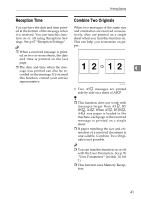 51
51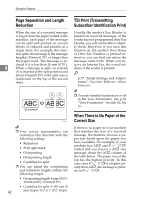 52
52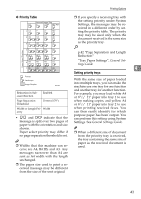 53
53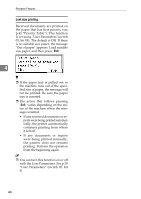 54
54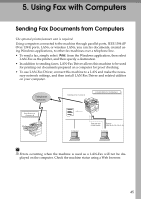 55
55 56
56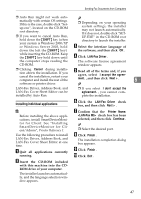 57
57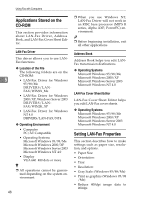 58
58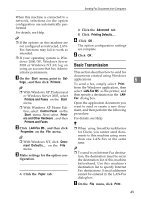 59
59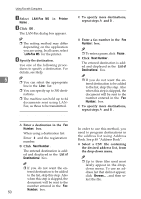 60
60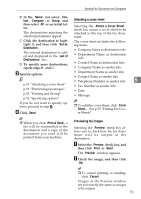 61
61 62
62 63
63 64
64 65
65 66
66 67
67 68
68 69
69 70
70 71
71 72
72 73
73 74
74 75
75 76
76 77
77 78
78 79
79 80
80 81
81 82
82 83
83 84
84 85
85 86
86 87
87 88
88 89
89 90
90 91
91 92
92 93
93 94
94 95
95 96
96 97
97 98
98 99
99 100
100 101
101 102
102 103
103 104
104 105
105 106
106 107
107 108
108 109
109 110
110 111
111 112
112 113
113 114
114 115
115 116
116 117
117 118
118 119
119 120
120 121
121 122
122 123
123 124
124


