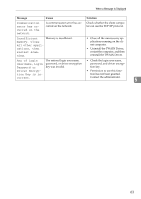Ricoh Aficio MP 171F Operating Instructions - Page 68
Troubleshooting When Using the Scanner Function, used instead.
 |
View all Ricoh Aficio MP 171F manuals
Add to My Manuals
Save this manual to your list of manuals |
Page 68 highlights
Troubleshooting When Using the Scanner Function Message Cause Solution Insufficient Scanner memory is insufficient. memory. Reduce the scanning ar- ea. • Reset the scan size. • Lower the resolution. • Set with no compression. See TWAIN Driver help. The problem may be due to the following cause: • "The Relationship between the Resolution and the Scanning Area" chart in Help for halftone scanning might not always apply. Scanning cannot be performed if large values are set for brightness when using halftone or high resolution. Insufficient When a paper misfeed occurs in After the misfed paper has been 5 memory. Reduce the machine during printing, removed, proceed with scanning. the scanning ar- scanning cannot be performed. ea. Cannot find • The main power switch of the • Check whether the main pow- "XXX" scanner previously used scanner is not er switch of the scanner used used for the set to "On". for the previous scan is turned previous scan. • The machine is not connected off. "YYY" will be to the network correctly. • Check the previously used used instead. scanner is connected to the (XXX and YYY indicate a scanner name.) network correctly. • Deactivate the personal firewall of the client computer. • Use an application such as telnet to make sure SNMPv1 or SNMPv2 is set as the machine's protocol. See "Network Settings", General Settings Guide and "Remote Maintenance by telnet", Network Guide. • Select the scanner used for the previous scan. Error has occurred in the scanner driver. An error has occurred in the driv- • Check whether the network er. cable is connected correctly to the client computer. • Check whether the Ethernet board of the client computer is recognized correctly by Windows. • Check whether the client computer can use the TCP/IP protocol. 62