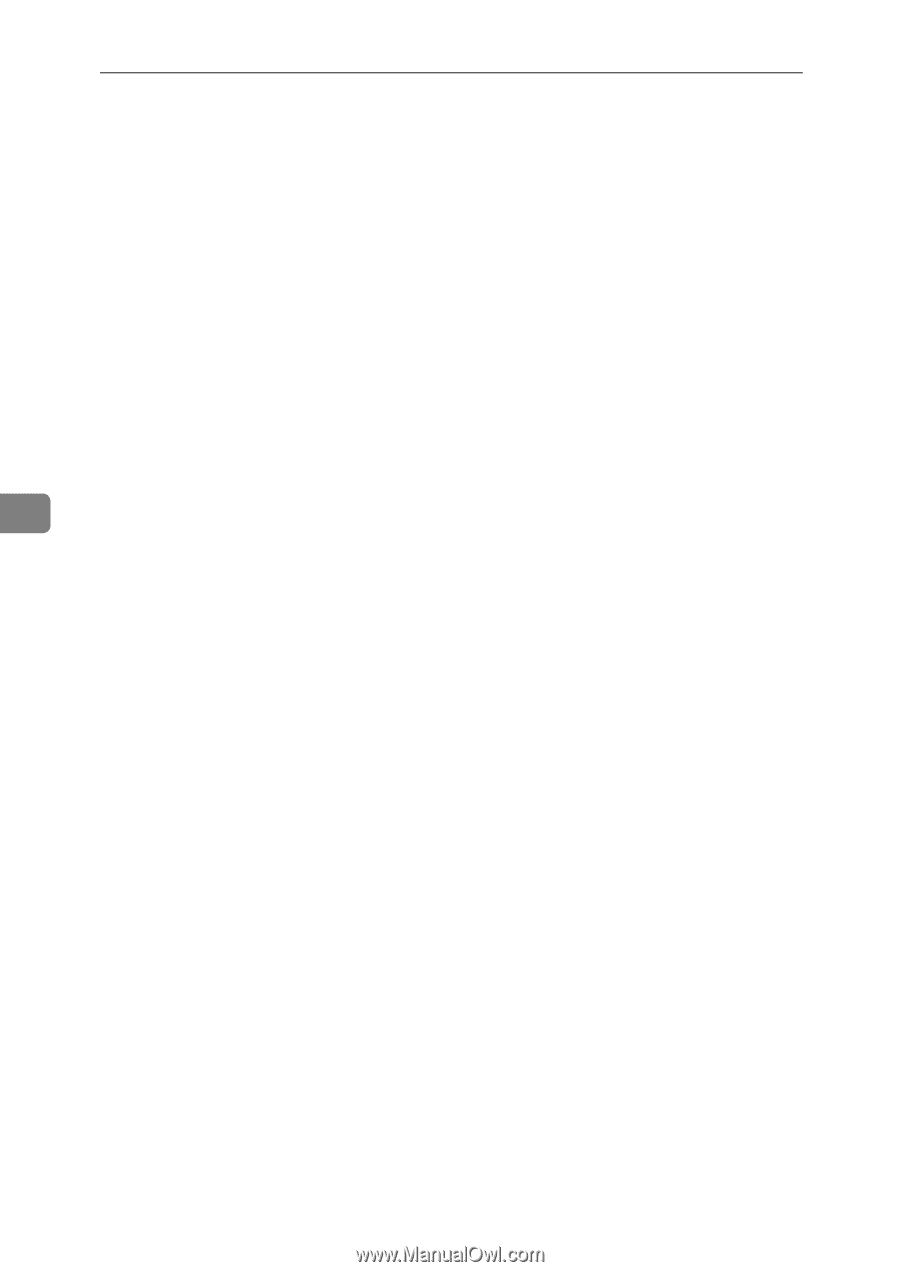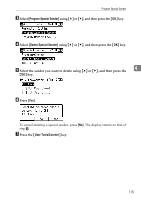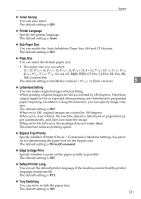Ricoh Aficio MP 2000 General Settings Guide - Page 128
System
 |
View all Ricoh Aficio MP 2000 manuals
Add to My Manuals
Save this manual to your list of manuals |
Page 128 highlights
Printer Features System This section describes the user tools in the System menu under Printer Features. Default settings are shown in bold type. ❖ Print Error Report Select this to have an error report printed when a printer or memory error occurs. The default setting is Off. ❖ Auto Continue You can select this to enable Auto Continue. When it is On, printing continues after a system error occurs. The default setting is Off. ❖ Memory Overflow 5 Select this to have a memory overflow error report printed. The default setting is Do not Print. Select "Not Print" to not print on pages where errors occur. The cancelled page and subsequent pages are not printed. If you select "Error Report", pages where errors occur are printed up to where the error occurred. Subsequent pages are printed normally, and an Error Re- port is printed at the end. However, sort instruction is cancelled. ❖ Memory Usage You can select the amount of memory used in Font Priority or Frame Priority, according to paper size or resolution. Font Priority setting uses memory for registering fonts. Frame Priority setting uses frame memory for high speed printing. The default setting is Frame Priority. ❖ Duplex You can select to have print on both sides of each page. The default setting is Off. ❖ Copies You can set the number of copies. The default setting is 1. • 1 to 999 by 1 ❖ Blank Page Print Specify whether or not to eject the paper if there is no data to be printed and blank sheets are left when the ejection command is received. The default setting is On. ❖ Edge Smoothing You can set to smoothen the edges of printed characters. The default setting is On. 120 If Toner Saving is set to On, Edge Smoothing is ignored even if it is set to On.