Ricoh Aficio MP 2000L Network Guide - Page 17
Windows Configuration, Configuring TCP/IP, Configuring a Windows 98SE / Me Computer, Configuring
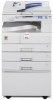 |
View all Ricoh Aficio MP 2000L manuals
Add to My Manuals
Save this manual to your list of manuals |
Page 17 highlights
4. Windows Configuration Configuring TCP/IP This describes how to configure Windows for TCP/IP and IPP. Configuring a Windows 98SE / Me Computer Follow the procedure below to configure a Windows 98SE / Me computer to use TCP/IP. A Open [Control Panel], and then double-click the Network icon. Make sure [TCP/IP] is selected in the [The following network components are installed] box on the [Configuration] tab. Note ❒ Select TCP/IP if it is not already selected. ❒ If TCP/IP is not installed, click [Add] on the [Configuration] tab to install it. For details about installing TCP/IP, see Windows 98SE / Me Help. B Click [Properties]. C Configure TCP/IP using the ap- propriate IP address, subnet mask, and other settings. Check with the network administrator that the settings are correct. Configuring a Windows 2000 Computer Follow the procedure below to configure a Windows 2000 computer to use TCP/IP. A On the [Start] menu, point to [Set- tings], and then click [Network and Dial-up Connections]. B Double-click [Local Area Connec- tion]. On the [General] tab, click [Properties]. C Make sure [Internet Protocol (TCP/IP)] is selected in the [Components checked are used by this connection] box on the [General] tab. Note ❒ Select TCP/IP if it is not already selected. ❒ If TCP/IP is not installed, click [Install] on the [General] tab to install it. For details about installing TCP/IP, see Windows 2000 Help. D Click [Properties]. E Configure TCP/IP using the ap- propriate IP address, subnet mask, and other settings. Check with the network administrator that the settings are correct. 11















