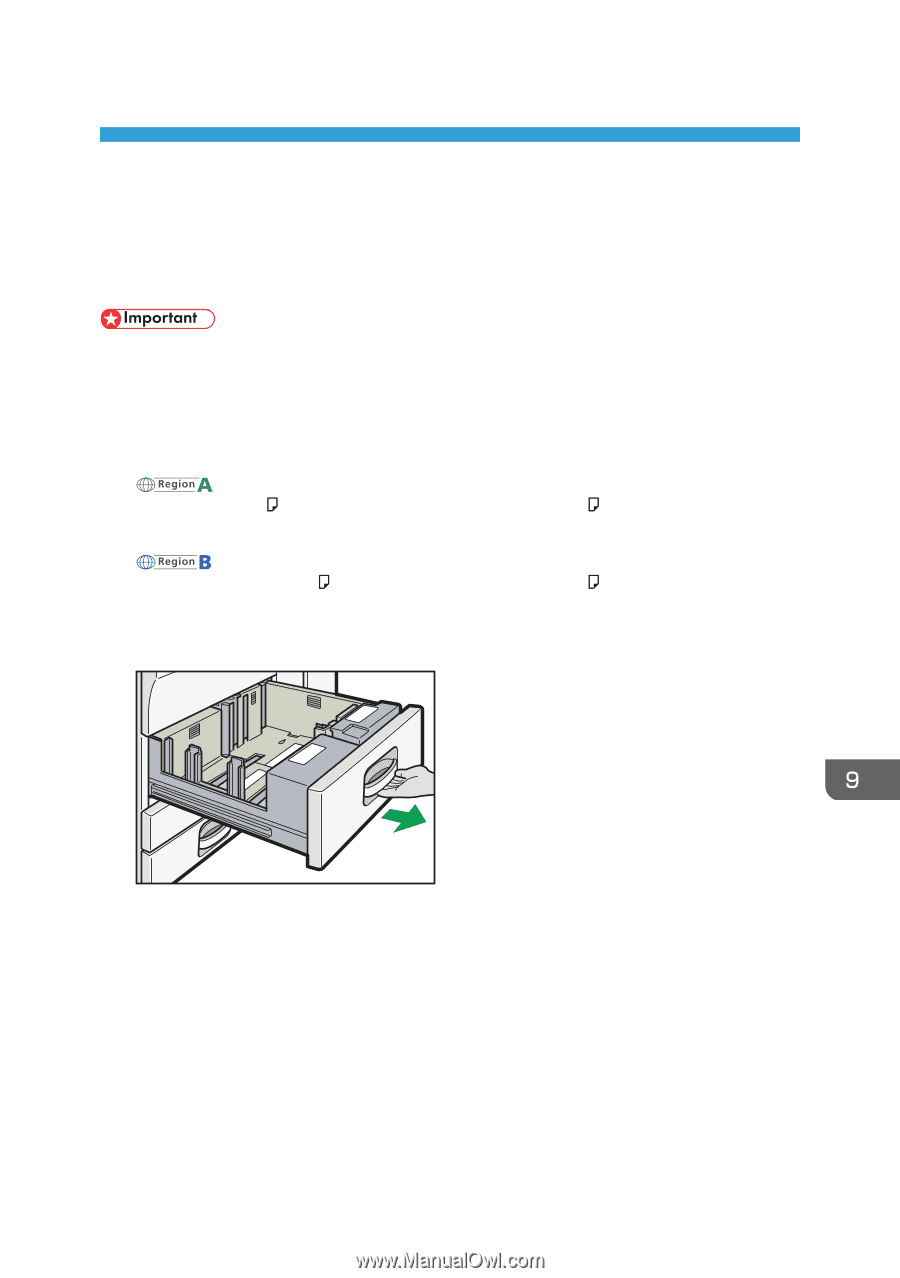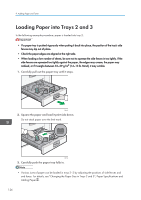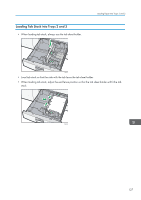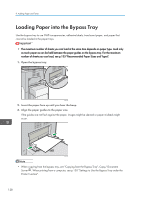Ricoh Aficio MP 6002SP Manuals - Page 125
Adding Paper and Toner, Loading Paper into Tray 1
 |
View all Ricoh Aficio MP 6002SP manuals
Add to My Manuals
Save this manual to your list of manuals |
Page 125 highlights
9. Adding Paper and Toner This chapter describes how to load paper into the paper tray and recommended paper sizes and types. Loading Paper into Tray 1 • When paper loaded in the right side of tray 1 runs out, paper on the left is automatically shifted to the right. Do not pull out tray 1 while the tray is moving paper; wait until sounds stop coming from the tray. • For the right stack, align the right edge of the paper with the right edge of the tray. For the left stack, align the left edge of the paper to the left edge of the tray. • (mainly Europe and Asia) Tray 1 can hold A4 paper only. If you want to print on 81/2 × 11 from tray 1, contact your service representative. • (mainly North America) Tray 1 can hold 81/2 × 11 paper only. If you want to print on A4 from tray 1, contact your service representative. 1. Carefully pull out tray 1 until it stops. CJW105 2. Square the paper and load it print side down. Do not stack paper over the limit mark. • Whole tray pulled out 123