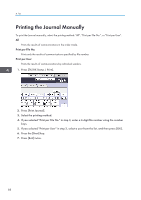Ricoh Aficio MP 6002SP Manuals - Page 91
Print, Quick Install
 |
View all Ricoh Aficio MP 6002SP manuals
Add to My Manuals
Save this manual to your list of manuals |
Page 91 highlights
5. Print This chapter describes frequently used printer functions and operations. For the information not included in this chapter, see Print on the supplied CD-ROM. Quick Install You can install the printer drivers easily from the CD-ROM provided with this machine. Using Quick Install, the PCL 6 printer driver is installed under network environment, and the Standard TCP/IP port will be set. When the machine is connected to a client computer via parallel connection, the printer port is set to [LPT1]. • Manage Printers permission is required to install the drivers. Log on as an Administrators group member. 1. Quit all applications. (Do not close this manual.) 2. Insert the provided CD-ROM into the computer's CD-ROM drive. If the [AutoPlay] dialog box appears, click [Run AUTORUN.EXE]. 3. Select an interface language, and then click [OK]. 4. Click [Quick Install]. 5. The software license agreement appears in the [License Agreement] dialog box. After reading the agreement, click [I accept the agreement.], and then click [Next]. 6. Select the machine model you want to use in the [Select Printer] dialog box. For network connection via TCP/IP, select the machine whose IP address is displayed in [Connect To]. For parallel connection, select the machine whose printer port is displayed in [Connect To]. 7. Click [Install]. 8. Configure the user code, default printer, and shared printer as necessary. 9. Click [Continue]. The installation starts. If the [User Account Control] dialog box appears, and then click [Yes] or [Continue]. 10. Click [Finish]. When you are prompted to restart your computer, restart it by following the instructions that appear. 11. Click [Exit] in the first window of the installer, and then take out the CD-ROM. 89