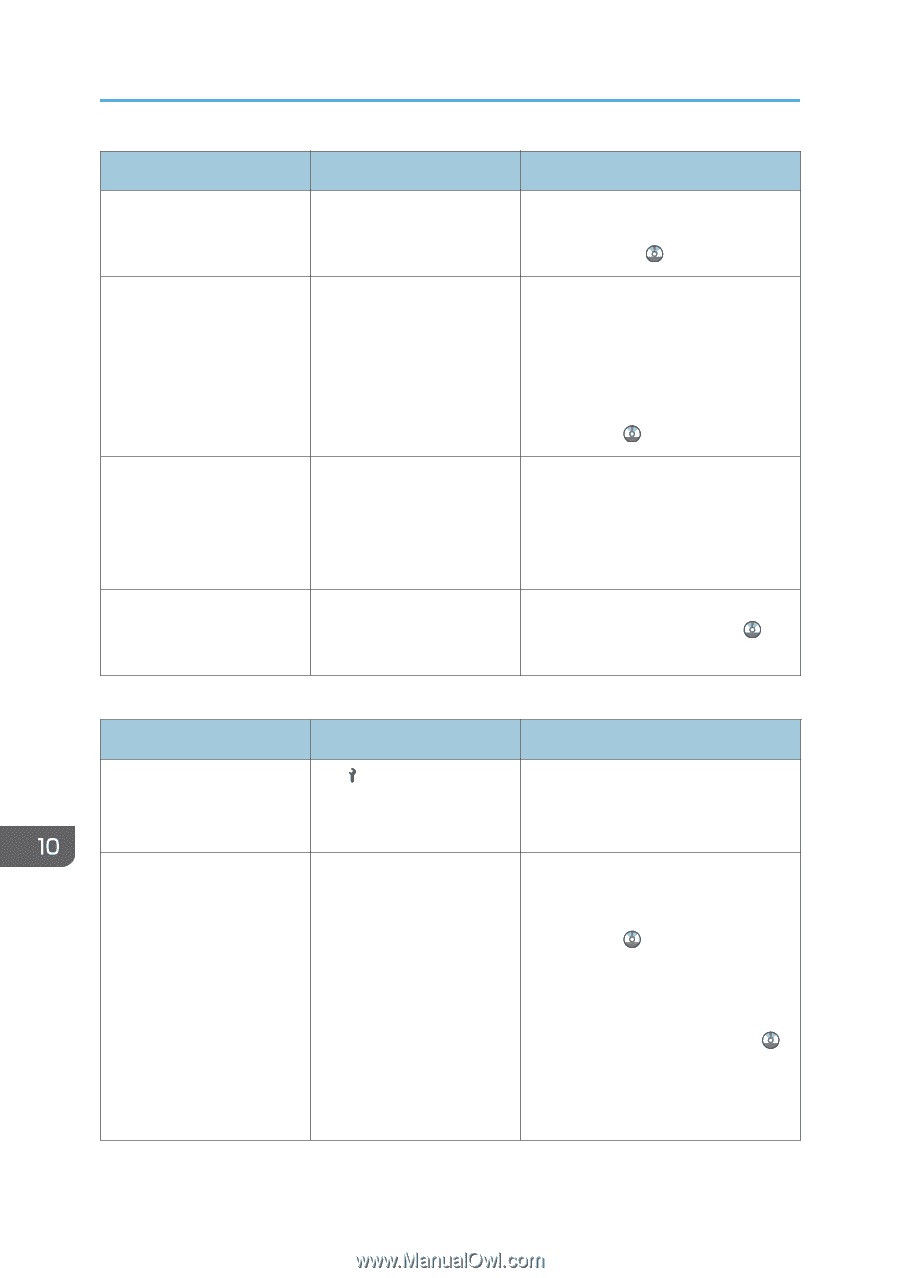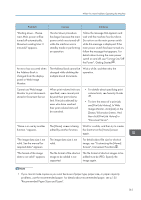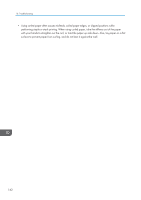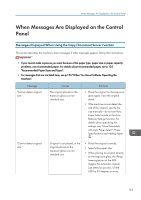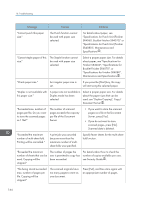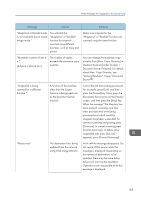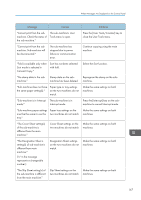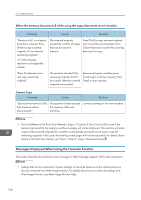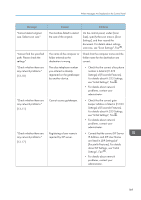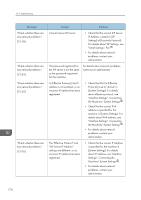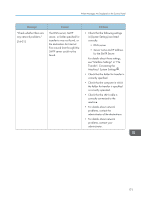Ricoh Aficio MP 6002SP Manuals - Page 168
Adding Toner, Maintenance and, Specifications for Booklet Finisher
 |
View all Ricoh Aficio MP 6002SP manuals
Add to My Manuals
Save this manual to your list of manuals |
Page 168 highlights
10. Troubleshooting Message Causes Solutions "Rotate Sort is not available with this paper size." A size of paper for which Select a proper paper size. For details Rotate Sort is not available is about paper, see "Sort", Copy/ selected. Document Server . "Stapling capacity exceeded." The number of sheets per set is over the staple capacity. Check the stapler capacity. For details about the stapler capacity, see "Specifications for Finisher SR4060", "Specifications for Booklet Finisher SR4070", or "Specifications for Finisher SR4080", Maintenance and Specifications . "The selected file(s) contained file(s) without access privileges. Only file(s) with access privileges will be deleted." You have tried to delete files without the authority to do so. Files can be deleted by the person who created the file. To delete a file which you are not authorized to delete, contact the person who created the file. "You do not have the privileges to use this function." The logged in user name For details about how to set does not have permission for permissions, see Security Guide . the selected function. Connect Copy Message Causes "Cannot connect to the submachine. Check the status of the sub-machine." The indicator is lit. The hard disk of the submachine is malfunctioning. "Cannot print from the submachine. Check the status of the sub-machine." A paper or staple jam has occurred on the submachine, or toner or other supplies need to be replaced. Solutions Press [Exit] on the main machine and follow the instructions on the display. Follow the instructions displayed. For details about adding toner, see "Adding Toner", Maintenance and Specifications . For details about jammed paper or jammed staples, see "Removing Jammed Paper", or "Removing Jammed Staples", Troubleshooting . If the sub-machine's display indicates that a cover is open, follow the instructions displayed. 166