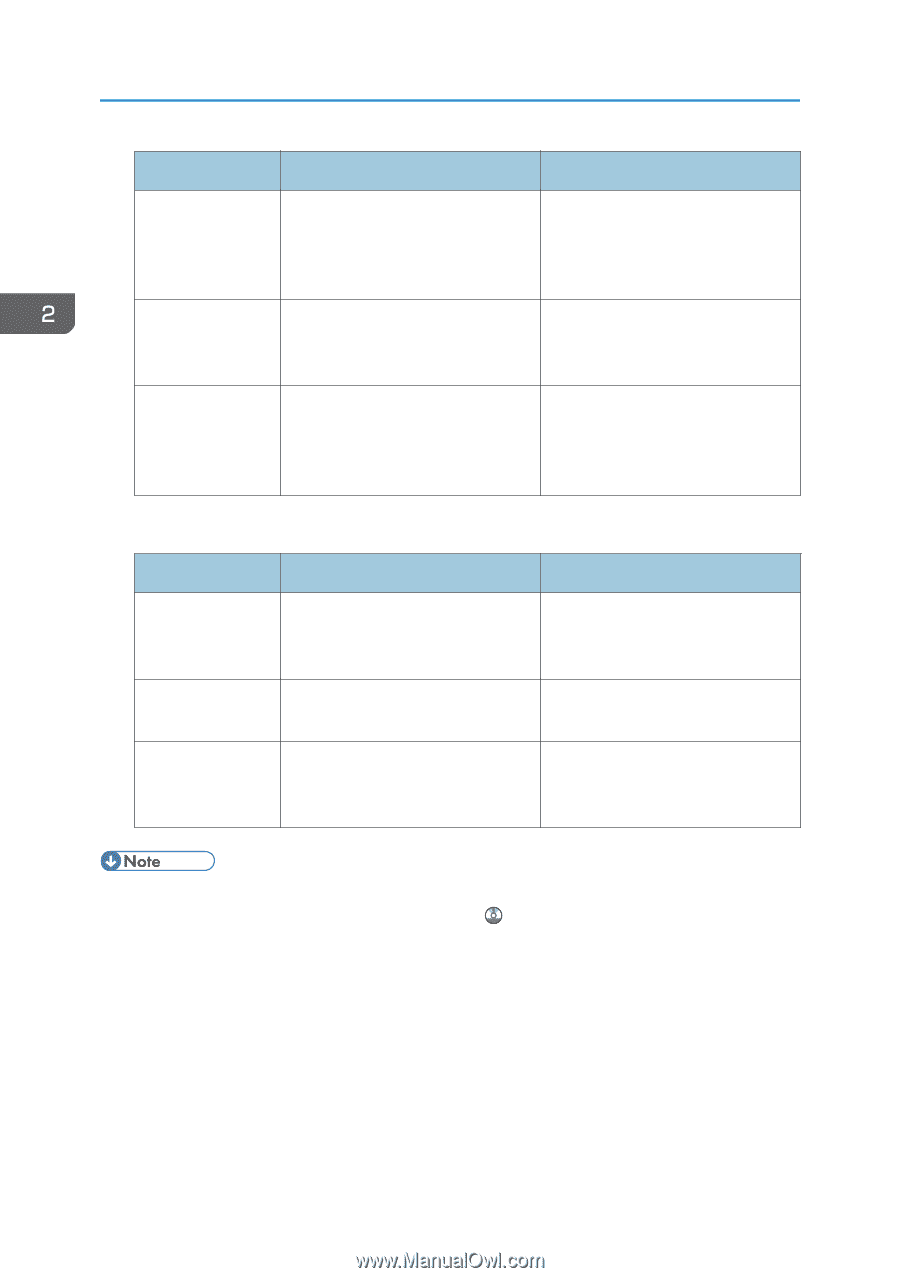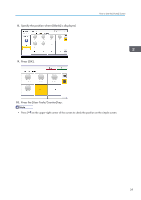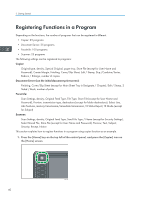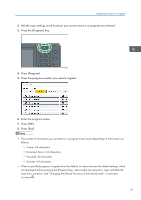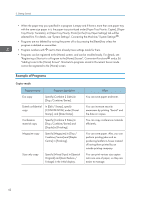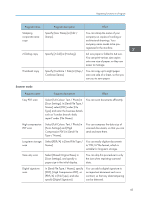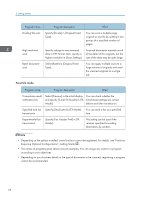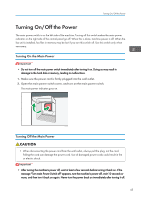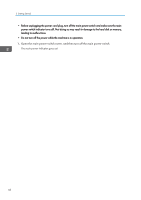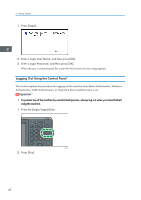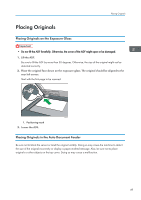Ricoh Aficio MP 6002SP Manuals - Page 46
and specify [E-mail TX Results] in [TX, Specify [Send Later] in [TX Mode].
 |
View all Ricoh Aficio MP 6002SP manuals
Add to My Manuals
Save this manual to your list of manuals |
Page 46 highlights
2. Getting Started Program name Dividing file scan High resolution scan Batch document scan Program description Effect Specify [Divide] in [Original Feed Type]. You can scan a multiple page original as one file by splitting it into groups of a specified number of pages. Specify settings to save scanned data in TIFF format. Also, specify a higher resolution in [Scan Settings]. Scanned documents maintain much of the detail of the originals, but the size of the data may be quite large. Select [Batch] in [Original Feed Type]. You can apply multiple scans to a large volume of originals and send the scanned originals as a single job. Facsimile mode Program name Program description Effect Transmission result notification fax Select [Preview] in the initial display You can check whether the and specify [E-mail TX Results] in [TX transmission settings are correct Mode]. before and after transmission. Specified time fax Specify [Send Later] in [TX Mode]. You can send a fax at a specified transmission time. Departmental fax Specify [Fax Header Print] in [TX transmission Mode]. This setting can be used if the receiver specifies forwarding destinations by senders. • Depending on the options installed, some functions cannot be registered. For details, see "Functions Requiring Optional Configurations", Getting Started . • The names of programs given above are just examples. You can assign any name to a program according to your objectives. • Depending on your business details or the type of documents to be scanned, registering a program cannot be recommended. 44