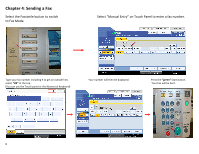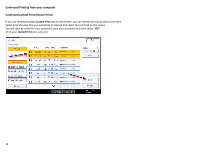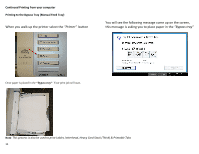Ricoh Aficio MP C2551 Quick Use Guide - Page 12
Continued Printing from your computer, Continued Locked Print Secure Print
 |
View all Ricoh Aficio MP C2551 manuals
Add to My Manuals
Save this manual to your list of manuals |
Page 12 highlights
Continued Printing from your computer Continued Locked Print (Secure Print) Retrieving a Locked Print Job (Secure Print) select the Printer button located on the left sideof the Operation Panel. On the Printer screen there is a tab called Print Jobs Press the Locked Print job you would like to release, then press Print 12 A box will pop up requesting your password, once you enter your password and hit "OK" your job will then print.

12
Continued Printing from your computer
Continued Locked Print (Secure Print)
Retrieving a Locked Print Job (Secure Print)
select the Printer button located on the left
On the
Printer
screen there is a tab called Print Jobs
sideof the Operation Panel.
Press the L
ocked Print
job you would like to release,
A box will pop up requesting your password, once you enter your
then press
Print
password and hit “OK” your job will then print.