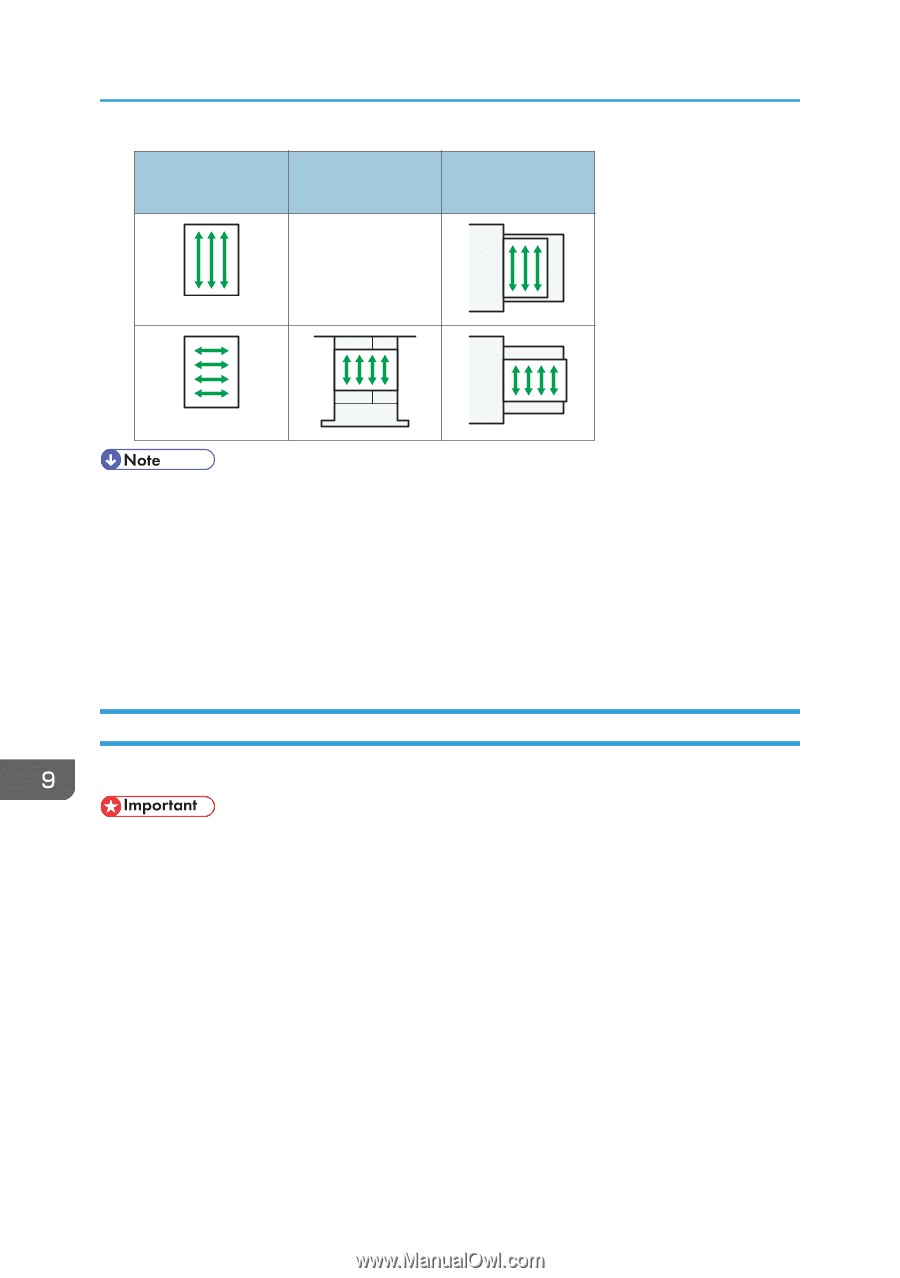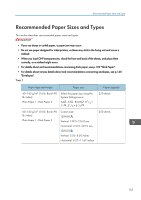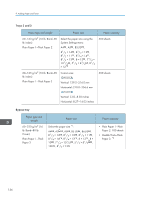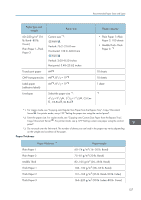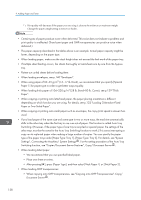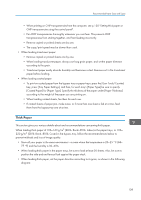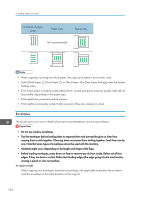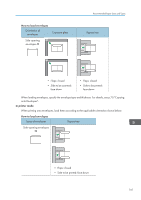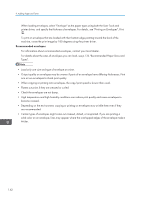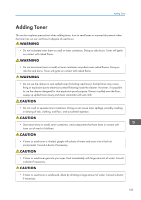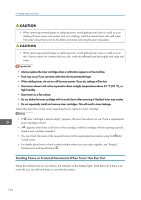Ricoh Aficio MP C305 Manuals - Page 142
Envelopes, Select [Thick Paper 1], [Thick Paper 2]
 |
View all Ricoh Aficio MP C305 manuals
Add to My Manuals
Save this manual to your list of manuals |
Page 142 highlights
9. Adding Paper and Toner Direction of paper grain Paper trays Bypass tray Not recommended • When copying or printing onto thick paper, the copy/print speed is slower than usual. • Select [Thick Paper 1], [Thick Paper 2], or [Thick Paper 3] in [Tray Paper Settings] under the System Settings menu. • Even if thick paper is loaded as described above, normal operations and print quality might still not be possible, depending on the paper type. • Prints might have prominent vertical creases. • Prints might be noticeably curled. Flatten out prints if they are creased or curled. Envelopes This section gives you various details about and recommendations concerning envelopes. • Do not use window envelopes. • Fan the envelopes before loading them to separate them and prevent the glue on them from causing them to stick together. If fanning does not prevent them sticking together, load them one by one. Note that some types of envelopes cannot be used with this machine. • Misfeeds might occur depending on the length and shape of the flaps. • Before loading envelopes, press down on them to remove any air from inside, flatten out all four edges. If they are bent or curled, flatten their leading edges (the edge going into the machine) by running a pencil or ruler across them. In copier mode When copying onto envelopes, load them according to the applicable orientation shown below. Load the envelopes in the same direction as the original. 140