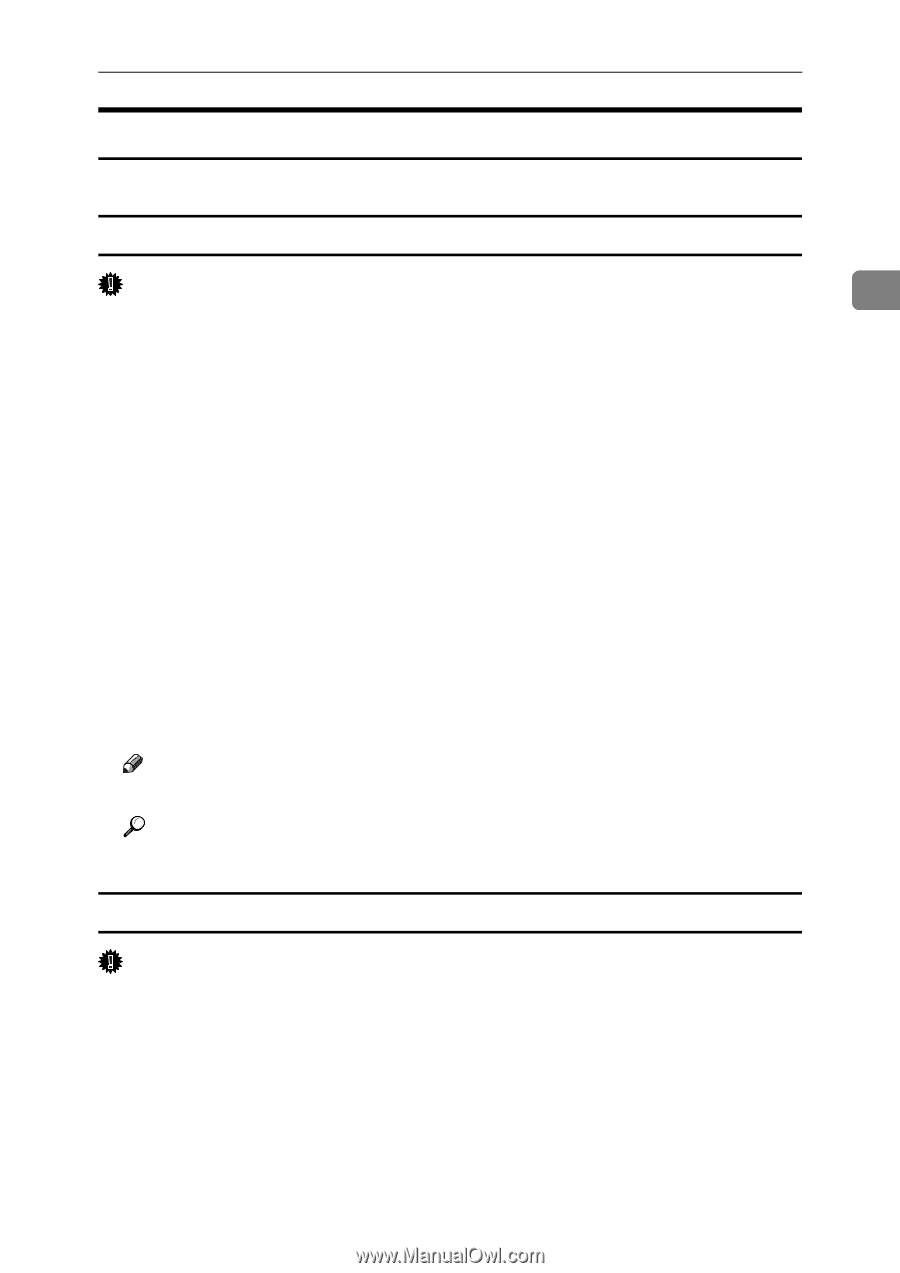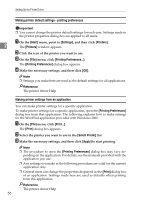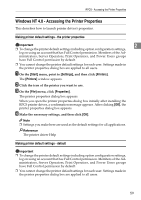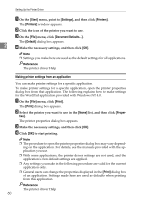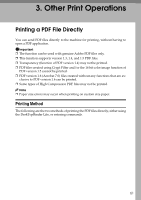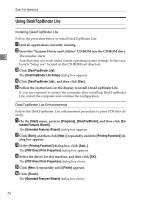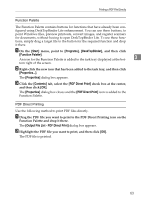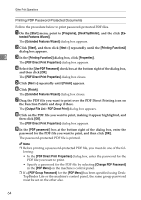Ricoh Aficio MP W3600 Printer Reference - Page 67
Windows NT 4.0 - Accessing the Printer Properties
 |
View all Ricoh Aficio MP W3600 manuals
Add to My Manuals
Save this manual to your list of manuals |
Page 67 highlights
RPCS - Accessing the Printer Properties Windows NT 4.0 - Accessing the Printer Properties This describes how to launch printer driver's properties. Making printer default settings - the printer properties Important 2 ❒ To change the printer default settings including option configuration settings, log on using an account that has Full Control permission. Members of the Ad- ministrators, Server Operators, Print Operators, and Power Users groups have Full Control permission by default. ❒ You cannot change the printer default settings for each user. Settings made in the printer properties dialog box are applied to all users. A On the [Start] menu, point to [Settings], and then click [Printers]. The [Printers] window appears. B Click the icon of the printer you want to use. C On the [File] menu, click [Properties]. The printer properties dialog box appears. When you open the printer properties dialog box initially after installing the RPCS printer driver, a confirmation message appears. After clicking [OK], the printer properties dialog box appears. D Make the necessary settings, and then click [OK]. Note ❒ Settings you make here are used as the default settings for all applications. Reference The printer driver Help Making printer default settings - default Important ❒ To change the printer default settings including option configuration settings, log on using an account that has Full Control permission. Members of the Administrators, Server Operators, Print Operators, and Power Users groups have Full Control permission by default. ❒ You cannot change the printer default settings for each user. Settings made in the printer properties dialog box are applied to all users. 59