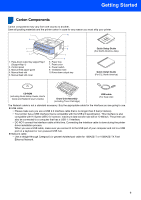Ricoh Aficio SP 1210N Quick Installation Guide - Page 11
Getting Started, Carton Components - toner cartridges
 |
View all Ricoh Aficio SP 1210N manuals
Add to My Manuals
Save this manual to your list of manuals |
Page 11 highlights
Getting Started 1 Carton Components 1 Carton components may vary from one country to another. Save all packing materials and the printer carton in case for any reason you must ship your printer. 1 10 2 3 4 5 1. Face-down output tray support flap 1 (Support flap 1) 2. Control panel 3. Manual feed paper guide 4. Manual feed slot 5. Manual feed slot cover 9 8 7 6 6. Paper tray 7. Front cover 8. Power switch 9. Ventilation hole 10.Face-down output tray Quick Setup Guide (For North America, Asia) Quick Install Guide (For EU, North America) CD-ROM (including Quick Setup Guide, User's Guide and Network User's Guide) Drum Unit Assembly (including Toner Cartridge) USB cable (For Asia only) The Network cable is not a standard accessory. Buy the appropriate cable for the interface you are going to use. „ USB cable • Please make sure you use a USB 2.0 interface cable that is no longer than 6 feet (2 meters). • Your printer has a USB interface that is compatible with the USB 2.0 specification. This interface is also compatible with Hi-Speed USB 2.0; however, maximum data transfer rate will be 12 Mbits/s. The printer can also be connected to a computer that has a USB 1.1 interface. • DO NOT connect the interface cable at this time. Connecting the interface cable is done during the printer driver installation process. When you use a USB cable, make sure you connect it to the USB port of your computer and not to a USB port on a keyboard or non-powered USB hub. „ Network cable • Use a straight-through Category5 (or greater) twisted-pair cable for 10BASE-T or 100BASE-TX Fast Ethernet Network. 9