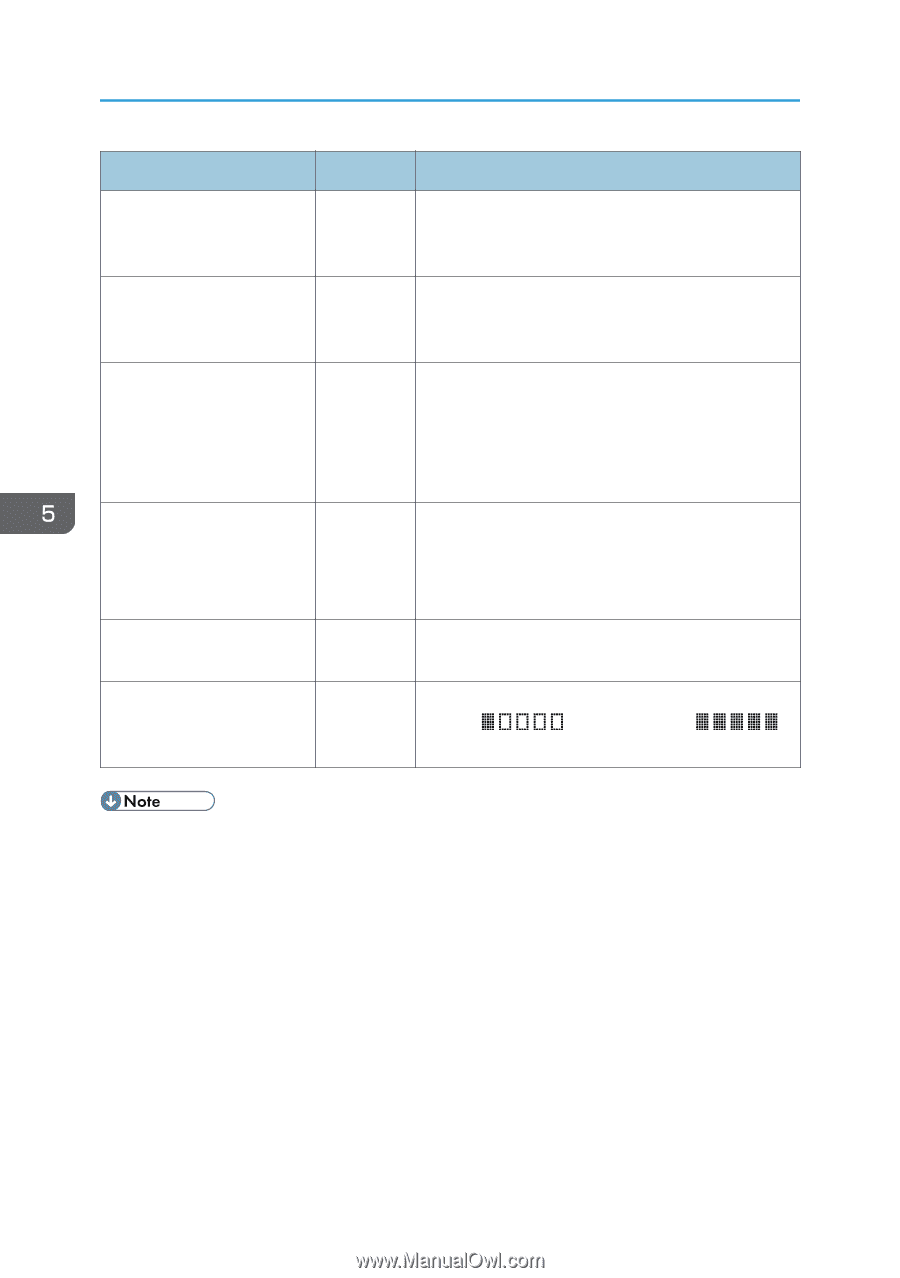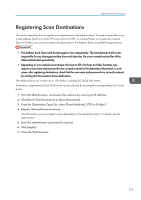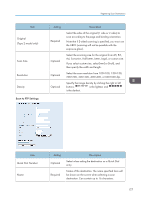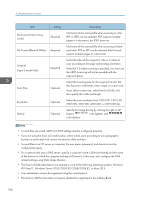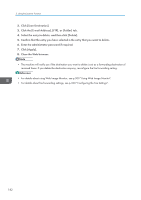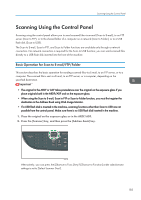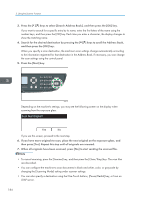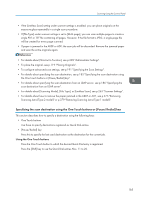Ricoh Aficio SP 3510SF User Guide - Page 182
XP/Vista/7, Windows Server 2003/2003 R2/2008/2008 R2, or Mac OS X - to email
 |
View all Ricoh Aficio SP 3510SF manuals
Add to My Manuals
Save this manual to your list of manuals |
Page 182 highlights
5. Using the Scanner Function Item File Format (Color/Gray Scale) Setting Required File Format (Black & White) Required Original (Type 2 model only) Required Scan Size Resolution Density Optional Optional Optional Description File format of the scanned file when scanning in color. PDF or JPEG can be selected. PDF supports multiple pages in a document, but JPEG does not. File format of the scanned file when scanning in black and white. PDF or TIFF can be selected. Both formats support multiple pages in a document. Select the sides of the original (1 side or 2-sides) to scan according to the page and binding orientation. Note that if 2-sided scanning is specified, you must use the ARDF (scanning will not be possible with the exposure glass). Select the scanning size for the original from A5, B5, A4, Executive, Half Letter, Letter, Legal, or custom size. If you select custom size, select [mm] or [Inch], and then specify the width and length. Select the scan resolution from 100×100, 150×150, 200×200, 300×300, 400×400, or 600×600 dpi. Specify the image density by clicking the right or left buttons. is the lightest, and is the darkest. • To send files via e-mail, SMTP and DNS settings must be configured properly. • If you are using the Scan to E-mail function, select a time zone according to your geographic location to send email with correct transmission date and time. • To send files to an FTP server or computer, the user name, password, and directory must be configured properly. • On a network that uses a DNS server, specify a computer name in [Service Name] and the name of the domain to which the computer belongs in [Domain]. In this case, also configure the DNS related settings using Web Image Monitor. • The Scan to Folder destination must operate on one of the following operating systems: Windows XP/Vista/7, Windows Server 2003/2003 R2/2008/2008 R2, or Mac OS X. • Scan destinations cannot be registered using the control panel. • The Scan to USB function does not require destinations registered in the Address Book. 180