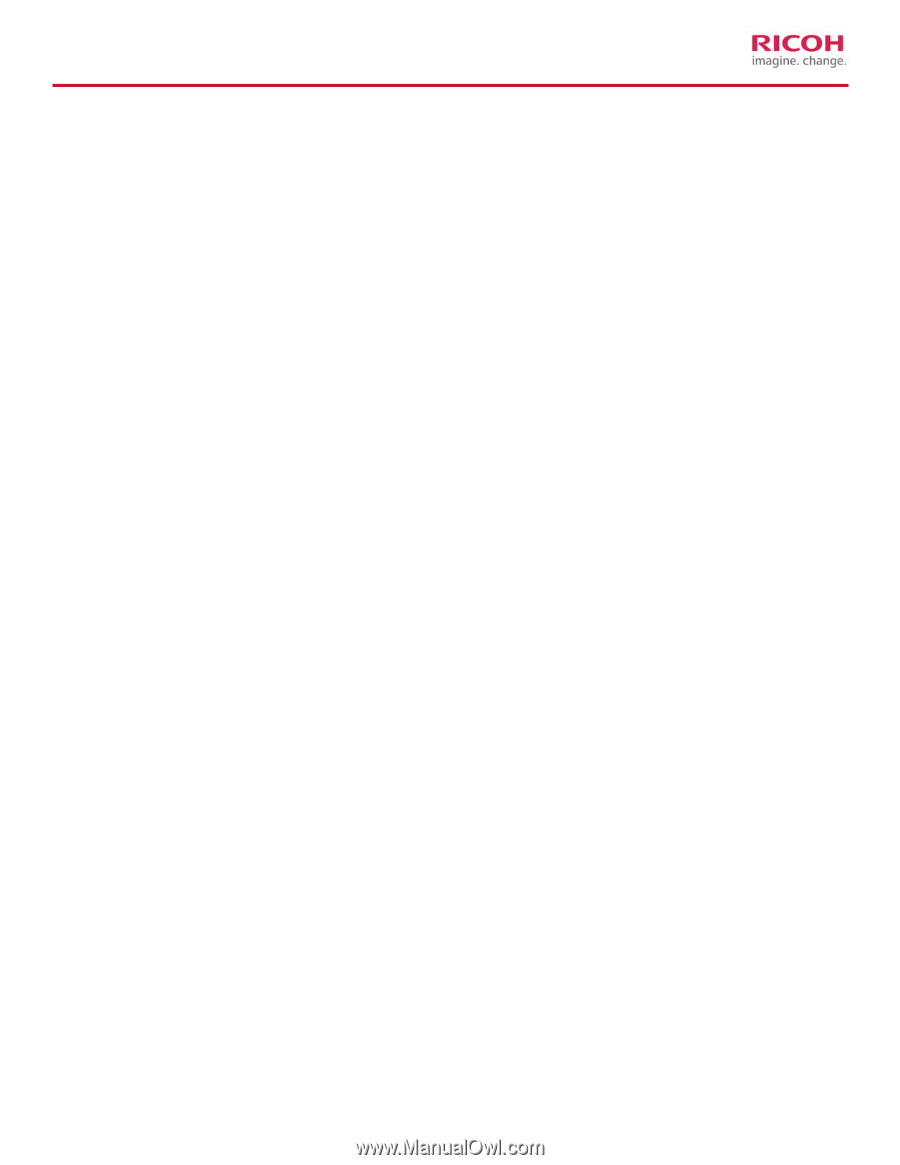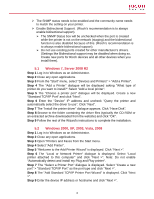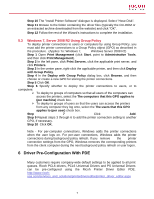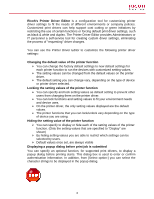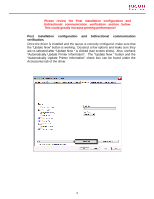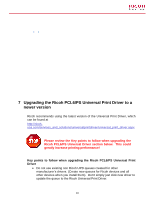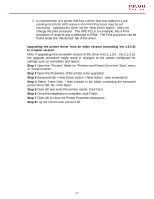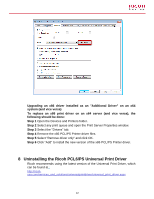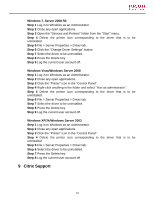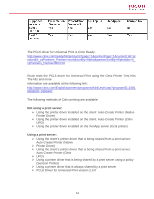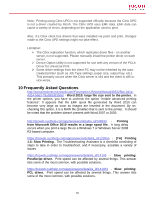Ricoh Aficio SP 6330N Print Driver Guide - Page 11
or Control Panel., Upgrading the printer driver from an older version excluding Ver.1.0.0.0 - pcl6
 |
View all Ricoh Aficio SP 6330N manuals
Add to My Manuals
Save this manual to your list of manuals |
Page 11 highlights
¾ A characteristic of a printer that has a driver that was added to a preexisting non Ricoh UPD queue is the Print Processor may be set incorrectly. Updating the driver via the "New Driver Button", does not change the print processor. The UPD PCL6, for example, has a Print processor of winprint and a data type to RAW. The Print processor can be found under the "Advanced" tab of the driver. Upgrading the printer driver from an older version (excluding Ver.1.0.0.0) to a newer version: Note: If upgrading from an earlier version of the driver (Ver.1.1.0.0 - Ver.2.1.0.0), the upgrade procedure might result in changes to the values configured for settings such as orientation and layout. Step 1 Open the "Printers" folder (or "Printers and Faxes") from the "Start" menu or "Control Panel". Step 2 Open the Properties of the printer to be upgraded. Step 3 Advanced tab > New Driver button > Next button. (see screenshot) Step 4 Select "Have Disk..." then browse to the folder containing the extracted printer driver INF file. Click Open. Step 5 Click OK and select the printer model. Click Next. Step 6 Once the installation is complete, click Finish. Step 7 Click OK to close the Printer Properties dialog box. Step 8 Log the current user account off. 11