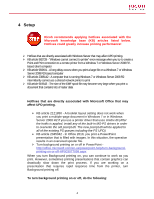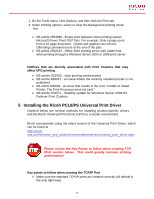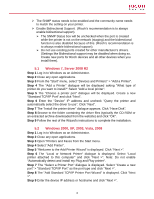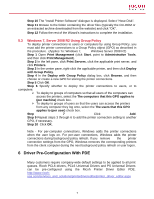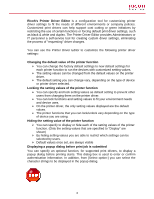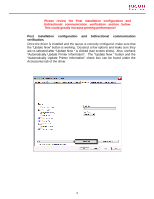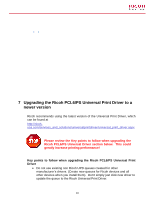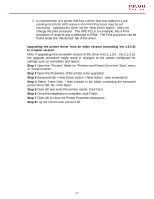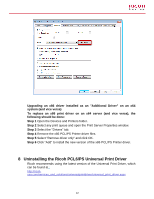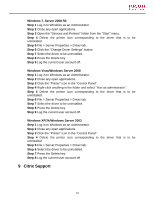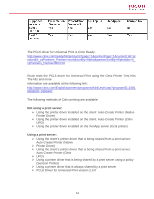Ricoh Aficio SP 6330N Print Driver Guide - Page 9
This could greatly increase printing performance - review
 |
View all Ricoh Aficio SP 6330N manuals
Add to My Manuals
Save this manual to your list of manuals |
Page 9 highlights
Please review the Post installation configuration and bidirectional communication verification section below. This could greatly increase printing performance! Post installation configuration and bidirectional communication verification. Once the driver is installed and the queue is correctly configured, make sure that the "Update Now" button is working. Deselect a few options and make sure they are re-selected after "Update Now " is clicked (see screen shots). Also, uncheck "Automatically Update Printer Information". The "Update Now " button and the "Automatically Update Printer Information" check box can be found under the Accessories tab of the driver. 9
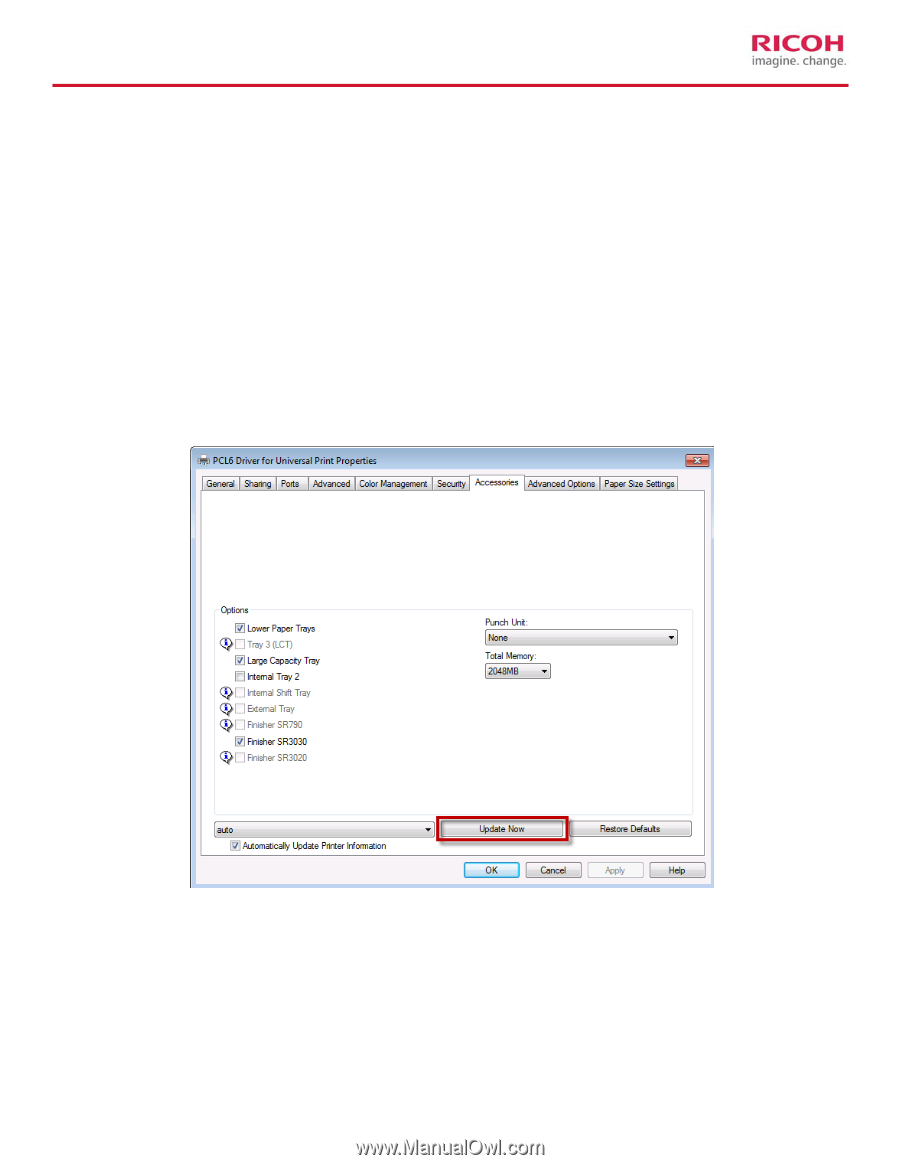
Please review the Post installation configuration and
bidirectional communication verification section below.
This could greatly increase printing performance!
Post
installation
configuration
and
bidirectional
communication
verification.
Once the driver is installed and the queue is correctly configured, make sure that
the “Update Now” button is working.
Deselect a few options and make sure they
are re-selected after “Update Now “ is clicked (see screen shots).
Also, uncheck
“Automatically Update Printer Information”.
The “Update Now “ button and the
“Automatically Update Printer Information” check box can be found under the
Accessories tab of the driver.
9