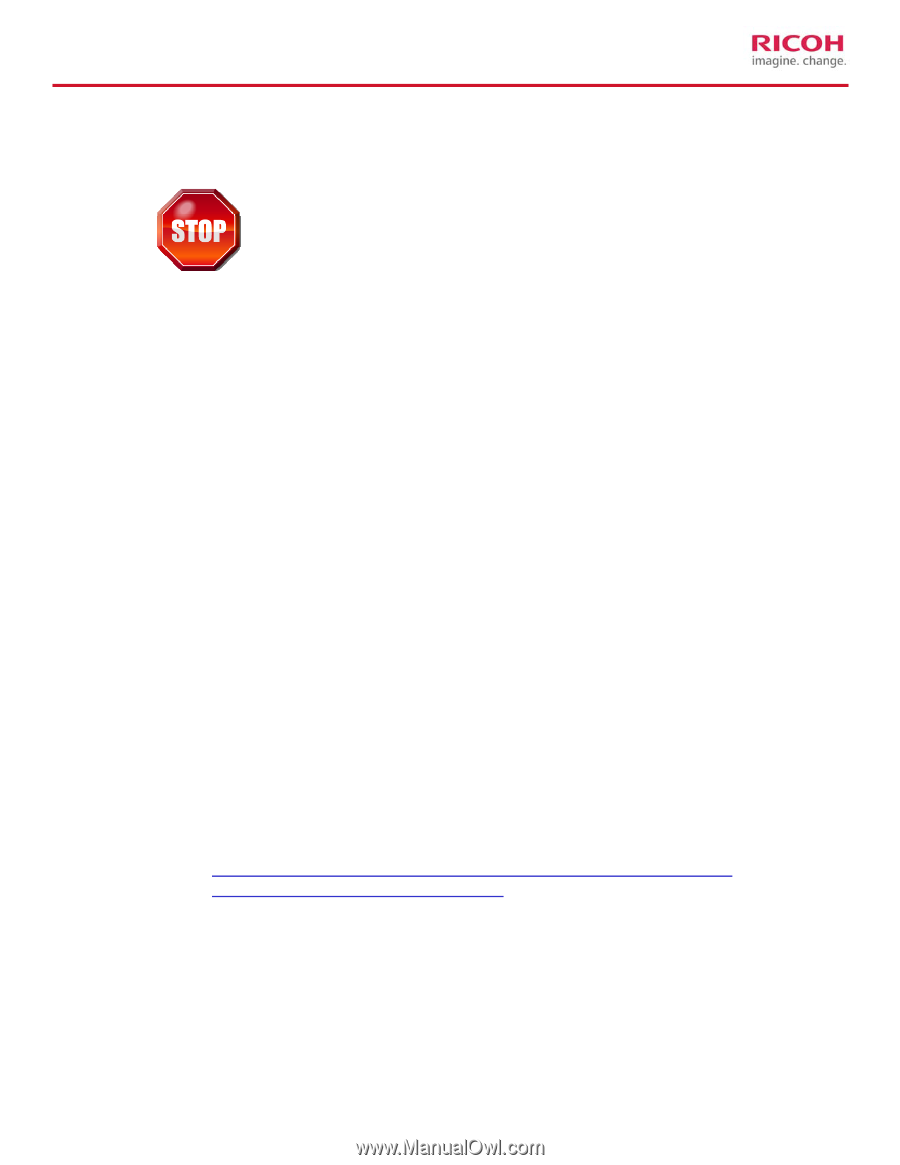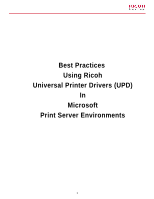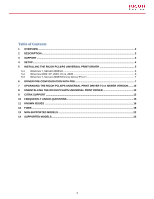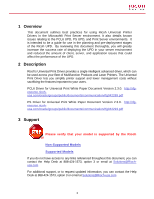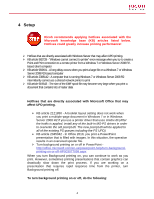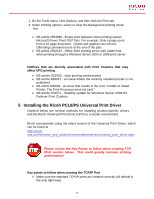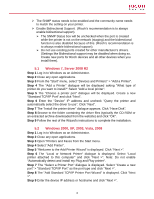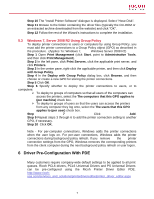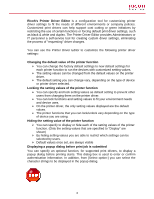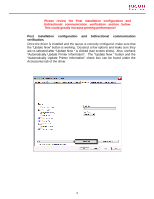Ricoh Aficio SP 6330N Print Driver Guide - Page 4
Setup, Ricoh recommends applying hotfixes associated with - driver
 |
View all Ricoh Aficio SP 6330N manuals
Add to My Manuals
Save this manual to your list of manuals |
Page 4 highlights
4 Setup Ricoh recommends applying hotfixes associated with the Microsoft knowledge base (KB) articles listed below. Hotfixes could greatly increase printing performance! ¾ Hotfixes that are directly associated with Windows Server that may affect UPD printing. ¾ KB article 982728 - "Windows cannot connect to printer" error message when you try to create a Point and Print connection to a remote printer from a Windows 7 or Windows Server 2008 R2based client computer ¾ KB article 983401 - A long delay occurs when you print a large file on a Windows 7 or Windows Server 2008 R2-based computer ¾ KB article 2388142 - A computer that is running Windows 7 or Windows Server 2008 R2 intermittently cannot use a shared network printer to print ¾ KB article 919543 - The size of the EMF spool file may become very large when you print a document that contains lots of raster data Hotfixes that are directly associated with Microsoft Office that may affect UPD printing. ¾ KB article 2121850 - A booklet layout setting does not work when you print a multiple-page document in Windows 7 or in Windows Server 2008 R2 if you use a printer driver that uses Unidrv.dll (After the hotfix is applied, install any of the built-in MS-PS drivers in order to overwrite the old pscript.dll. The new pscript.dll will be applied to all of the existing PS queues including the PS UPD). ¾ KB article 2345342 - In Office 2010, you print a PowerPoint presentation that is filled with images. In this situation, the operation results in an oversized spooler file. ¾ Turn background printing on or off in PowerPoint http://office.microsoft.com/en-us/powerpoint-help/turn-backgroundprinting-on-or-off-HP003077099.aspx When you turn Background printing on, you can continue to work as you print. However, sometimes printing presentations that contain graphics can drastically slow down the print process. If you are working on a presentation that requires rapid response time from the printer, turn Background printing off. To turn background printing on or off, do the following: 4