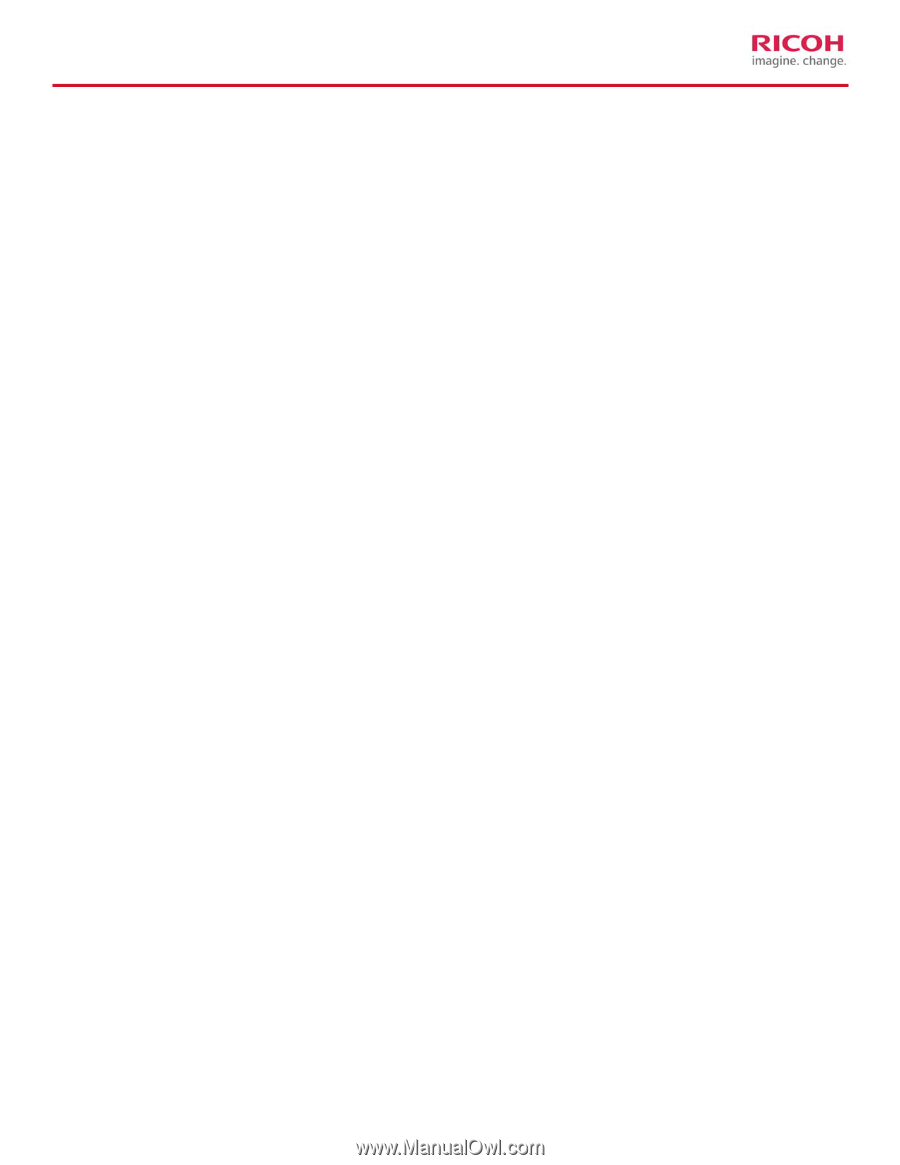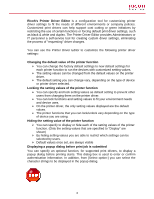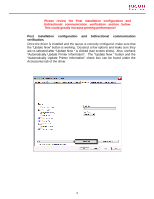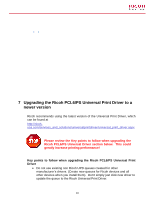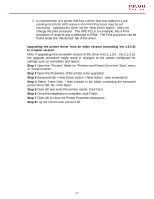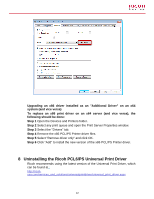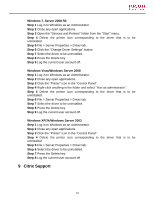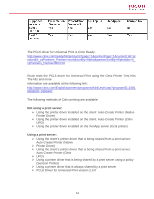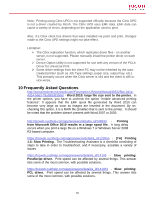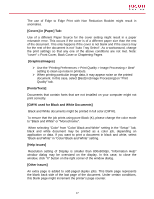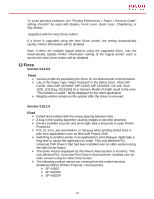Ricoh Aficio SP 6330N Print Driver Guide - Page 13
Citrix Support, Windows XP/2k/Windows Server 2003 - driver windows 7
 |
View all Ricoh Aficio SP 6330N manuals
Add to My Manuals
Save this manual to your list of manuals |
Page 13 highlights
Windows 7, Server 2008 R2 Step 1 Log in to Windows as an Administrator. Step 2 Close any open applications. Step 3 Open the "Devices and Printers" folder from the "Start" menu. Step 4 Delete the printer icon corresponding to the driver that is to be uninstalled. Step 5 File > Server Properties > Driver tab. Step 6 Click the "Change Driver Settings" button. Step 7 Select the driver to be uninstalled. Step 8 Press the Delete key. Step 9 Log the current user account off. Windows Vista/Windows Server 2008 Step 1 Log in to Windows as an Administrator. Step 2 Close any open applications. Step 3 Click the "Printer" icon in the "Control Panel". Step 4 Right-click anything in the folder and select "Run as administrator". Step 5 Delete the printer icon corresponding to the driver that is to be uninstalled. Step 6 File > Server Properties > Driver tab. Step 7 Select the driver to be uninstalled. Step 8 Press the Delete key. Step 9 Log the current user account off. Windows XP/2k/Windows Server 2003 Step 1 Log in to Windows as an Administrator. Step 2 Close any open applications. Step 3 Click the "Printer" icon in the "Control Panel". Step 4 Delete the printer icon corresponding to the driver that is to be uninstalled. Step 5 File > Server Properties > Driver tab. Step 6 Select the driver to be uninstalled. Step 7 Press the Delete key. Step 8 Log the current user account off 9 Citrix Support 13