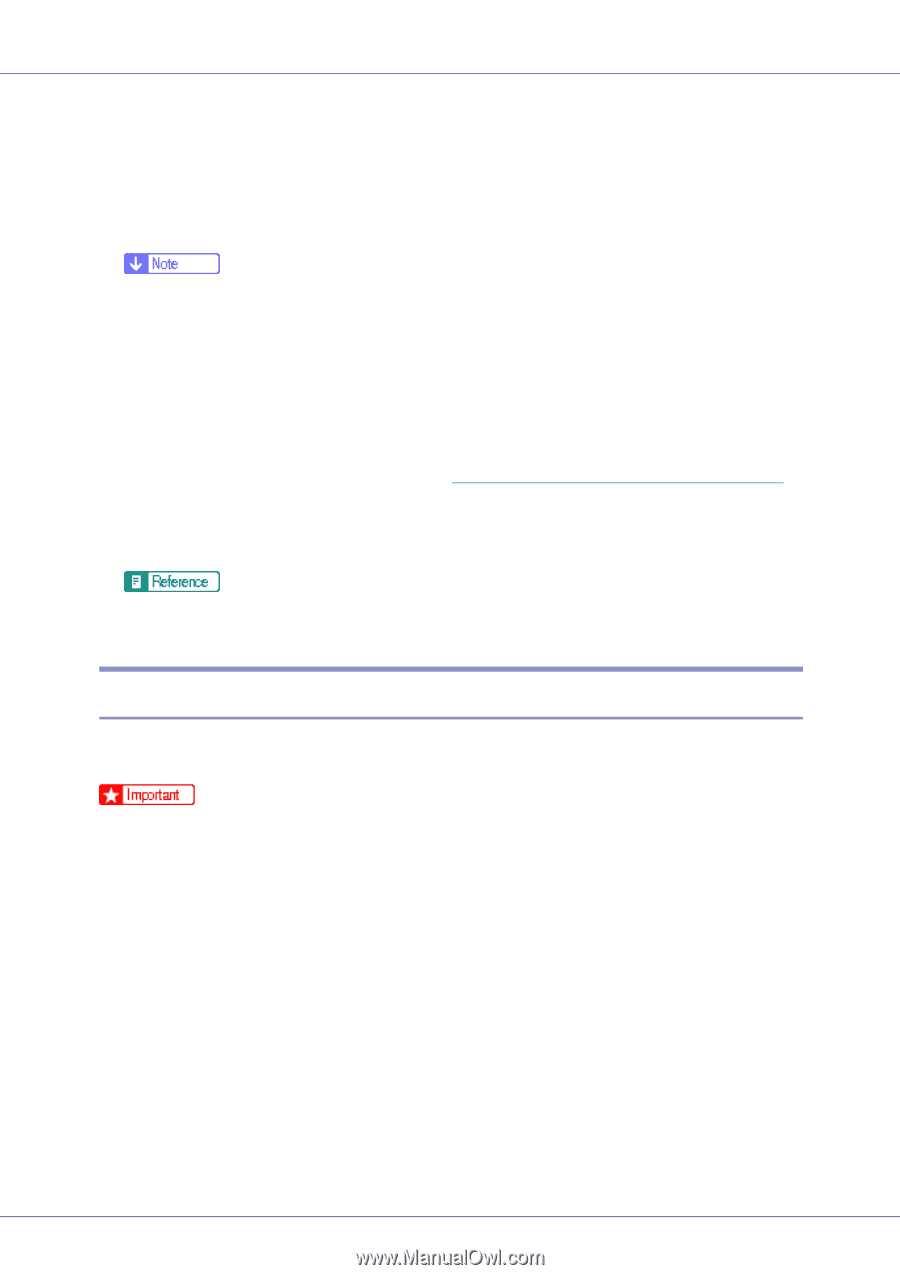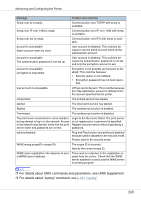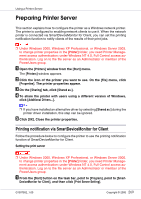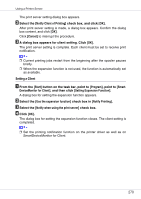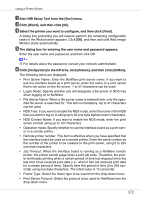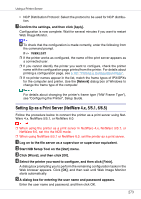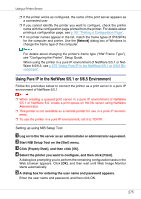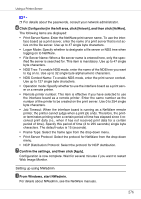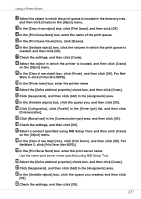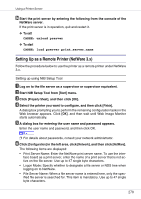Ricoh CL7200 Setup Guide - Page 413
Setting Up as a Print Server (NetWare 4.x
 |
UPC - 026649024115
View all Ricoh CL7200 manuals
Add to My Manuals
Save this manual to your list of manuals |
Page 413 highlights
Using a Printer Server • NCP Distribution Protocol: Select the protocol to be used for NCP distribution. G Confirm the settings, and then click [Apply]. Configuration is now complete. Wait for several minutes if you want to restart Web Image Monitor. H To check that the configuration is made correctly, enter the following from the command prompt. F:> USERLIST ❒ If the printer works as configured, the name of the print server appears as a connected user. ❒ If you cannot identify the printer you want to configure, check the printer name with the configuration page printed from the printer. For details about printing a configuration page, see p.161 "Printing a Configuration Page". ❒ If no printer names appear in the list, match the frame types of IPX/SPXs for the computer and printer. Use the [Network] dialog box of Windows to change the frame type of the computer. For details about changing the printer's frame type ("NW Frame Type"), see "Configuring the Printer", Setup Guide. Setting Up as a Print Server (NetWare 4.x, 5/5.1, 6/6.5) Follow the procedure below to connect the printer as a print server using NetWare 4.x, NetWare 5/5.1, or NetWare 6.0. ❒ When using the printer as a print server in NetWare 4.x, NetWare 5/5.1, or NetWare 6.0, set it to the NDS mode. ❒ When using NetWare 5/5.1 or NetWare 6.0, set the printer as a print server. A Log on to the file server as a supervisor or supervisor equivalent. B Start NIB Setup Tool on the [Start] menu. C Click [Wizard], and then click [OK]. D Select the printer you want to configure, and then click [Finish]. A dialog box prompting you to perform the remaining configuration tasks in the Web browser appears. Click [OK], and then wait until Web Image Monitor starts automatically. E A dialog box for entering the user name and password appears. Enter the user name and password, and then click OK. 273