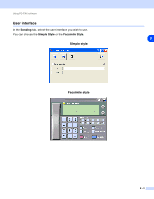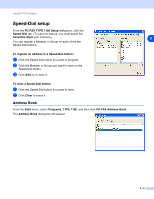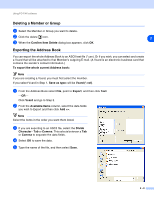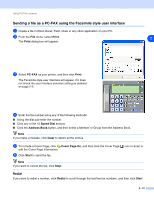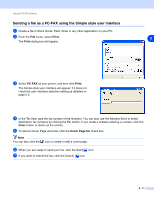Ricoh FAX 1190L Software User's Guide - Page 23
Speed-Dial setup, Address Book, PC-FAX Address Book - facsimile
 |
View all Ricoh FAX 1190L manuals
Add to My Manuals
Save this manual to your list of manuals |
Page 23 highlights
Using PC-FAX software Speed-Dial setup From the PC-FAX TYPE 1190 Setup dialog box, click the Speed-Dial tab. (To use this feature, you must select the Facsimile Style user interface.) 2 You can register a Member or Group on each of the ten Speed-Dial buttons. To register an address in a Speed-Dial button: 1 Click the Speed-Dial button you want to program. 2 Click the Member or Group you want to store on the Speed-Dial button. 3 Click Add >> to save it. To clear a Speed-Dial button: 1 Click the Speed-Dial button you want to clear. 2 Click Clear to erase it. Address Book From the Start menu, select Programs, TYPE 1190, and then click PC-FAX Address Book. The Address Book dialog box will appear: 2 - 6

Using PC-FAX software
2 - 6
2
Speed-Dial setup
From the
PC-FAX TYPE 1190 Setup
dialog box, click the
Speed-Dial
tab. (To use this feature, you must select the
Facsimile Style
user interface.)
You can register a Member or Group on each of the ten
Speed-Dial buttons.
To register an address in a Speed-Dial button:
1
Click the Speed-Dial button you want to program.
2
Click the Member or Group you want to store on the
Speed-Dial button.
3
Click
Add >>
to save it.
To clear a Speed-Dial button:
1
Click the Speed-Dial button you want to clear.
2
Click
Clear
to erase it.
Address Book
From the
Start
menu, select
Programs
,
TYPE 1190
, and then click
PC-FAX Address Book
.
The
Address Book
dialog box will appear: