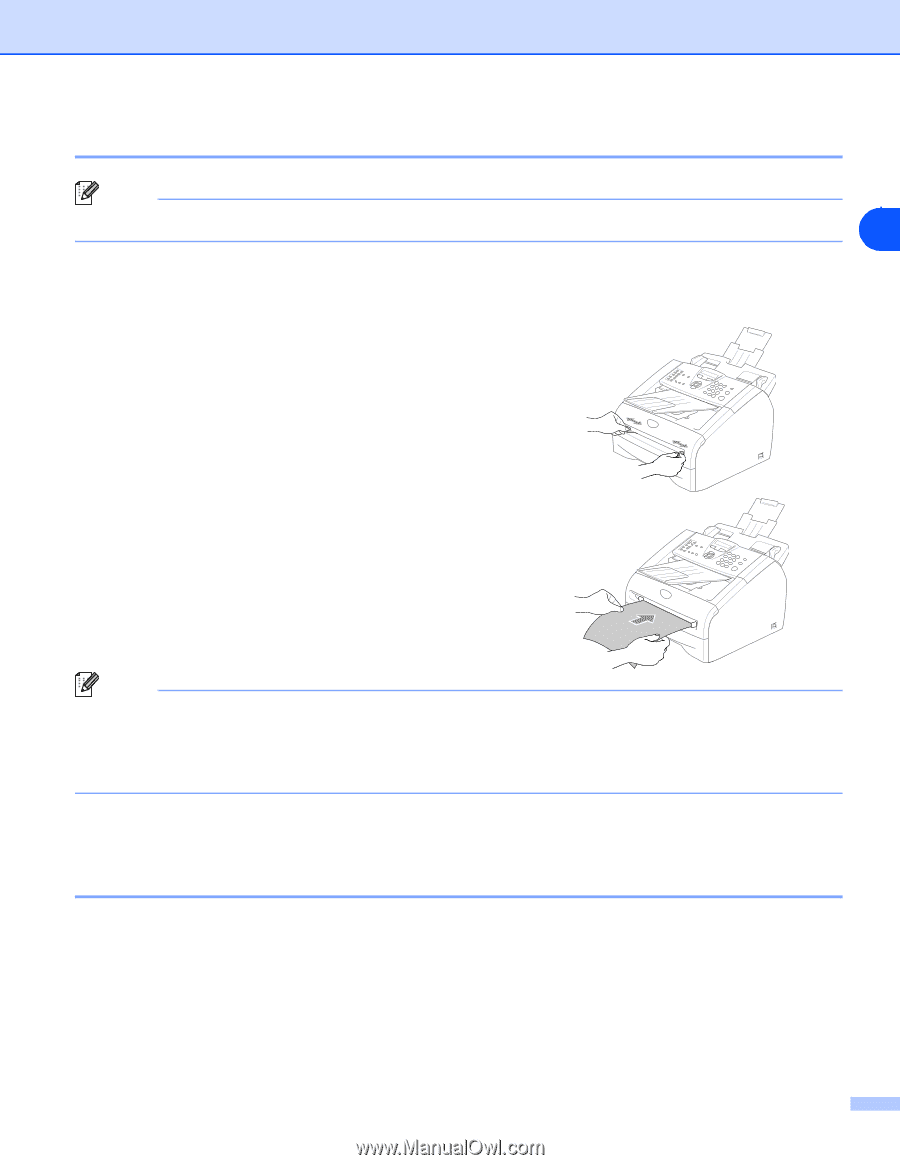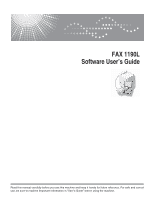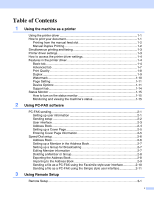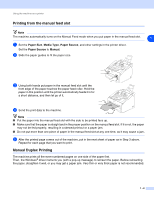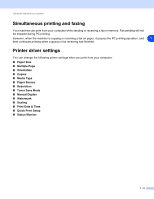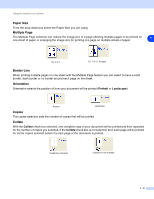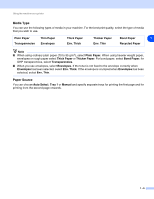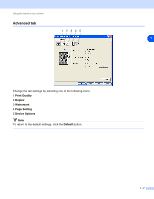Ricoh FAX 1190L Software User's Guide - Page 4
Printing from the manual feed slot, Manual Duplex Printing, Paper Size, Media Type, Paper Source - manuale
 |
View all Ricoh FAX 1190L manuals
Add to My Manuals
Save this manual to your list of manuals |
Page 4 highlights
Using the machine as a printer Printing from the manual feed slot Note The machine automatically turns on the Manual Feed mode when you put paper in the manual feed slot. 1 1 Set the Paper Size, Media Type, Paper Source, and other settings in the printer driver. Set the Paper Source to Manual. 2 Slide the paper guides to fit the paper size. ✔ 3 Using both hands put paper in the manual feed slot until the front edge of the paper touches the paper feed roller. Hold the paper in this position until the printer automatically feeds it in for a short distance, and then let go of it. ✔ 4 Send the print data to the machine. Note ■ Put the paper into the manual feed slot with the side to be printed face up. ■ Make sure that the paper is straight and in the proper position on the manual feed slot. If it is not, the paper may not be fed properly, resulting in a skewed printout or a paper jam. ■ Do not put more than one piece of paper in the manual feed slot at any one time, as it may cause a jam. 5 After the printed page comes out of the machine, put in the next sheet of paper as in Step 3 above. Repeat for each page that you want to print. Manual Duplex Printing The machine prints all the even-numbered pages on one side of the paper first. Then, the Windows® driver instructs you (with a pop-up message) to reinsert the paper. Before reinserting the paper, straighten it well, or you may get a paper jam. Very thin or very thick paper is not recommended. 1 - 2