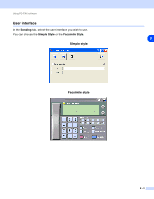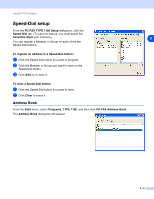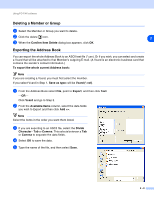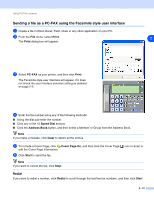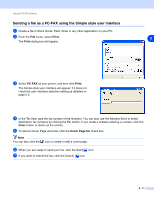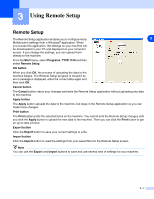Ricoh FAX 1190L Software User's Guide - Page 24
Setting up a Member in the Address Book, Setting up a Group for Broadcasting
 |
View all Ricoh FAX 1190L manuals
Add to My Manuals
Save this manual to your list of manuals |
Page 24 highlights
Using PC-FAX software Setting up a Member in the Address Book In the Address Book dialog box you can add, edit and delete stored information of Members and Groups. 1 In the Address Book dialog box, click the icon to add a Member. The Address Book Member Setup dialog box will 2 appear: 2 In the Member Setup dialog box, type the Member's information. Name is a required field. Click OK to save the information. Setting up a Group for Broadcasting If you often send the same PC-FAX to several recipients, you can combine them in to a Group. 1 In the Address Book dialog box, click the icon to create a Group. The Address Book Group Setup dialog box appears: 2 Type the name of the new Group in the Group Name field. 3 In the Available Names box, select each Member to be included in the Group, and then click Add >>. Members you add to the Group will be added to the Group Members box. 4 After all the members you want have been added, click OK. Editing Member information 1 Select the Member or Group you want to edit. 2 Click the edit icon. 3 Change the Member or Group information. 4 Click OK to save your changes. 2 - 7