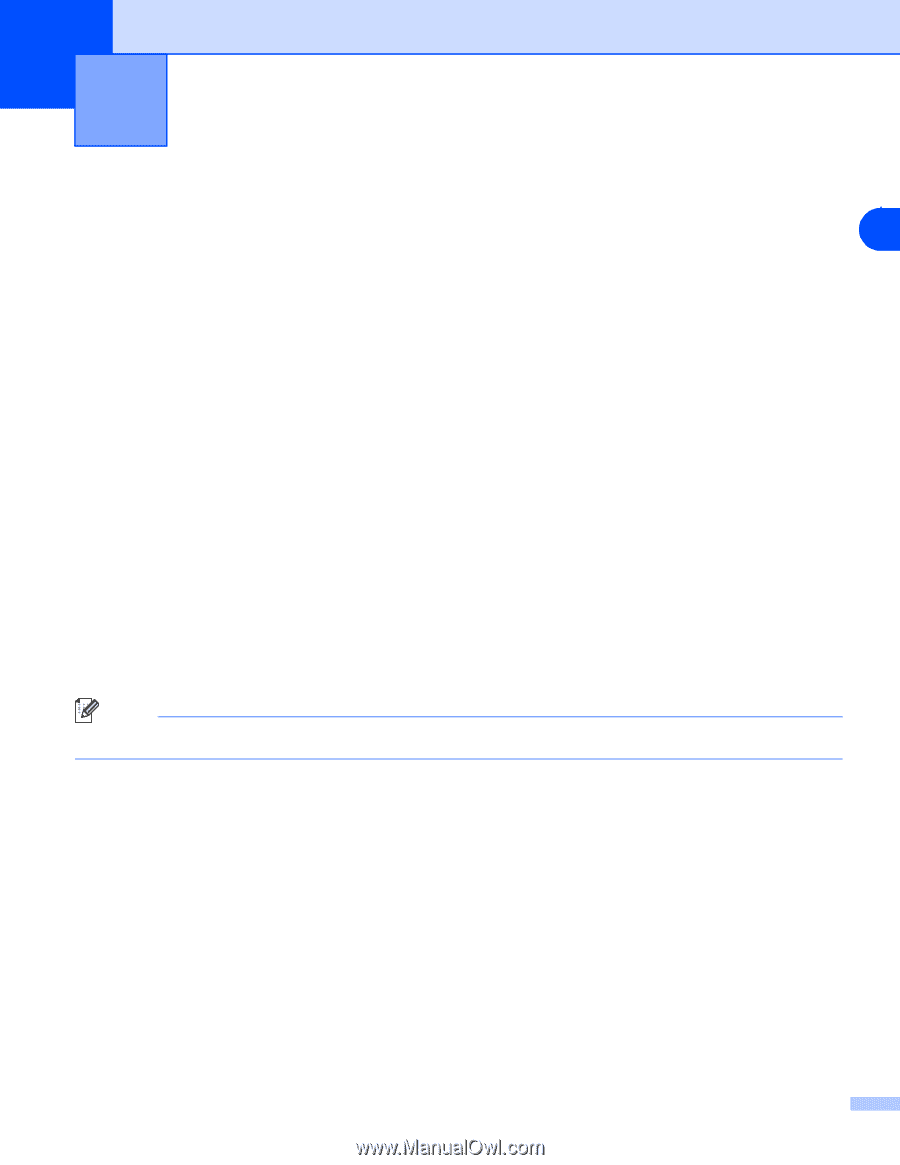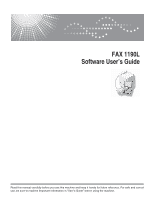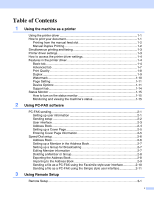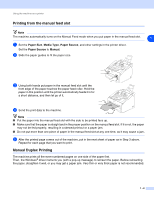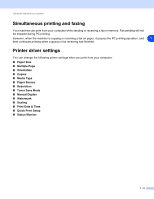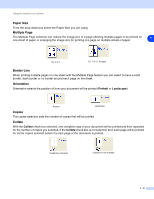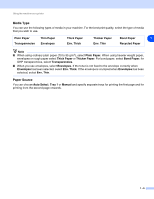Ricoh FAX 1190L Software User's Guide - Page 3
Using the machine as a printer, Using the printer driver, Windows® Printing - may
 |
View all Ricoh FAX 1190L manuals
Add to My Manuals
Save this manual to your list of manuals |
Page 3 highlights
1 Using the machine as a printer Using the printer driver A Printer Driver is software that translates data from the format used by a computer into the format required 1 by a particular printer, using a printer command language or page description language. Windows® Printing The dedicated printer driver for Microsoft® Windows® 2000/XP/Vista/7 are available for your device. The driver supports our unique compression mode to enhance printing speed in Windows® applications, and allows you to set various printer settings, including economy printing mode and custom paper size. How to print your document When the machine receives data from your computer, it begins printing by picking up paper from the paper tray. The paper tray can feed many types of paper and envelopes. (See the User's Guide for information about the Paper Tray and Recommended paper.) 1 From your application, select the Print command. If any other printer drivers are installed on your computer, select TYPE 1190 Printer as your printer driver from the Print or Print Settings menu in your software application, and then click OK to begin printing. 2 Your computer sends the data to the machine. The LCD shows Receiving Data. 3 When the machine finishes printing all the data, the LCD shows the date and time. Note You can select the paper size and orientation in your application software. If your application software does not support your custom paper size, select the next larger paper size. Then adjust the print area by changing the right and left margins in your application software. 1 - 1