Ricoh IM C530FB User Guide - Page 217
See Stapling Printed s IM C530F Only
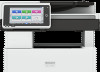 |
View all Ricoh IM C530FB manuals
Add to My Manuals
Save this manual to your list of manuals |
Page 217 highlights
When a Message Appears While Using the Printer Function Message Cause Solution and reference "Paper size and type are mismatched. Select another tray from the following and press [Continue]. To cancel job, press [Job Reset]. Paper size and type can also be changed in User Tools." The paper tray loaded with paper of the size or type specified in the printer driver is not available. • To proceed with printing after changing the paper setting, select a tray and press [Continue]. When Staple is specified, or when Duplex printing is specified on a paper tray that does not support the function, printing cannot be performed. When Sort is specified, only one copy of the document is printed. • To proceed with printing on the specified paper, load the paper and then check that the paper size and type are correctly specified in [Settings] [Tray/Paper Settings]. page 149 "Loading Paper into the Paper Tray" "Printer font error." There is a problem in the font file of the machine. Contact your service representative. "Receiving data failed." Transmission of Send the data again. data was canceled. "Staple error occurred. The job has been cancelled." The number of sheets that can be stapled was exceeded, and printing was canceled. Check the number of sheets that can be stabled on the finisher in use. page 245 "List of Specifications" "Staple has been cancelled." The Staple function was canceled because too many printed sheets were specified to be stapled. Check the specification of the finisher in use, and specify the setting accordingly. • Number of sheets that can be stapled together page 245 "List of Specifications" • Staple position that can be specified on different paper orientation and print data orientation See "Stapling Printed Pages (IM C530F Only)", User Guide (Full Version). A malfunction occurred temporarily on the machine. Turn off the power of the machine, wait for 10 seconds or more after confirming that the main power indicator is turned off, and then turn on the power. page 9 "Turning On and Off the Power" 215















