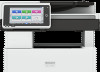Installing the Printer Driver for Network Connection (Windows)
.................................................................
87
Installing the PCL 6 Printer Driver from the CD-ROM
...............................................................................
87
Installing the PostScript 3 Printer Driver from the CD-ROM
.....................................................................
90
Installing the PCL 6/PostScript 3 Printer Driver from the Downloaded File
............................................
92
Installing the Printer Driver Manually
.........................................................................................................
93
If the Machine Cannot Be Found
................................................................................................................
95
Installing the Printer Driver for Network Connection (macOS)
....................................................................
98
Installing the PPD file
....................................................................................................................................
98
Registering the Machine in [Printers & Scanners] for Network Connection
............................................
99
Specifying the Option Settings of the Machine for Network Connection
............................................
102
Basic Procedure for Printing Documents
......................................................................................................
104
Printing a Document in Windows
.............................................................................................................
104
Printing a Document in macOS
................................................................................................................
106
Printing on Both Sides of Paper
....................................................................................................................
109
Specifying 2-sided Print (Windows)
........................................................................................................
109
Specifying 2-sided Print (macOS)
............................................................................................................
109
Combining and Printing Multiple Pages on a Single Sheet of Paper
........................................................
111
Specifying the Combine 2 Originals Function (Windows)
....................................................................
111
Specifying the Combine 2 Originals Function (macOS)
........................................................................
111
Printing on Envelopes
....................................................................................................................................
113
Printing on Envelopes Loaded in the Bypass Tray
..................................................................................
113
Printing on Envelopes Loaded in Tray 1
..................................................................................................
115
Printing a Locked Print File Using Quick Print Release
................................................................................
117
Printing from a USB Flash Memory Device or SD Card Directly
...............................................................
118
Printable File Formats
................................................................................................................................
118
Printing from a Memory Storage Device or Scan Application
..............................................................
119
5. Scan
Scanning Documents and Sending the Scanned Data by E-mail
..............................................................
121
Basic Procedure for Sending an E-mail
...................................................................................................
121
Registering the E-mail Destination Specified When Sending an E-mail in the Address Book
.............
123
Scanning Documents and Sending the Scanned Data to a Folder
...........................................................
126
Printing the Check Sheet
...........................................................................................................................
126
Confirming the Computer Information (Windows)
.................................................................................
127
4