Ricoh IM C530FB User Guide - Page 83
Print, Installing the Printer Driver by Using Device Software Manager Installer
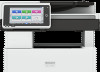 |
View all Ricoh IM C530FB manuals
Add to My Manuals
Save this manual to your list of manuals |
Page 83 highlights
4. Print Installing the Printer Driver by Using Device Software Manager Installer Device Software Manager is a support utility for driver installation in Windows. Device Software Manager helps you to detect the latest driver via the internet automatically according to the computer you are using and install it with a simple procedure. • Manage Printers permission is required to install the drivers. Log on as an Administrators group member. • Device Software Manager supports Windows OS only. To install the printer driver on Mac OS, see the following sections: • page 98 "Installing the Printer Driver for Network Connection (macOS)" • See "Installing the Printer Driver for USB Connection (macOS)", User Guide (Full Version). • Follow the instructions of the installer to connect the USB cable. Installing Device Software Manager from the CD-ROM 1. Set the CD-ROM in the computer. If the installer does not start automatically, double-click [Setup.exe] in the root directory of the CDROM. 2. Select a language, and then click [OK]. 81















