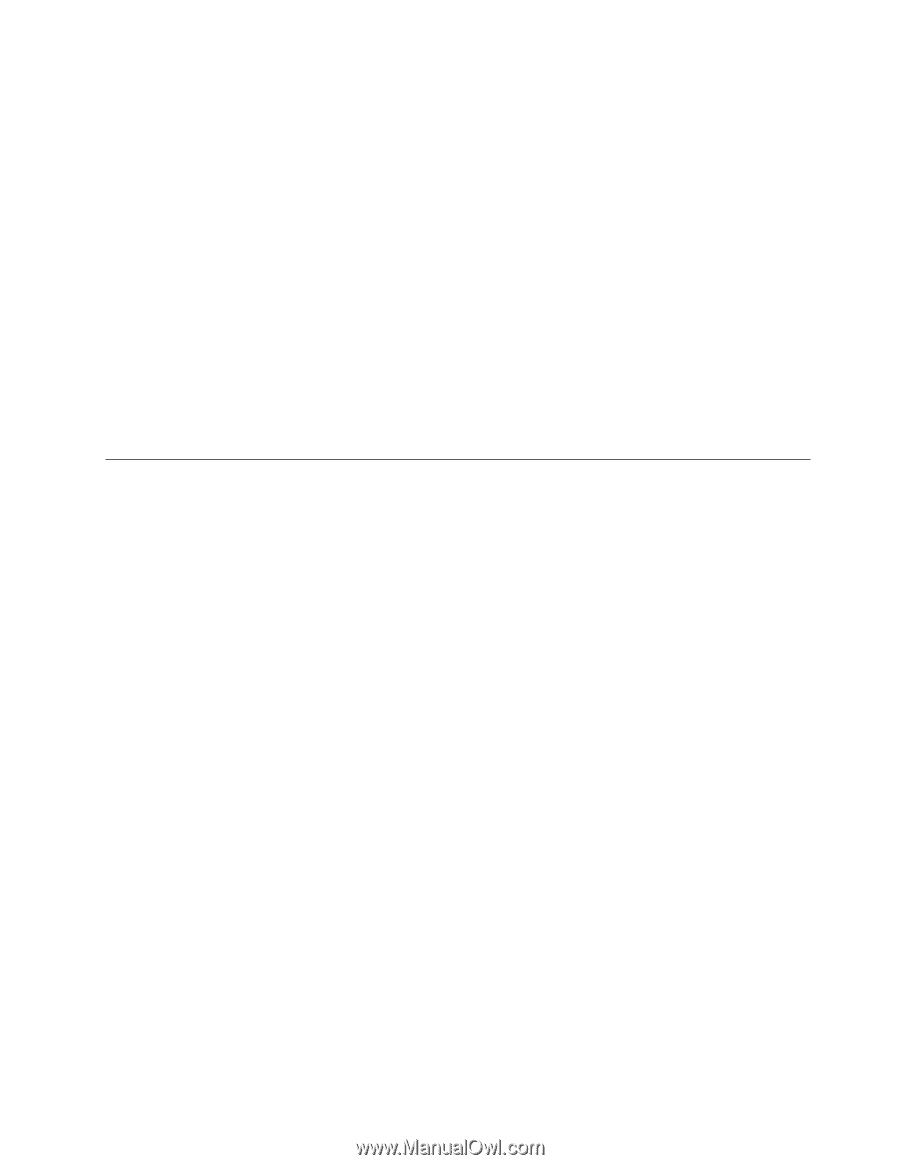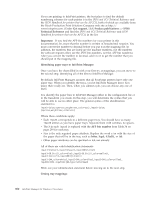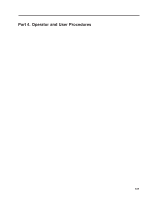Ricoh InfoPrint Pro C900AFP InfoPrint Manager - Page 323
Install and con lprafp, Printing from ERP applications
 |
View all Ricoh InfoPrint Pro C900AFP manuals
Add to My Manuals
Save this manual to your list of manuals |
Page 323 highlights
v If the box is checked, the InfoPrint Manager LPD is already running. Click Cancel to dismiss the dialog. v If the box is not checked, click Cancel and continue with step 4. 4. In the Management Console, click File → Stop Server. 5. After the InfoPrint Manager server has stopped, click Edit → Service Configuration again. 6. Click Run InfoPrint Manager LPD service to select it. 7. Click OK. 8. Click File → Start Server to restart the InfoPrint Manager server. Install and configure lprafp The lprafp sample code package is available for free download at http://www.ibm.com. Note: The compiled version of lprafp for AIX will only run on AIX 4.3.3 and later. If you have an earlier version, you must use a different LPR client and will not be able to use advanced printing options. Printing from ERP applications For information about the use of SAP R/3 with InfoPrint Manager, see the InfoPrint Manager: SAP R/3 Configuration and Printing Tasks publication, which can be found on the Internet in the manual and publication page for InfoPrint Manager for Windows or InfoPrint Manager for AIX at http://www.infoprint.com. You can send PostScript or PCL output from your ERP software to InfoPrint Manager to be printed. If your ERP software is installed on a Windows system, you should submit the jobs through a Windows gateway printer. If your ERP software is installed on an AIX system and you do not have InfoPrint Manager for AIX installed, you should use the lprafp Line Printer Client (LPR) and the InfoPrint Manager Line Printer Daemon (LPD). Submitting ERP print jobs from a Windows system Defining the Windows gateway printer Your ERP print jobs will be submitted to a Windows gateway printer that is associated with the appropriate PostScript or PCL driver for your printer. To define your Windows gateway printer: 1. Create or select an InfoPrint actual destination that will accept the data stream that you will be sending to the printer (PostScript, PCL, or AFP). This actual destination can be almost any type of InfoPrint printer (Passthrough, BSD, IPP, PSF) that you can create using the InfoPrint Manager Administration GUI. If you do not want to use the default queue and logical destination, create them and associate the actual destination with them. 2. Install the appropriate PostScript or PCL printer driver on the system that your InfoPrint Manager server is located on. v If you will be sending PostScript data to an AFP printer, you can use the IBM Network Printer 17 driver, which you can download from the Ricoh Production Print Solutions Company Web site. v Otherwise, you can install and use the driver that came with your printer. Chapter 30. Submitting specialized print jobs 305