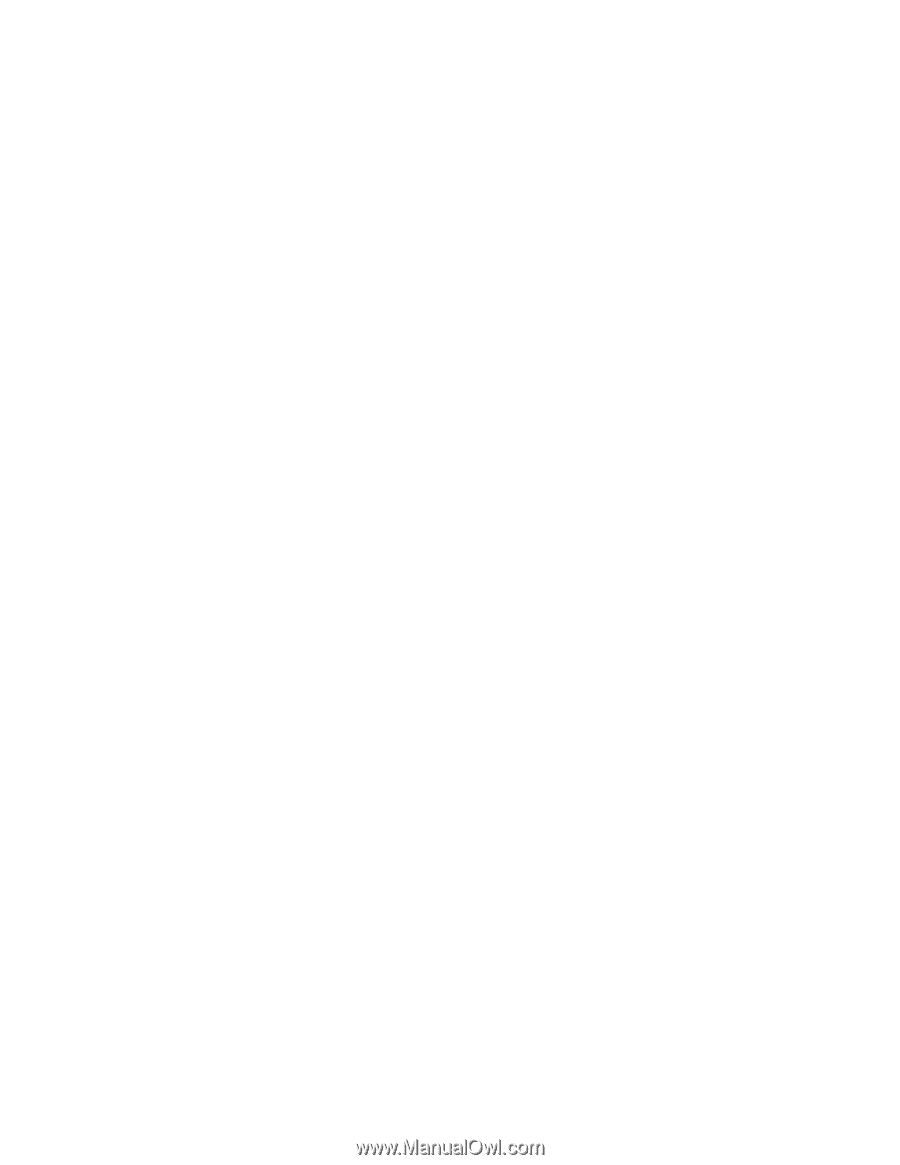| Section |
Page |
| Contents |
5 |
| Figures |
11 |
| Tables |
13 |
| About this publication |
15 |
| The InfoPrint publication library |
15 |
| InfoPrint Manager common publication library |
15 |
| InfoPrint Manager for AIX publication library |
16 |
| InfoPrint Manager for Windows publication library |
16 |
| Related information |
17 |
| Part 1. Administrative Procedures: Configuring InfoPrint Manager |
19 |
| Chapter 1. Using Multiple Network Adapter Cards |
21 |
| Chapter 2. Selecting a type of actual destination |
23 |
| PC-based applications or a host system using IP Printway |
23 |
| MVS Download, DPF, or a combination of PC-based applications and host systems |
24 |
| PSF attachment types |
25 |
| Chapter 3. Managed IPDS Dialog support |
27 |
| Enabling MID support |
27 |
| Considerations to activate MID support |
27 |
| Chapter 4. Using the Internet Printing Protocol (IPP) with InfoPrint Manager |
29 |
| Printing to an IPP-enabled printer |
29 |
| Printing through the IPP Gateway |
29 |
| Chapter 5. Configuring media |
31 |
| Determining the media that are in the servers |
31 |
| Using the InfoPrint Manager Administration Interface |
31 |
| Creating a media object |
31 |
| Using the InfoPrint Manager Administration Interface |
31 |
| Viewing or changing attributes of a medium |
32 |
| Using the InfoPrint Manager Administration Interface |
32 |
| Associating a medium with an actual destination |
32 |
| Using the InfoPrint Manager Administration Interface |
32 |
| Chapter 6. Using InfoPrint Manager notifications |
33 |
| Understanding notification profiles |
33 |
| Event identifiers |
34 |
| Delivery method and delivery address |
34 |
| Working with Select notifications |
36 |
| Using the 'exit' delivery method |
38 |
| Default notification profiles |
38 |
| Using notification profiles with default jobs |
40 |
| Changing notification profiles |
40 |
| For jobs, default jobs, servers, queues, and actual destinations |
40 |
| For logical destinations |
41 |
| Viewing an existing notification profile |
41 |
| Adding or modifying events or users in a notification profile |
42 |
| Example |
43 |
| Removing users from a notification profile |
43 |
| Example |
44 |
| Changing the delivery method |
44 |
| Example |
44 |
| Getting help for notification messages |
45 |
| Other notification methods |
45 |
| Notify-operator attribute |
45 |
| Chapter 7. Managing security |
47 |
| Types of permission |
47 |
| Security groups |
49 |
| Identifying users and groups: wildcarding |
50 |
| Working with ACLs and groups |
50 |
| Chapter 8. Customizing error logs in the InfoPrint Manager Windows server |
51 |
| Customizing an InfoPrint Manager server error log |
51 |
| Customizing a Notification server error log |
52 |
| Chapter 9. Monitoring disk use |
55 |
| Adjusting your server notification profile for disk usage |
56 |
| Disks monitored by InfoPrint Manager |
56 |
| Chapter 10. Administering your InfoPrint Manager server using a Windows Terminal Server client |
57 |
| Installing the Windows Terminal Server client |
57 |
| Chapter 11. Changing the server hostname and IP address |
59 |
| Changing the server hostname and IP address |
59 |
| Changing the hostname of a non-namespace server |
60 |
| Changing only the server IP address |
61 |
| Chapter 12. Setting up your InfoPrint Manager server to use resources on a different Windows system |
63 |
| Giving InfoPrint Manager access to remote resources |
63 |
| Using Windows 2000/2003 |
63 |
| Preparing for shared resources with MVS Download |
65 |
| Telling InfoPrint Manager where your remote resources are located |
65 |
| Chapter 13. Working with SNMP printers |
67 |
| SNMP support |
67 |
| About SNMP communication |
67 |
| Smart-defaulting actual destination attributes |
67 |
| Detecting, reporting, and recovering from printer problems |
68 |
| Accessing device information |
69 |
| Changing device information |
70 |
| Setting up and using SNMP |
71 |
| Determining if a printer works with SNMP |
71 |
| Using the InfoPrint Manager Administration Interface |
72 |
| Procedures |
72 |
| Effects on performance with SNMP |
73 |
| Server start-up |
73 |
| Actual destination queries |
73 |
| SNMP polling |
74 |
| Chapter 14. Creating and managing resource-context objects |
75 |
| The search order for AFP resources |
76 |
| CMRs and data objects search order |
78 |
| The search order for CMRs |
78 |
| The search order for data objects |
78 |
| Reuse of CMRs and data objects across printer jobs |
79 |
| File extensions for resources |
80 |
| Processing resources installed with Resource Access Tables |
82 |
| Creating a new resource-context object |
82 |
| Changing a directory path for a resource-context object |
83 |
| Chapter 15. Using PSF DSS user-exit programs |
85 |
| Supported types of PSF DSS user-exits |
85 |
| Sample PSF DSS user-exit programs |
86 |
| Creating and using your own PSF DSS user-exit programs |
88 |
| Compiling and installing the user-exit program |
88 |
| Activating the user-exit program |
88 |
| User-exit program structures |
89 |
| Common input and output fields |
90 |
| The header page and trailer page user-exit programs |
93 |
| The separator page user-exit program |
93 |
| Accounting, post-print accounting, and audit user-exit program inputs and outputs |
94 |
| Fields that provide information for accounting, audit, and post-print accounting user-exit programs |
95 |
| Input data user-exit program inputs and outputs |
97 |
| Ouput data user-exit program inputs and outputs |
99 |
| Structure of a user-exit program |
100 |
| User-exit programs for the line data transform |
100 |
| apka2e |
101 |
| asciinp.c |
101 |
| asciinpe.c |
101 |
| Input record exit |
102 |
| Output record exit |
104 |
| Resource exit |
105 |
| Non-zero return codes |
107 |
| Attributes of the line data input file |
107 |
| Using the uconv command to convert coded character sets |
108 |
| Chapter 16. Creating and managing auxiliary sheets and PSF DSS user-exit programs |
111 |
| Preparing to work with auxiliary sheets |
111 |
| Terms relating to auxiliary sheets |
111 |
| InfoPrint default auxiliary-sheet objects |
112 |
| Examples of Brief-Style and Full-Style Auxiliary Sheets |
114 |
| Sequence of user-exit programs |
117 |
| Directory locations of user-exit programs supplied with InfoPrint Manager |
117 |
| Creating and configuring auxiliary sheet objects |
119 |
| Creating new auxiliary-sheet objects using the pdcreate command |
119 |
| Associating auxiliary-sheet objects with PSF printers |
120 |
| Activating auxiliary sheets for accounting or audit information |
120 |
| Associating the post-print accounting user-exit program with an actual destination |
120 |
| Associating an input data user-exit program with an actual destination |
121 |
| Associating an output data user-exit program with an actual destination |
121 |
| Using Interrupt Message Pages |
121 |
| Activating IMPs |
122 |
| Chapter 17. Gathering accounting and audit data about print jobs |
125 |
| Working with InfoPrint Manager server accounting information |
125 |
| How does the pdaccount command collect InfoPrint Manager accounting information? |
125 |
| How do you manage the InfoPrint Manager accounting logs? |
129 |
| Usage considerations by DSS for accounting information |
130 |
| Working with PSF accounting, post-print accounting, and audit data about the job |
133 |
| What do the accounting, post-print accounting, and audit PSF DSS user exits provide? |
133 |
| How do you format accounting, post-print accounting, and audit data for viewing? |
135 |
| How do you manage the contents of the data files? |
136 |
| Chapter 18. Using the InfoPrint Manager line printer daemon (LPD) |
137 |
| Chapter 19. Using the InfoPrint Manager System Migration (ISMU) Utility |
139 |
| Supported operating environments |
139 |
| Prerequisites |
140 |
| Migrating your InfoPrint Manager settings |
140 |
| Automatic process |
140 |
| Automatic tasks during migration |
141 |
| Manual process |
142 |
| Specific tasks during migration |
142 |
| Chapter 20. Setting up interoperating environments |
149 |
| Understanding interoperating environments |
149 |
| Reasons for setting up an interoperating environment |
149 |
| Multiserver configuration examples |
150 |
| Important issues in interoperating environments |
150 |
| Setting up a print environment with multiple Windows servers |
151 |
| Configuration example |
152 |
| Configuring for interoperability between an InfoPrint AIX server and an InfoPrint Windows server |
154 |
| Setting up the InfoPrint AIX server for interoperability |
154 |
| Starting NFS and connecting the AIX secondary server |
154 |
| Adding users to and modifying permissions for FST security groups |
155 |
| Setting up the ipwinadmin id on a Windows 2000/2003 domain controller |
155 |
| Creating the 'ntuser' ID on the InfoPrint AIX server |
156 |
| Ensuring correct AIX file permissions for interoperability |
156 |
| Configure Windows servers for interoperability |
157 |
| Installing MS Services for UNIX on the InfoPrint Windows servers |
157 |
| Setting up the common account for InfoPrint Windows servers on a 2000/2003 domain controller |
157 |
| Grant appropriate user rights to the domain user on all InfoPrint Manager Windows 2000/2003 servers |
158 |
| Configuring the NFS client to access the namespace |
158 |
| Verifying access to the AIX namespace that allows interoperability on Windows 2000/2003 |
159 |
| Configuring the 'ntuser' ID for interoperability on the InfoPrint Windows servers |
160 |
| Verifying the authority of the ipwinadmin ID |
160 |
| Part 2. Administrative Procedures: Configuring for Host Printing |
163 |
| Chapter 21. Setting up to use MVS Download |
165 |
| Configuring MVS Download |
165 |
| Setting up a default MVS Download configuration |
166 |
| Creating an MVS Download Receiver for a default configuration |
166 |
| Understanding and using the MVS Download destination control file |
167 |
| Types of control statements |
169 |
| Syntax of control statements |
170 |
| Changing the sample DCF |
173 |
| Changing the sample DCF advanced information |
175 |
| Understanding the MVS Download Exit Program |
177 |
| Using the sample MVS Download exit program |
178 |
| Customizing the sample exit program |
178 |
| Creating an MVS Download Receiver |
179 |
| Making your AFP resources available to InfoPrint Manager |
182 |
| Manually transfer the resources from the host to your Windows system |
182 |
| Store your resources in a central location |
182 |
| Move the resources using MVS Download |
183 |
| Submitting multiple data set jobs |
185 |
| Requirements to use multiple data set support |
185 |
| Installing multiple data set support with MVS Download |
186 |
| Installing multiple data set support with AFP Download Plus |
187 |
| Limitations of multiple data set support |
187 |
| Technical description of multiple data set support |
188 |
| Displaying the page count for your MVS Download jobs |
188 |
| Performance considerations with the Direct Download method |
189 |
| Chapter 22. Using the Distributed Print Facility (DPF) |
191 |
| Part 3. Administrative Procedures: Customizing for Special Jobs |
193 |
| Chapter 23. Working with transforms |
195 |
| Customizing the PCL, PostScript, and PDF transforms |
196 |
| Sample configuration file |
196 |
| Daemon configuration files |
197 |
| Hierarchy of transform options |
197 |
| Stapling and punch options available from the ps2afp transform |
197 |
| Specifying finishing in the ps2afpd.cfg file |
198 |
| Staple and punch operations supported by the ps2afp transform |
199 |
| Collate options available from the ps2afp transform |
202 |
| Customizing the img2afp transform |
202 |
| Limitations of the img2afp transform |
204 |
| Examples |
204 |
| Customizing the TIFF, JPEG, and GIF transforms |
205 |
| Sample configuration file |
205 |
| Hierarchy of transform options |
205 |
| Working with the transform for line data |
206 |
| What is line data? |
206 |
| What are ANSI and machine carriage controls? |
207 |
| ANSI carriage control characters |
207 |
| Machine carriage control characters |
208 |
| What are variable-length and fixed-length files? |
208 |
| Variable-length and fixed-length files |
209 |
| Fixed-length files |
209 |
| How does the imageout keyword affect processing? |
209 |
| Customizing the line data transform |
210 |
| Working with the transform for double byte text streams |
211 |
| What are DBCS ASCII and EUC? |
211 |
| What font resources are needed to print DBCS ASCII and EUC? |
212 |
| Determining what code page your print jobs use and setting the correct environment variable |
212 |
| Working with the InfoPrint PPML transform program |
213 |
| Customizing the PPML transform |
214 |
| Sample PPML configuration file |
214 |
| Hierarchy of PPML transform options |
214 |
| Working with the XML transforms |
215 |
| Using the XML transforms with InfoPrint Manager |
215 |
| How do the XML transforms work? |
216 |
| Running the XML transforms |
217 |
| Capabilities and limitations |
217 |
| General capabilities and limitations for transforming all data |
217 |
| Capabilities and limitations for transforming data to AFP |
217 |
| Capabilities for transforming data to PDF |
219 |
| Customizing the XML transforms |
219 |
| Common customization tasks |
219 |
| Color management resource transform support |
222 |
| Submitting job using transforms for color management |
222 |
| Chapter 24. Understanding transforms and the configurable transform subsystem |
225 |
| Defining a transform sequence |
226 |
| Configuring transforms |
227 |
| Creating transforms |
227 |
| Associating a transform with an actual destination |
231 |
| Examples of creating transform objects |
232 |
| Creating a transform object to copy to a file without printing |
232 |
| Creating a transform object to convert data and print only smaller files |
234 |
| Creating a transform object that updates the job's page count |
236 |
| Using the transform_update utility |
237 |
| Netware.exe |
238 |
| Using the Netware print program |
239 |
| Chapter 25. Color and grayscale printing using AFP |
241 |
| InfoPrint AFP color and grayscale solutions |
241 |
| Color printing concepts |
242 |
| Color spaces and ICC profiles |
242 |
| Gamut and rendering intent |
244 |
| Color mixing and calibration |
244 |
| Halftones and tone transfer curves |
245 |
| File size |
245 |
| Grayscale printing concepts |
246 |
| Color management |
247 |
| ICC profiles |
247 |
| Rendering intents |
248 |
| Paper characteristics |
249 |
| AFP color management |
249 |
| Color management resources |
249 |
| Types of CMRs |
250 |
| CMR processing modes |
254 |
| CMR creation and installation |
255 |
| Data objects |
256 |
| Types of data objects |
256 |
| Data object creation and installation |
257 |
| Resource library management |
258 |
| Tips and best practices |
259 |
| Tips for images |
259 |
| Tips for resources |
259 |
| InfoPrint AFP color and grayscale products |
260 |
| Printers |
260 |
| InfoPrint 5000 |
261 |
| InfoPrint 4100 |
261 |
| InfoPrint 1xxx series |
262 |
| InfoPrint AFP Resource Installer |
262 |
| Print servers |
263 |
| InfoPrint Manager |
263 |
| InfoPrint ProcessDirector |
263 |
| AFP color solution scenarios |
264 |
| Printing high-quality grayscale output on an InfoPrint 4100 printer |
264 |
| Replacing pre-printed forms |
266 |
| Eliminating physical inserts |
269 |
| Related publications |
270 |
| Chapter 26. Working with fonts |
273 |
| Fonts for printing transformed PostScript and PDF data |
273 |
| Font mapping files |
273 |
| Creating a PostScript font mapping file |
273 |
| Using font-mapping files with the ps2afp or pdf2afp command |
274 |
| Specifying font substitution through initialization files |
275 |
| Using OpenType Fonts |
275 |
| Using the Resource Installer to install OpenType fonts |
276 |
| Using font capture with OpenType fonts |
277 |
| Enabling font capture for inline fonts |
277 |
| Using multiple fonts with limited printer memory |
277 |
| Using Unicode extended code pages |
278 |
| Updating the global search path on an InfoPrint Manager Windows server |
278 |
| Using OpenType fonts with line data |
279 |
| Limitations when printing line data with OpenType fonts |
279 |
| Line data using OpenType fonts supports using the Byte Order Mark (BOM) and little endian data |
279 |
| Fonts for printing DBCS ASCII and EUC |
280 |
| Fonts required to print a double-byte transformed file |
280 |
| Installing DBCS fonts on Windows |
281 |
| Setting up font resources for DBCS ASCII and EUC printing |
281 |
| Printing Japanese DBCS fonts at the end of a job |
281 |
| Fonts for printing line data |
281 |
| Printing with the DBCS Simulation Fonts with the font metric adjustment triplet |
283 |
| Chapter 27. Working with global resource identifiers |
285 |
| Uses of GRID files |
285 |
| GRID files that come with InfoPrint Manager |
285 |
| InfoPrint search order for GRID files |
287 |
| Understanding the general syntax rules and allowable values for GRID files |
287 |
| Syntax rules that apply to all types of GRID files |
287 |
| Allowable values for the charset.grd file |
288 |
| Allowable values for the codepage.grd file |
288 |
| Allowable values for the fgid.grd file |
288 |
| Allowable values for the cpgid.grd file |
289 |
| Modifying GRID files |
289 |
| Modifying the charset and codepage GRID files |
289 |
| Modifying the FGID and CPGID GRID files |
290 |
| Verifying the GRID files |
291 |
| Preventing InfoPrint from using GRID files |
292 |
| Using the 'no resident' version of the sample grid files |
292 |
| Chapter 28. Generating and submitting color mapping table source and output files |
293 |
| Parts of a color mapping table |
293 |
| Using source groups |
293 |
| Using target groups |
294 |
| Creating a color mapping table |
295 |
| Submitting jobs using a Color Mapping Table |
297 |
| Submitting jobs through the Windows command line |
297 |
| Configuring an actual destination with the InfoPrint Manager Administration GUI |
297 |
| Using the InfoPrint Select client with Color Mapping Tables |
299 |
| Chapter 29. Configuring the Halftone Management System |
301 |
| Limitations of actual screen frequencies and angles on InfoPrint 4000 and 4100 printers |
301 |
| Starting the Halftone Management System |
302 |
| Calibrating a densitometer |
303 |
| Calibrating a printer using the Halftone Management System |
304 |
| Defining InfoPrint Manager servers to the Halftone Management System client |
304 |
| Defining custom patch sets |
304 |
| Calibrating a halftone |
305 |
| Measuring optical density with a densitometer |
308 |
| Specifying a halftone for printing on the InfoPrint Manager server |
308 |
| Printing from InfoPrint Submit Express |
308 |
| Printing from the command line |
309 |
| Chapter 30. Submitting specialized print jobs |
311 |
| Submitting PSF printer input to a PCL or PPDS printer |
311 |
| Setting up PCL tray mappings |
311 |
| Printing PCL or PostScript to PSF destinations: specifying which paper bin to use |
313 |
| Determining bin mappings |
314 |
| PCL printing |
314 |
| PostScript printing |
316 |
| Editing configuration files |
320 |
| Creating a transform with bin mappings |
320 |
| Sending print jobs to InfoPrint Manager for Windows from an AIX system |
321 |
| Verify that the InfoPrint Manager LPD is running |
322 |
| Install and configure lprafp |
323 |
| Printing from ERP applications |
323 |
| Submitting ERP print jobs from a Windows system |
323 |
| Defining the Windows gateway printer |
323 |
| Adding the Windows gateway printer to the system you want to print from |
324 |
| Chapter 31. Configuring the InfoPrint 5000 Models AD1/AD2, AD3/AD4, AD3/AD4-XR3, AS1, AS3, KM3, KM3/MD4, MD3/MD4, VP V5/V6, a |
325 |
| Printing PDF and PostScript files on the InfoPrint 5000 printer Models AD1/AD2, AD3/AD4, AD3/AD4-XR3, AS1, AS3, KM3, KM3/MD4, |
325 |
| Running scripts before printing PDF and PostScript files |
325 |
| Part 4. Operator and User Procedures |
327 |
| Chapter 32. Setting up finishing options for specific printers |
329 |
| Setting up finishing options for IPDS-only printers |
329 |
| Telling InfoPrint Manager what options the finisher supports |
329 |
| Setting up InfoPrint Manager and clients to use finishing options |
329 |
| Using the pdpr command |
329 |
| Using a form definition |
330 |
| Using InfoPrint Submit Express |
330 |
| Using InfoPrint Select |
330 |
| Using a Windows gateway printer or the IPP gateway |
331 |
| Using MVS Download |
331 |
| Using InfoPrint Manager hot folders |
332 |
| Using InfoPrint Manager LPD and an LPR client |
332 |
| Selecting the correct finishing options |
332 |
| Paper fed LEF |
332 |
| Paper fed SEF |
334 |
| Staple positions for InfoPrint 2060ES, InfoPrint 2075ES, InfoPrint 2090ES, InfoPrint 2190, InfoPrint 2210, and InfoPrint 2235 |
335 |
| Staple positions for InfoPrint 2105ES |
336 |
| Setting up finishing options for PS/PCL printers |
336 |
| Telling InfoPrint Manager what options the finisher supports |
336 |
| Setting up InfoPrint Manager and clients to use finishing options |
337 |
| Using the pdpr command |
337 |
| Using a form definition |
337 |
| Using InfoPrint Submit Express |
338 |
| Using InfoPrint Select |
338 |
| Using a Windows gateway printer or the IPP gateway |
339 |
| Using MVS Download |
339 |
| Using InfoPrint Manager hot folders |
339 |
| Using InfoPrint Manager LPD and an LPR client |
340 |
| Selecting the correct finishing options |
340 |
| Paper fed LEF |
340 |
| Paper fed SEF |
340 |
| Staple positions for InfoPrint 2085 and InfoPrint 2105 |
341 |
| Staple positions for InfoPrint 2060ES, InfoPrint 2075ES, and InfoPrint 2090ES |
341 |
| Staple positions for InfoPrint 2105ES |
342 |
| Working with the InfoPrint Pro C900AFP finishing options |
342 |
| Working with punch options |
342 |
| Loading paper trays |
343 |
| Using output bins |
344 |
| Working with the binding options |
344 |
| Chapter 33. Setting up high speed printers for spacing |
345 |
| Enabling SNMP on an InfoPrint 2000 for AFP printing |
345 |
| Enabling SNMP on an InfoPrint 3000 or an InfoPrint 4000 printer that uses the operator console |
345 |
| Enabling SNMP on a printer that uses the Enhanced Operator Console |
346 |
| Chapter 34. General Operator and User Procedures |
347 |
| Turning duplexing on and off for the InfoPrint 45 and InfoPrint 70 |
347 |
| Deleting orphan files and resubmitting jobs to MVS Download |
348 |
| Deleting orphaned files from the system |
348 |
| Resubmitting jobs |
348 |
| Using a Windows gateway printer |
349 |
| Adding a Windows gateway printer to a workstation |
349 |
| Adding an Internet Printing Protocol (IPP) gateway printer to your desktop |
350 |
| Submitting jobs through InfoPrint Manager hot folders |
350 |
| Mapping a network drive |
350 |
| Submitting jobs through a hot folder |
351 |
| Specifying job attributes |
351 |
| Staging jobs |
351 |
| Submitting multiple-document jobs |
352 |
| Submitting print jobs through the InfoPrint Manager LPD |
352 |
| Install and configure lprafp for Windows from the Web |
353 |
| Preparing to submit print jobs |
353 |
| Submitting print jobs |
354 |
| Checking job status |
354 |
| Checking status using notifications |
354 |
| Checking status from the Printers window |
354 |
| Interrupting and restarting a job that is currently printing on an InfoPrint 4000/4100 |
354 |
| Interrupting a job that is currently printing |
355 |
| Restarting the interrupted job |
355 |
| Stopping, restarting, or pausing a job that is currently printing |
356 |
| Stopping the job |
356 |
| Restarting the job |
356 |
| Pausing a job that's printing |
359 |
| Pausing a job that's printing |
359 |
| Pausing and restarting an actual destination |
359 |
| Pausing an actual destination |
359 |
| Resuming the actual destination |
360 |
| Moving backward or forward in a job that is currently printing |
360 |
| Spacing a printer |
360 |
| Stopping a printer to perform scheduled maintenance |
362 |
| Fixing a printer problem and starting to print again |
362 |
| Try this first |
362 |
| Fixing more complicated problems |
363 |
| Restarting the job that was printing when the problem occurred |
364 |
| Using the correct halftones for the installed toner version |
366 |
| Part 5. Appendixes |
367 |
| Appendix A. IPDS print operator commands |
369 |
| Appendix B. IPDS error recovery |
373 |
| IPDS error recovery: Data stream errors |
373 |
| Data stream error example 1 (job continues printing): |
374 |
| Data stream error example 2 (job is terminated, no pages print): |
374 |
| Data stream error example 3 (job is terminated; some pages print): |
375 |
| IPDS error recovery: Insufficient memory in the printer |
375 |
| Insufficient memory in the printer exmple: |
376 |
| IPDS error recovery: Intervention required conditions |
376 |
| Example: |
376 |
| IPDS error recovery: Unrecoverable problems |
377 |
| Unrecoverable problem example: |
377 |
| Appendix C. Supported formatting objects |
379 |
| Appendix D. Accessibility |
385 |
| Notices |
387 |
| Trademarks |
388 |
| Glossary |
391 |
| Index |
415 |
| Special characters |
415 |
| A |
415 |
| B |
415 |
| C |
416 |
| D |
416 |
| E |
417 |
| F |
417 |
| G |
418 |
| H |
418 |
| I |
418 |
| J |
419 |
| K |
419 |
| L |
419 |
| M |
419 |
| N |
420 |
| O |
420 |
| P |
420 |
| Q |
421 |
| R |
421 |
| S |
421 |
| T |
422 |
| U |
422 |
| V |
423 |
| W |
423 |

 1
1 2
2 3
3 4
4 5
5 6
6 7
7 8
8 9
9 10
10 11
11 12
12 13
13 14
14 15
15 16
16 17
17 18
18 19
19 20
20 21
21 22
22 23
23 24
24 25
25 26
26 27
27 28
28 29
29 30
30 31
31 32
32 33
33 34
34 35
35 36
36 37
37 38
38 39
39 40
40 41
41 42
42 43
43 44
44 45
45 46
46 47
47 48
48 49
49 50
50 51
51 52
52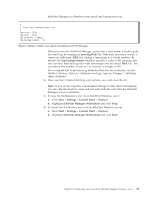 53
53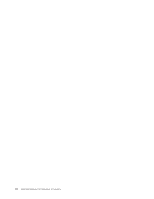 54
54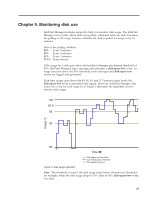 55
55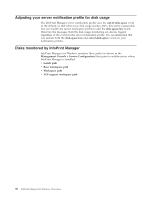 56
56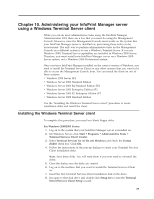 57
57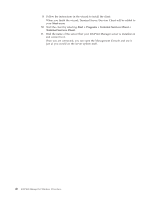 58
58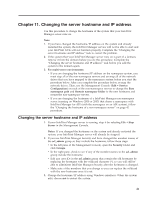 59
59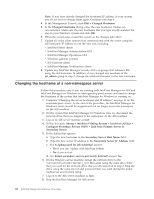 60
60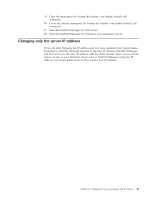 61
61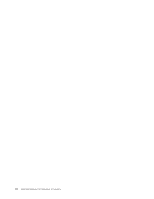 62
62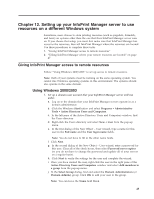 63
63 64
64 65
65 66
66 67
67 68
68 69
69 70
70 71
71 72
72 73
73 74
74 75
75 76
76 77
77 78
78 79
79 80
80 81
81 82
82 83
83 84
84 85
85 86
86 87
87 88
88 89
89 90
90 91
91 92
92 93
93 94
94 95
95 96
96 97
97 98
98 99
99 100
100 101
101 102
102 103
103 104
104 105
105 106
106 107
107 108
108 109
109 110
110 111
111 112
112 113
113 114
114 115
115 116
116 117
117 118
118 119
119 120
120 121
121 122
122 123
123 124
124 125
125 126
126 127
127 128
128 129
129 130
130 131
131 132
132 133
133 134
134 135
135 136
136 137
137 138
138 139
139 140
140 141
141 142
142 143
143 144
144 145
145 146
146 147
147 148
148 149
149 150
150 151
151 152
152 153
153 154
154 155
155 156
156 157
157 158
158 159
159 160
160 161
161 162
162 163
163 164
164 165
165 166
166 167
167 168
168 169
169 170
170 171
171 172
172 173
173 174
174 175
175 176
176 177
177 178
178 179
179 180
180 181
181 182
182 183
183 184
184 185
185 186
186 187
187 188
188 189
189 190
190 191
191 192
192 193
193 194
194 195
195 196
196 197
197 198
198 199
199 200
200 201
201 202
202 203
203 204
204 205
205 206
206 207
207 208
208 209
209 210
210 211
211 212
212 213
213 214
214 215
215 216
216 217
217 218
218 219
219 220
220 221
221 222
222 223
223 224
224 225
225 226
226 227
227 228
228 229
229 230
230 231
231 232
232 233
233 234
234 235
235 236
236 237
237 238
238 239
239 240
240 241
241 242
242 243
243 244
244 245
245 246
246 247
247 248
248 249
249 250
250 251
251 252
252 253
253 254
254 255
255 256
256 257
257 258
258 259
259 260
260 261
261 262
262 263
263 264
264 265
265 266
266 267
267 268
268 269
269 270
270 271
271 272
272 273
273 274
274 275
275 276
276 277
277 278
278 279
279 280
280 281
281 282
282 283
283 284
284 285
285 286
286 287
287 288
288 289
289 290
290 291
291 292
292 293
293 294
294 295
295 296
296 297
297 298
298 299
299 300
300 301
301 302
302 303
303 304
304 305
305 306
306 307
307 308
308 309
309 310
310 311
311 312
312 313
313 314
314 315
315 316
316 317
317 318
318 319
319 320
320 321
321 322
322 323
323 324
324 325
325 326
326 327
327 328
328 329
329 330
330 331
331 332
332 333
333 334
334 335
335 336
336 337
337 338
338 339
339 340
340 341
341 342
342 343
343 344
344 345
345 346
346 347
347 348
348 349
349 350
350 351
351 352
352 353
353 354
354 355
355 356
356 357
357 358
358 359
359 360
360 361
361 362
362 363
363 364
364 365
365 366
366 367
367 368
368 369
369 370
370 371
371 372
372 373
373 374
374 375
375 376
376 377
377 378
378 379
379 380
380 381
381 382
382 383
383 384
384 385
385 386
386 387
387 388
388 389
389 390
390 391
391 392
392 393
393 394
394 395
395 396
396 397
397 398
398 399
399 400
400 401
401 402
402 403
403 404
404 405
405 406
406 407
407 408
408 409
409 410
410 411
411 412
412 413
413 414
414 415
415 416
416 417
417 418
418 419
419 420
420 421
421 422
422 423
423 424
424 425
425 426
426