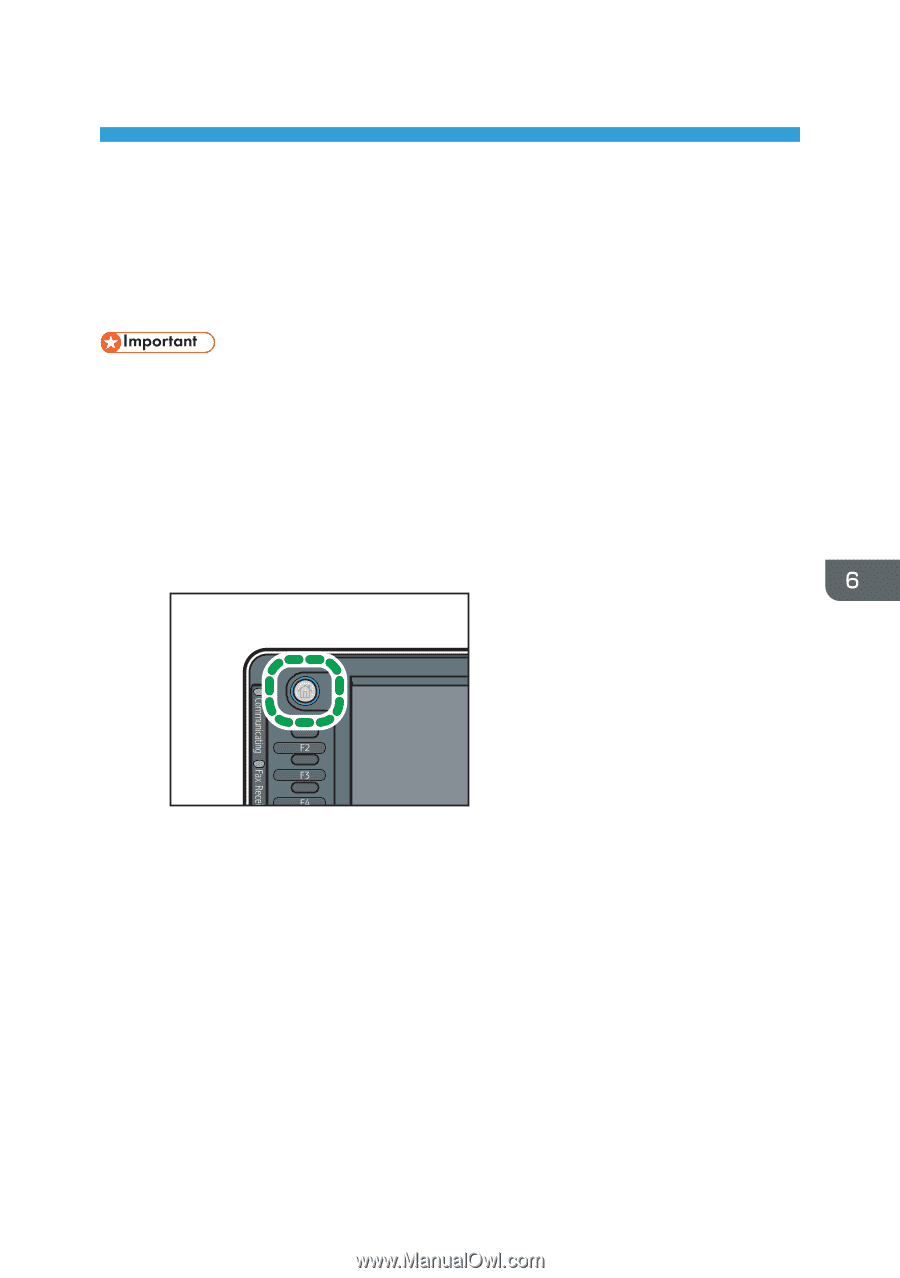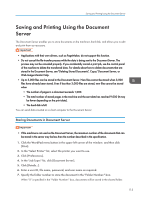Ricoh MP 2553 Manuals - Page 117
Scan, Basic Procedure When Using Scan to Folder, Scan
 |
View all Ricoh MP 2553 manuals
Add to My Manuals
Save this manual to your list of manuals |
Page 117 highlights
6. Scan This chapter describes frequently used scanner functions and operations. For the information not included in this chapter, see Scan on the supplied CD-ROM. Basic Procedure When Using Scan to Folder • Before performing this procedure, refer to "Preparation for Sending by Scan to Folder", Scan and confirm the details of the destination computer. Also refer to "Registering Folders", Connecting the Machine/ System Settings, and register the address of the destination computer to the address book. 1. Display the initial scanner screen. • When using the standard operation panel Press the [Home] key on the top left of the control panel, and press the [Scanner] icon on the [Home] screen. CXX002 • When using the Smart Operation Panel Press the [Home] key on the top left of the control panel. Flick the screen to the left, and then press the [Scanner] icon on the Home screen 4. 2. Make sure that no previous settings remain. If a previous setting remains, press the [Reset] key. 115