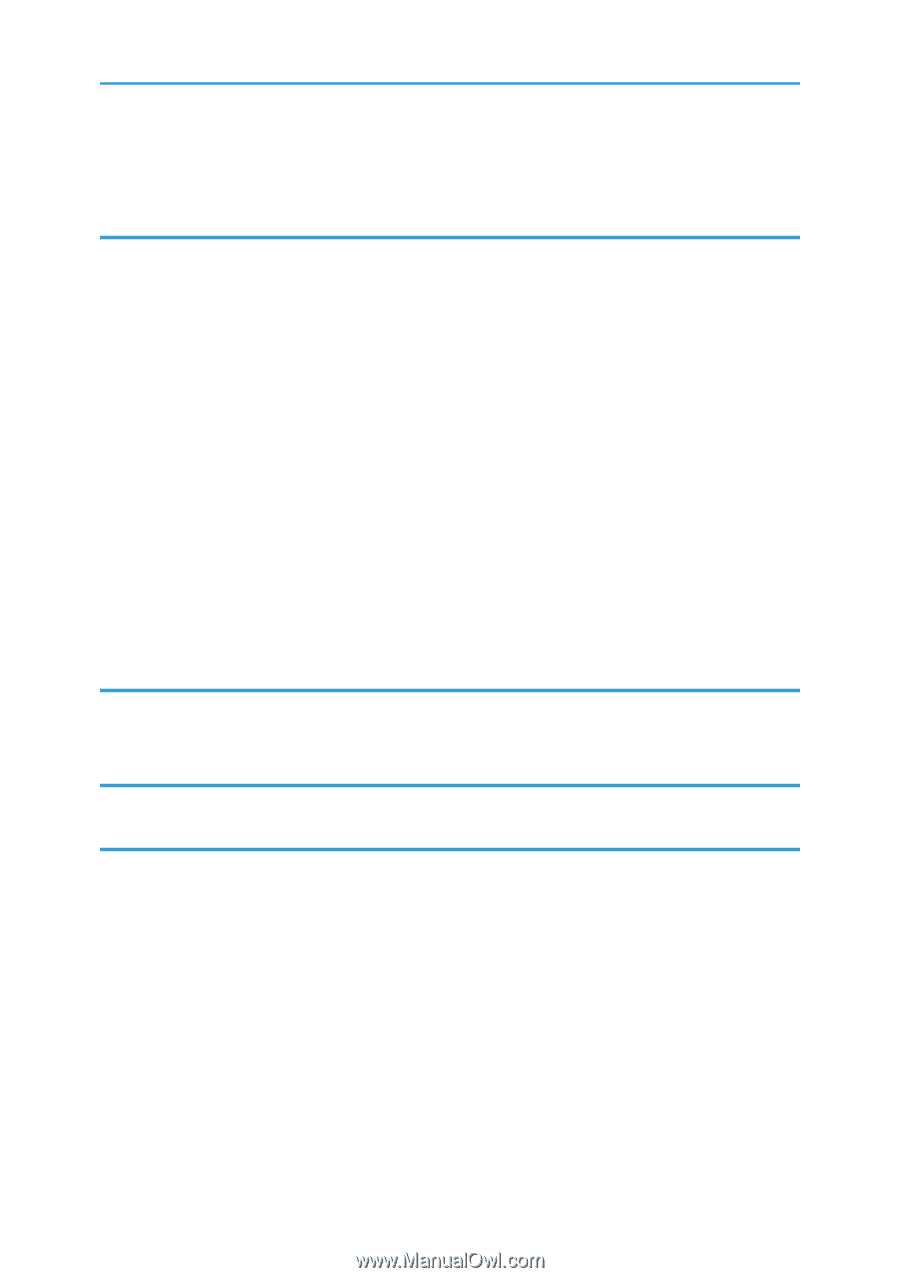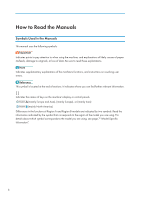Storing Documents in Document Server
..................................................................................................
113
Managing Documents Stored in Document Server
................................................................................
114
6. Scan
Basic Procedure When Using Scan to Folder
.............................................................................................
115
Creating a Shared Folder on a Computer Running Windows/Confirming a Computer's Information
.....
....................................................................................................................................................................
116
Registering an SMB Folder
.......................................................................................................................
118
Deleting an SMB Registered Folder
.........................................................................................................
122
Entering the Path to the Destination Manually
........................................................................................
123
Basic Procedure for Sending Scan Files by E-mail
......................................................................................
124
Registering an E-mail Destination
.............................................................................................................
125
Deleting an E-mail Destination
.................................................................................................................
127
Entering an E-mail Address Manually
.....................................................................................................
128
Basic Procedure for Storing Scan Files
........................................................................................................
129
Checking a Stored File Selected from the List
.........................................................................................
130
Specifying the File Type
................................................................................................................................
132
Specifying Scan Settings
...............................................................................................................................
133
7. Document Server
Storing Data
...................................................................................................................................................
135
Printing Stored Documents
............................................................................................................................
137
8. Web Image Monitor
Displaying Top Page
.....................................................................................................................................
139
9. Adding Paper and Toner
Loading Paper
................................................................................................................................................
141
Precautions for Loading Paper
.................................................................................................................
141
Loading Paper into Paper Trays
...............................................................................................................
141
Loading Paper into the Bypass Tray
........................................................................................................
142
Printing from the Bypass Tray Using the Printer Function
........................................................................
144
Loading Paper into Large Capacity Tray (LCT)
.......................................................................................
148
Loading Orientation-fixed Paper or Two-sided Paper
...........................................................................
150
Recommended Paper
....................................................................................................................................
153
Recommended Paper Sizes and Types
...................................................................................................
153
Adding Toner
.................................................................................................................................................
167
4