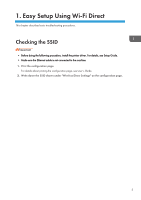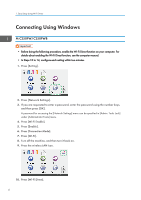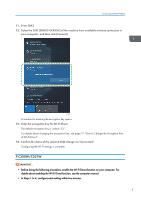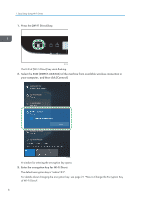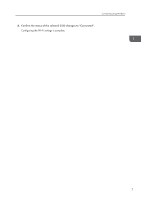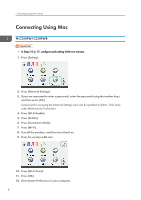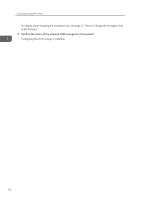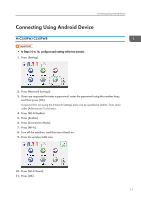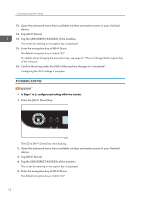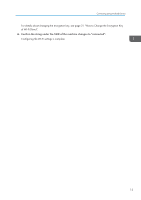Ricoh P C301W Wi-Fi Direct Guide - Page 10
Connecting Using Mac, M C250FW/C250FWB
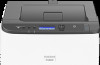 |
View all Ricoh P C301W manuals
Add to My Manuals
Save this manual to your list of manuals |
Page 10 highlights
1. Easy Setup Using Wi-Fi Direct Connecting Using Mac M C250FW/C250FWB • In Steps 10 to 17, configure each setting within two minutes. 1. Press [Setting]. 2. Press [Network Settings]. 3. If you are requested to enter a password, enter the password using the number keys, and then press [OK]. A password for accessing the [Network Settings] menu can be specified in [Admin. Tools Lock] under [Administrator Tools] menu. 4. Press [Wi-Fi Enable]. 5. Press [Enable]. 6. Press [Connection Mode]. 7. Press [Wi-Fi]. 8. Turn off the machine, and then turn it back on. 9. Press the wireless LAN icon. 10. Press [Wi-Fi Direct]. 11. Press [OK]. 12. Start System Preferences in your computer. 8

Connecting Using Mac
M C250FW/C250FWB
•
In Steps 10 to 17, configure each setting within two minutes.
1.
Press [Setting].
2.
Press [Network Settings].
3.
If you are requested to enter a password, enter the password using the number keys,
and then press [OK].
A password for accessing the [Network Settings] menu can be specified in [Admin. Tools Lock]
under [Administrator Tools] menu.
4.
Press [Wi-Fi Enable].
5.
Press [Enable].
6.
Press [Connection Mode].
7.
Press [Wi-Fi].
8.
Turn off the machine, and then turn it back on.
9.
Press the wireless LAN icon.
10.
Press [Wi-Fi Direct].
11.
Press [OK].
12.
Start System Preferences in your computer.
1. Easy Setup Using Wi-Fi Direct
8