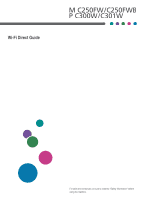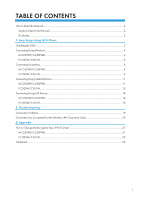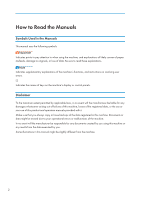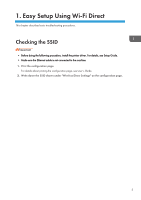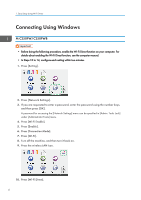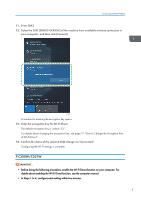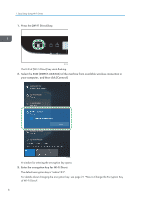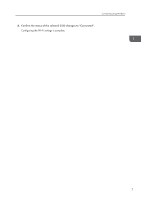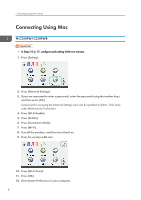Ricoh P C301W Wi-Fi Direct Guide - Page 6
Connecting Using Windows, M C250FW/C250FWB
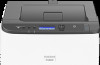 |
View all Ricoh P C301W manuals
Add to My Manuals
Save this manual to your list of manuals |
Page 6 highlights
1. Easy Setup Using Wi-Fi Direct Connecting Using Windows M C250FW/C250FWB • Before doing the following procedure, enable the Wi-Fi Direct function on your computer. For details about enabling the Wi-Fi Direct function, see the computer manual. • In Steps 10 to 14, configure each setting within two minutes. 1. Press [Setting]. 2. Press [Network Settings]. 3. If you are requested to enter a password, enter the password using the number keys, and then press [OK]. A password for accessing the [Network Settings] menu can be specified in [Admin. Tools Lock] under [Administrator Tools] menu. 4. Press [Wi-Fi Enable]. 5. Press [Enable]. 6. Press [Connection Mode]. 7. Press [Wi-Fi]. 8. Turn off the machine, and then turn it back on. 9. Press the wireless LAN icon. 10. Press [Wi-Fi Direct]. 4