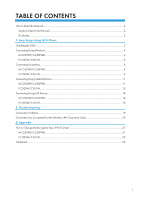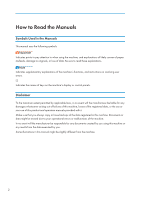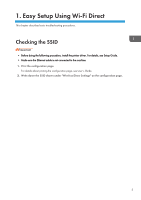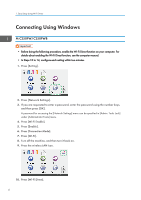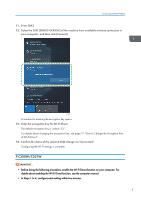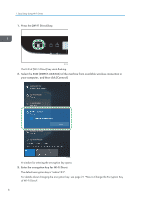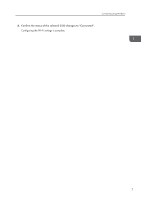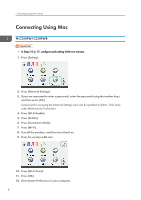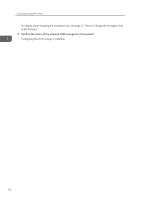Ricoh P C301W Wi-Fi Direct Guide - Page 7
P C300W/C301W, Press [OK].
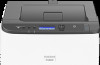 |
View all Ricoh P C301W manuals
Add to My Manuals
Save this manual to your list of manuals |
Page 7 highlights
Connecting Using Windows 11. Press [OK]. 12. Select the SSID (DIRECT-XXXXXX) of the machine from available wireless connection in your computer, and then click [Connect]. DYG620 A window for entering the encryption key opens. 13. Enter the encryption key for Wi-Fi Direct. The default encryption key is "admin123". For details about changing the encryption key, see page 21 "How to Change the Encryption Key of Wi-Fi Direct". 14. Confirm the status of the selected SSID changes to "Connected". Configuring the Wi-Fi settings is complete. P C300W/C301W • Before doing the following procedure, enable the Wi-Fi Direct function on your computer. For details about enabling the Wi-Fi Direct function, see the computer manual. • In Steps 1 to 4, configure each setting within two minutes. 5