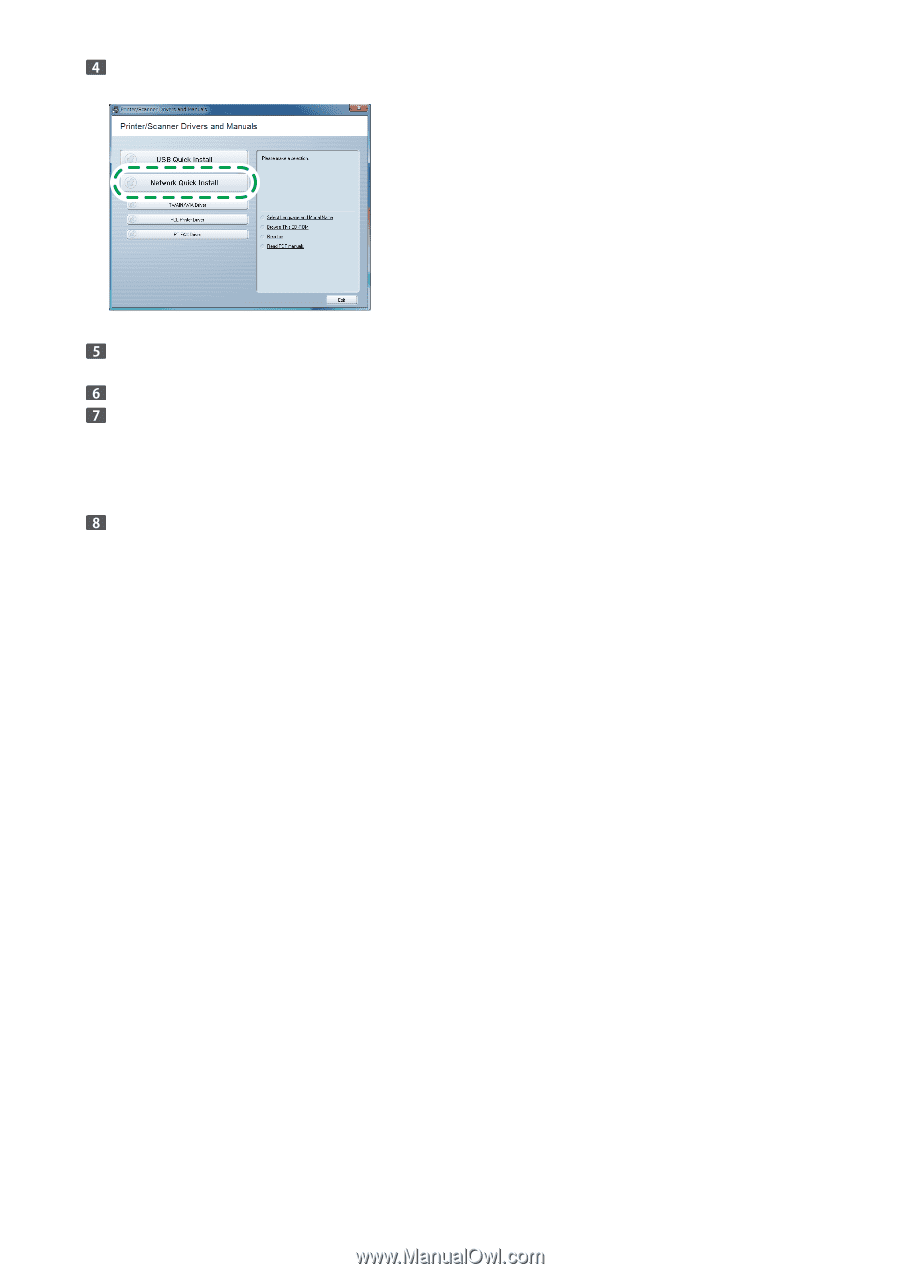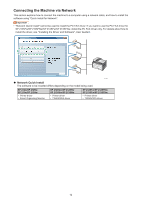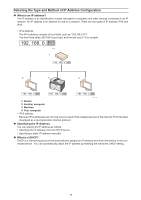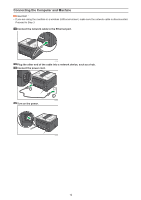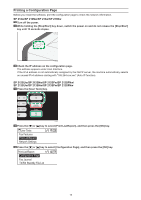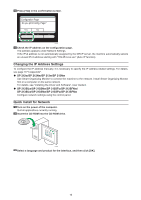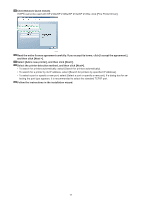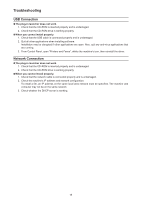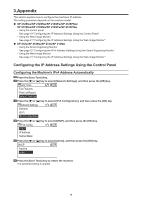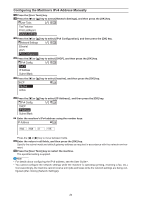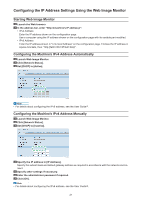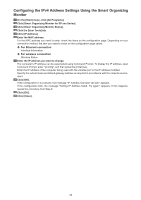Ricoh SP 213Nw Setup Guide - Page 17
If WPS cannot be used with SP 212w/SP 212Nw/SP 213w/SP 213Nw, click [PCL Printer Driver]. - pcl 6
 |
View all Ricoh SP 213Nw manuals
Add to My Manuals
Save this manual to your list of manuals |
Page 17 highlights
Click [Network Quick Install]. If WPS cannot be used with SP 212w/SP 212Nw/SP 213w/SP 213Nw, click [PCL Printer Driver]. DCT091 Read the entire license agreement carefully. If you accept its terms, click [I accept the agreement.], and then click [Next >]. Select [Add a new printer], and then click [Next>]. Select the printer detection method, and then click [Next>]. • To search for printers automatically, select [Search for printers automatically]. • To search for a printer by its IP address, select [Search for printers by specified IP Address]. • To select a port or specify a new port, select [Select a port or specify a new port]. If a dialog box for se‑ lecting the port type appears, it is recommended to select the standard TCP/IP port. Follow the instructions in the installation wizard. 17