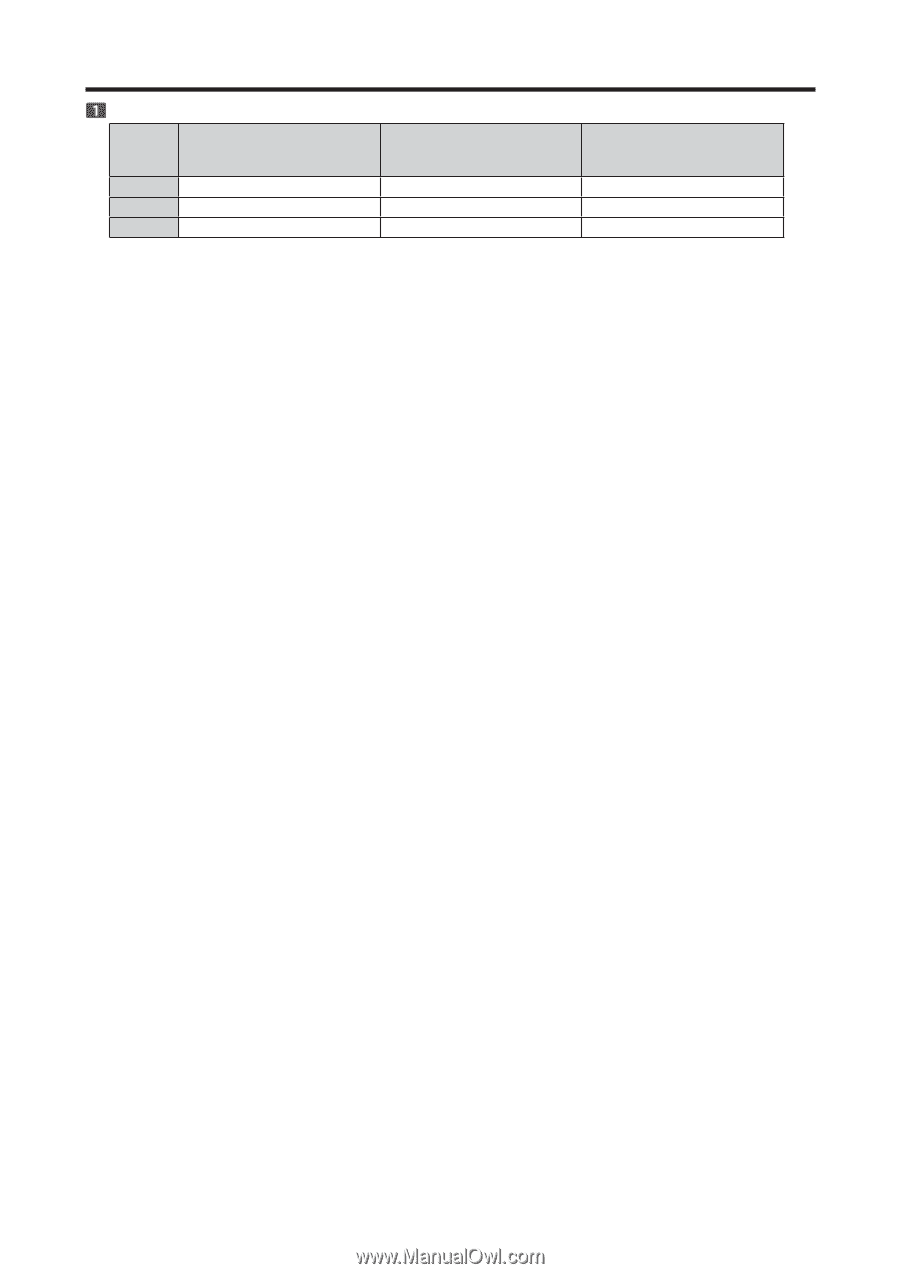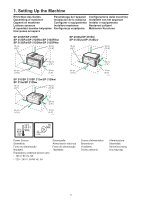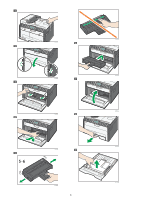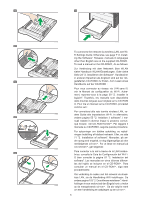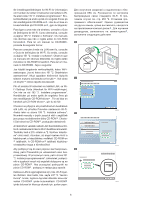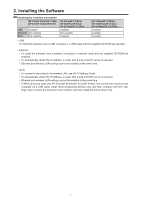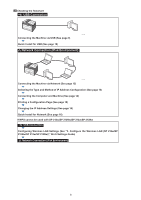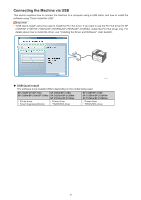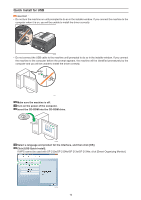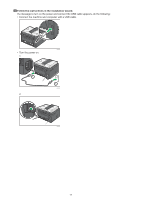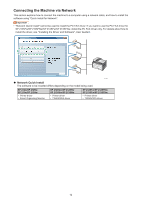Ricoh SP 213Nw Setup Guide - Page 7
Installing the Software - driver
 |
View all Ricoh SP 213Nw manuals
Add to My Manuals
Save this manual to your list of manuals |
Page 7 highlights
2. Installing the Software Checking the available connection SP 210/SP 210SU/SP 210SF/ SP 211/SP 211SU/SP 211SF USB Available Ethernet Not available Wi-Fi Not available SP 212w/SP 212SUw/ SP 212SFw/SP 213w/ SP 213SUw/SP 213SFw Available Not available Available SP 212Nw/SP 212SNw/ SP 212SFNw/SP 213Nw/ SP 213SNw/SP 213SFNw Available Available Available • USB To install the software over a USB connection, a USB cable and the supplied CD-ROM are required. • Ethernet • To install the software over a network connection, a network cable and the supplied CD-ROM are required. • To automatically obtain the IP address, a router with a built-in DHCP server is required. • Ethernet and wireless LAN settings cannot be enabled at the same time. • Wi-Fi • To connect to the network via wireless LAN, see Wi-Fi Settings Guide. • To automatically obtain the IP address, a router with a built-in DHCP server is required. • Ethernet and wireless LAN settings cannot be enabled at the same time. • If WPS cannot be used with SP 212w/SP 212Nw/SP 213w/SP 213Nw, first connect the machine and computer via a USB cable, install Smart Organizing Monitor only, and then configure the Wi-Fi set‑ tings. Next, connect the machine to the network, and then install the printer driver only. 7