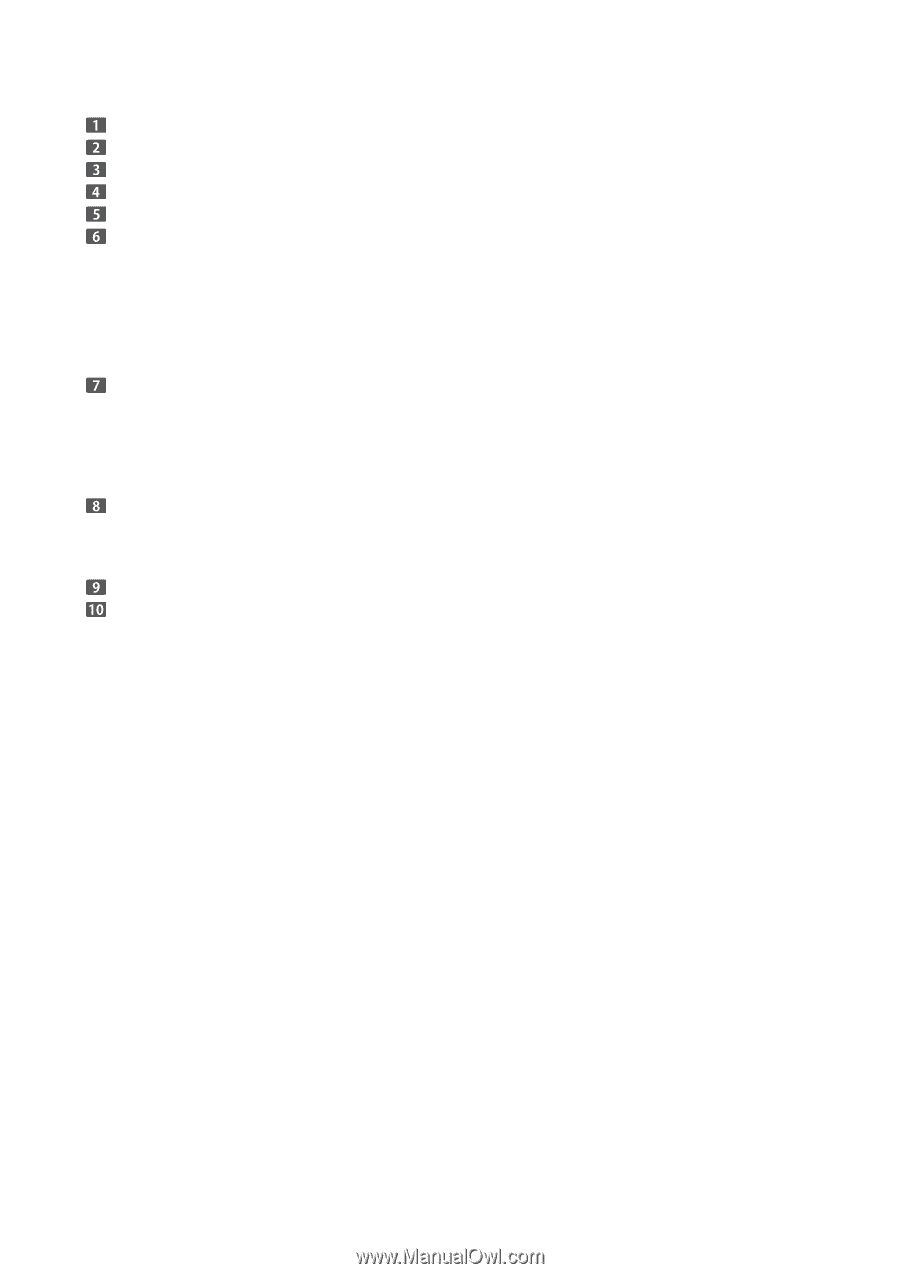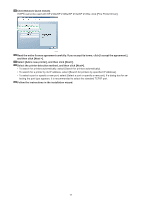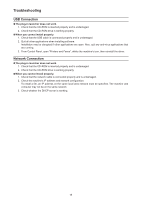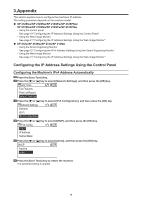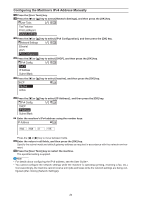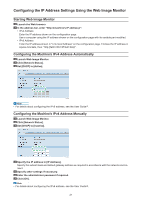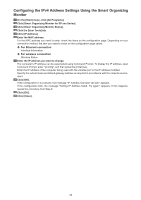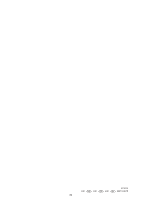Ricoh SP 213SNw Setup Guide - Page 22
Configuring the IPv4 Address Settings Using the Smart Organizing - mac
 |
View all Ricoh SP 213SNw manuals
Add to My Manuals
Save this manual to your list of manuals |
Page 22 highlights
Configuring the IPv4 Address Settings Using the Smart Organizing Monitor On the [Start] menu, click [All Programs]. Click [Smart Organizing Monitor for SP xxx Series]. Click [Smart Organizing Monitor Status]. Click the [User Tools] tab. Click [IP Address]. Enter the MAC address. For the MAC address you need to enter, check the items on the configuration page. Depending on your connection method, the item you need to check on the configuration page varies. ‹‹ For Ethernet connection Interface Information ‹‹ For wireless connection Wireless Status Enter the IP address you want to change. The computer's IP address can be ascertained using Command Prompt. To display the IP address, open Command Prompt, enter "ipconfig", and then press the [Enter] key. Enter the IP address of the computer being used with the variable part in the IP address modified. Specify the subnet mask and default gateway address as required in accordance with the network environ‑ ment. Click [OK]. If the configuration is successful, the message "IP Address has been set well." appears. If the configuration fails, the message "Setting IP Address failed. Try again." appears. If this happens, repeat the procedure from Step 6. Click [OK]. Click [Close]. 22