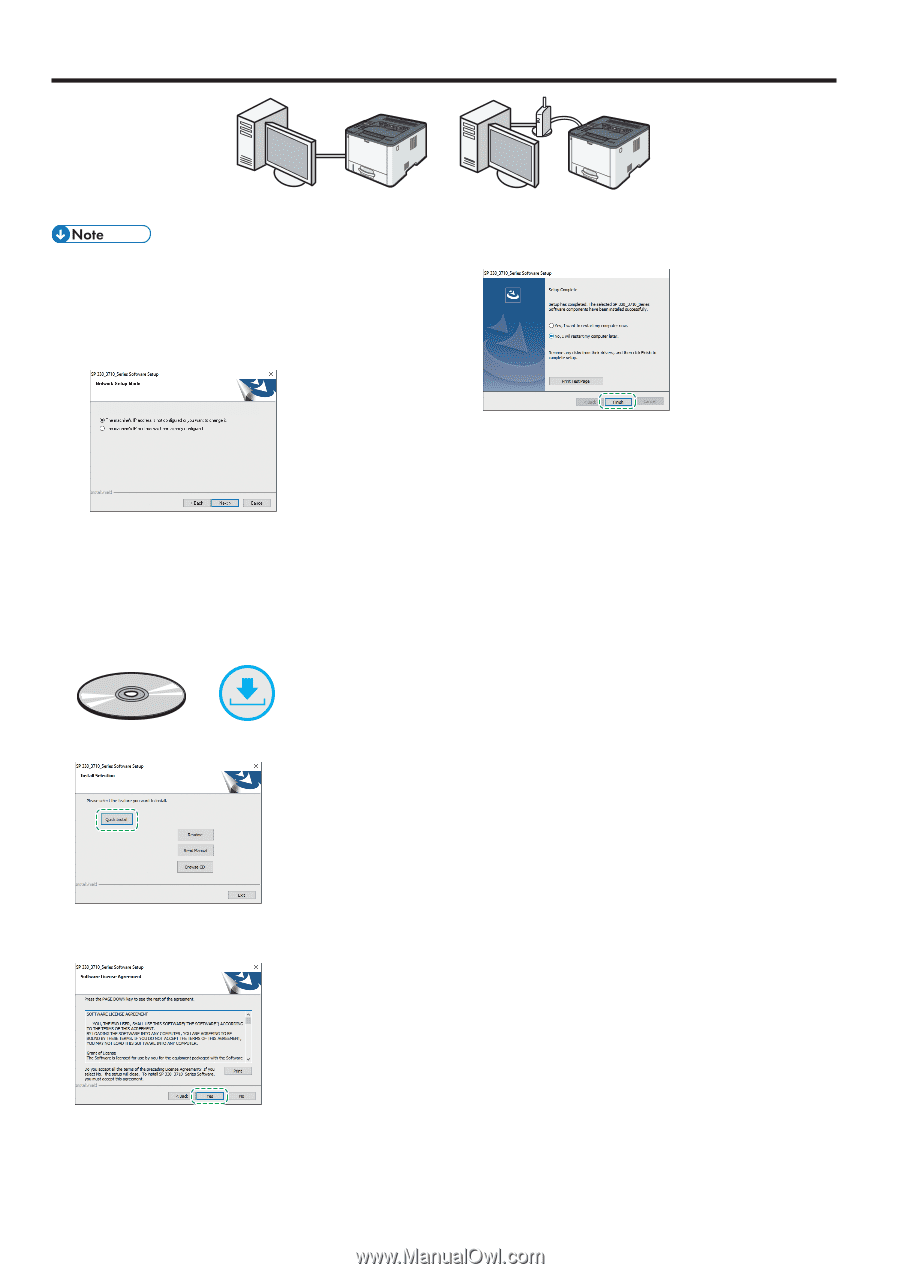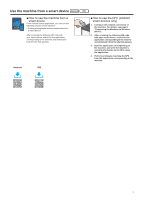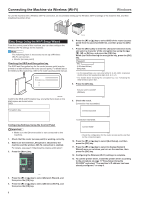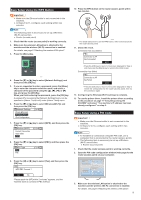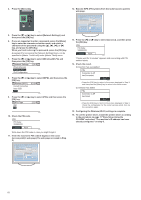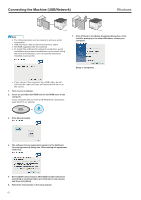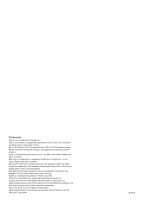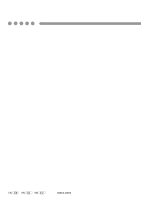Ricoh SP 3710DN Setup Guide - Page 14
Connecting the Machine (USB/Network
 |
View all Ricoh SP 3710DN manuals
Add to My Manuals
Save this manual to your list of manuals |
Page 14 highlights
Connecting the Machine (USB/Network) Windows DYG047 ●● The following items are necessary to set up a wired connection. ●● USB interface cable or Ethernet interface cable ●● CD-ROM supplied with the machine ●● To install the software for network connection, quick installation and manual installation can be used. Using the manual installation, you can specify data to be installed as you prefer. DYG048 7. Click [Finish] in the [Setup Complete] dialog box. If the installer prompt you to restart Windows, reboot your computer. Setup is completed. ●● If you connect the computer by a USB cable, do not connect the cable until you are instructed to do so on the screen. 1. Turn on your computer. 2. Insert the provided CD-ROM into the CD-ROM drive of the computer. If your computer does not have a CD-ROM drive, download a setup file from our website. or 3. Click [Quick Install]. 4. The software license agreement appears in the [Software License Agreement] dialog box. After reading the agreement, click [Yes]. 5. Select [USB Connection] or [Wired(Ethernet)Connection] according to communication environment or your device, and then click [Next]. 6. Follow the instructions in the setup wizard. 12