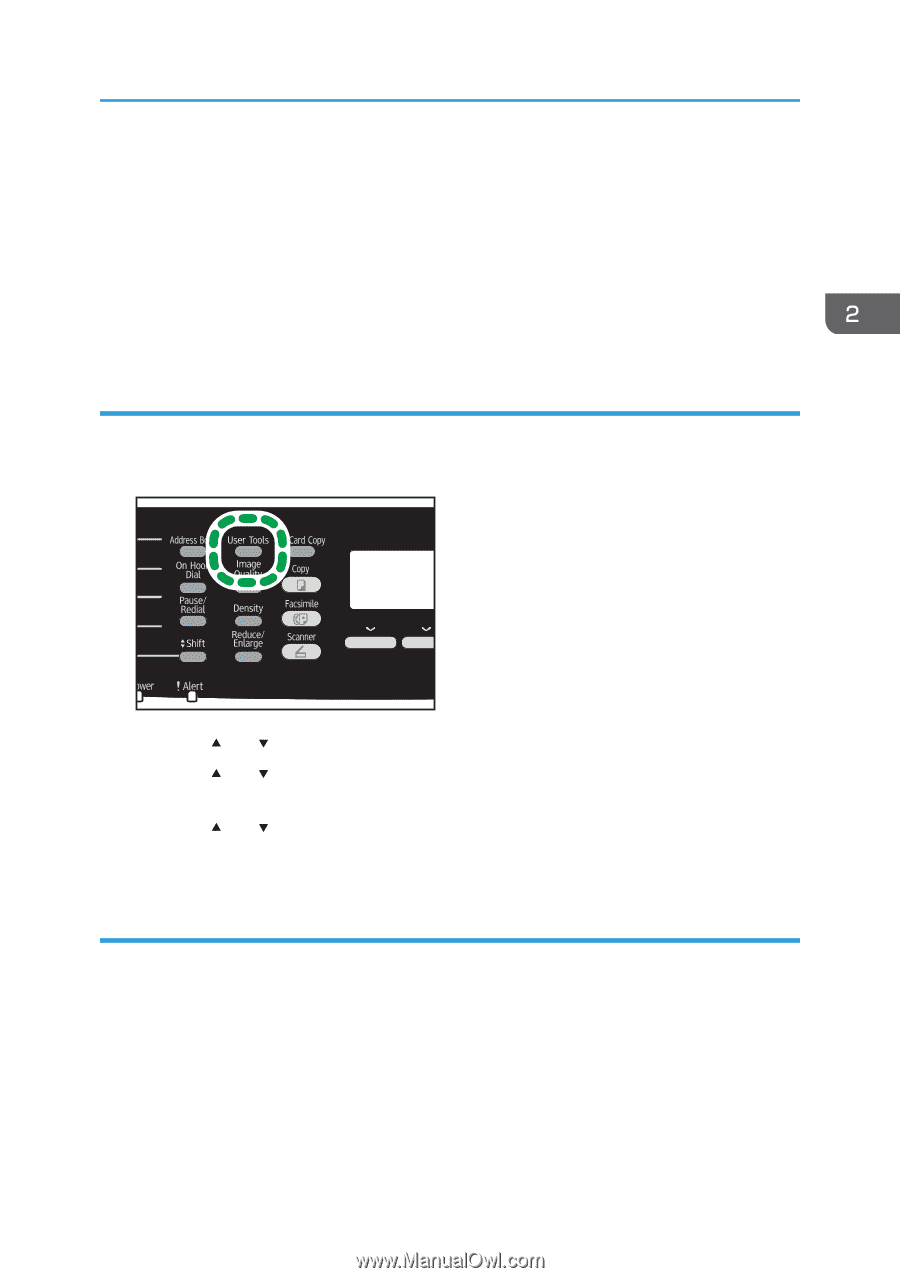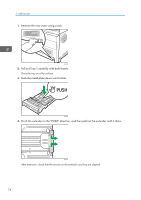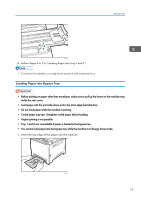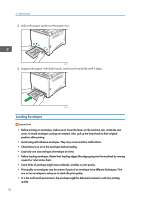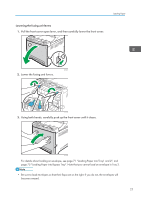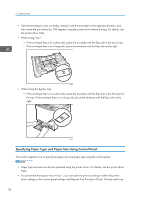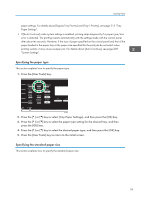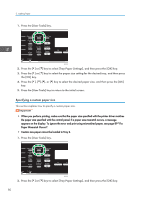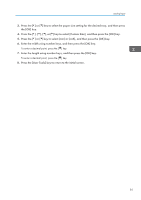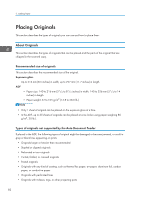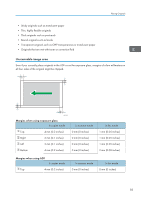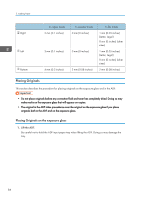Ricoh SP C250SF Operating Instructions - Page 81
Specifying the paper type, Specifying the standard paper size, System Settings.
 |
View all Ricoh SP C250SF manuals
Add to My Manuals
Save this manual to your list of manuals |
Page 81 highlights
Loading Paper paper settings. For details about [Bypass Tray Priority] and [Tray1 Priority], see page 215 "Tray Paper Settings". • If [Auto Continue] under system settings is enabled, printing stops temporarily if a paper type/size error is detected. The printing restarts automatically with the settings made with the control panel after about ten seconds. However, if the size of paper specified on the control panel and that of the paper loaded in the paper tray or the paper size specified for the print job do not match when printing restarts, it may cause a paper jam. For details about [Auto Continue], see page 209 "System Settings". Specifying the paper type This section explains how to specify the paper type. 1. Press the [User Tools] key. DAC509 2. Press the [ ] or [ ] key to select [Tray Paper Settings], and then press the [OK] key. 3. Press the [ ] or [ ] key to select the paper type setting for the desired tray, and then press the [OK] key. 4. Press the [ ] or [ ] key to select the desired paper type, and then press the [OK] key. 5. Press the [User Tools] key to return to the initial screen. Specifying the standard paper size This section explains how to specify the standard paper size. 79