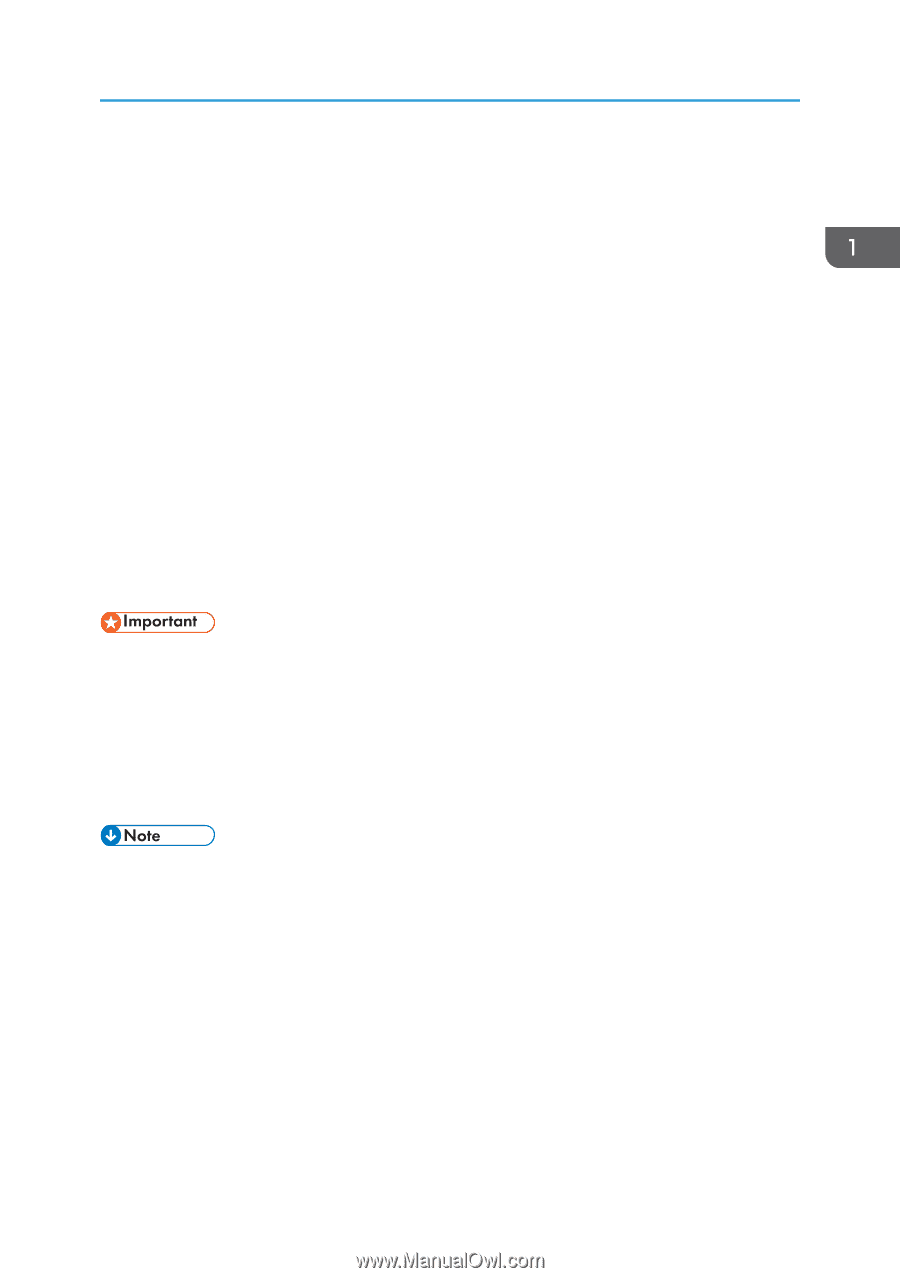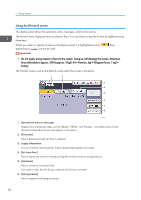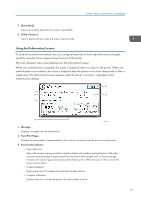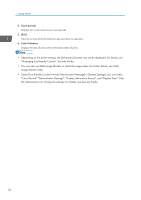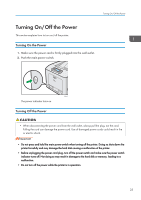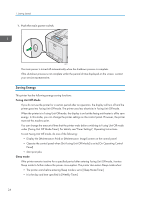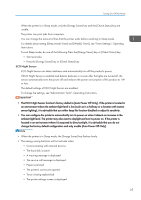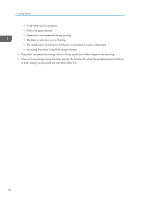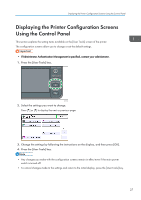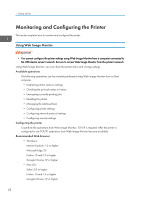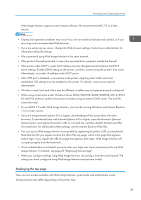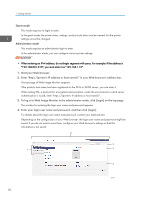Ricoh SP C352DN User Guide - Page 27
For details about setting [Sleep Mode Timer] and [Weekly Timer], see Timer Settings, Operating
 |
View all Ricoh SP C352DN manuals
Add to My Manuals
Save this manual to your list of manuals |
Page 27 highlights
Turning On/Off the Power When the printer is in Sleep mode, only the [Energy Saver] key and the [Check Status] key are usable. The printer can print jobs from computers. You can change the amount of time that the printer waits before switching to Sleep mode. For details about setting [Sleep Mode Timer] and [Weekly Timer], see "Timer Settings", Operating Instructions. To exit Sleep mode, do one of the following Press the [Energy Saver] key or [Check Status] key • Start print jobs • Press the [Energy Saver] key or [Check Status] key ECO Night Sensor ECO Night Sensor can detect darkness and automatically turn off this product's power. If ECO Night Sensor is enabled and detects darkness in a room after the lights are turned off, the sensor automatically turns the power off and reduces the power consumption of this product to 1W or less. The default settings of ECO Night Sensor are enabled. To change the settings, see "Administrator Tools", Operating Instructions. • The ECO Night Sensor function's factory default is [Auto Power Off Only]. If the printer is located in an environment where the ambient light level is low (such as in a hallway or a location with motion sensor lighting), it is advisable that you either keep this function disabled or adjust its sensitivity. • You can configure the printer to automatically turn its power on when it detects an increase in the ambient light level. The printer may also react to daylight and turn its power on. If the printer is located in an environment where it is exposed to direct sunlight, it is advisable that you do not change the factory default configuration and only enable [Auto Power Off Only]. • When the printer is in Sleep mode, the [Energy Saver] key flashes slowly. • The energy saving functions will not activate when: • Communicating with external devices • The hard disk is active • A warning message is displayed • The service call message is displayed • Paper is jammed • The printer's covers are opened • Toner is being replenished • The printer settings screen is displayed 25