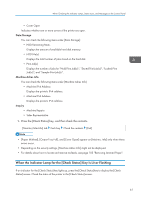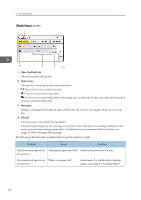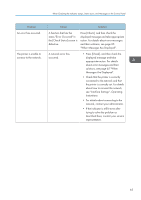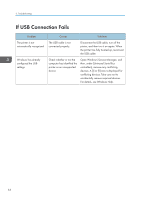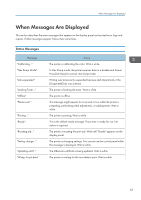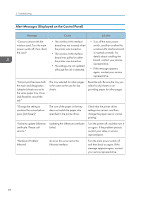Ricoh SP C352DN User Guide - Page 63
When the Indicator Lamp for the [Check Status] Key Is Lit or Flashing, Paper Misfeed]
 |
View all Ricoh SP C352DN manuals
Add to My Manuals
Save this manual to your list of manuals |
Page 63 highlights
When Checking the Indicator Lamps, Status Icons, and Messages on the Control Panel • Cover Open Indicates whether one or more covers of the printer are open. Data Storage You can check the following items under [Data Storage]: • HDD Remaining Mem. Displays the amount of available hard disk memory. • HDD File(s) Displays the total number of jobs stored on the hard disk. • Print Job(s) Displays the number of jobs for "Hold Print Job(s):", "Stored Print Job(s):", "Locked Print Job(s):", and "Sample Print Job(s):". Machine Adres Info You can check the following items under [Machine Adres Info]: • Machine IPv4 Address Displays the printer's IPv4 address. • Machine IPv6 Address Displays the printer's IPv6 address. Inquiry • Machine Repairs • Sales Representative 1. Press the [Check Status] key, and then check the contents. [Maintnc/MacInfo] tab Each key Check the contents [Exit] • [Paper Misfeed], [Output Tray Full], and [Cover Open] appear on [Maintnc. Info] only when these errors occur. • Depending on the security settings, [Machine Adres Info] might not be displayed. • For details about how to locate and remove misfeeds, see page 103 "Removing Jammed Paper". When the Indicator Lamp for the [Check Status] Key Is Lit or Flashing If an indicator for the [Check Status] key lights up, press the [Check Status] key to display the [Check Status] screen. Check the status of the printer in the [Check Status] screen. 61