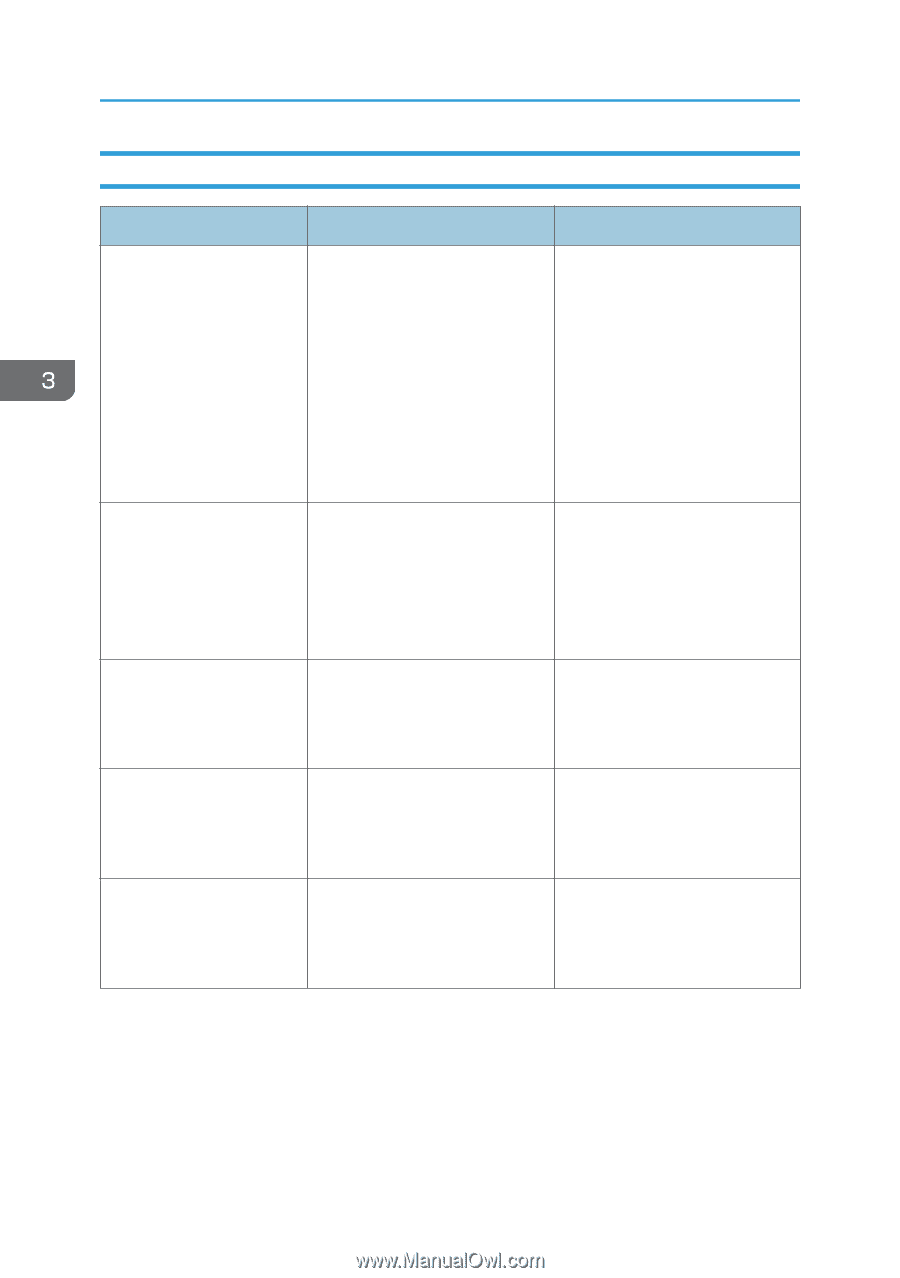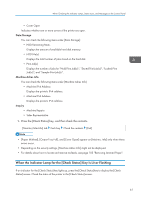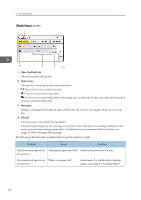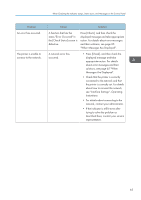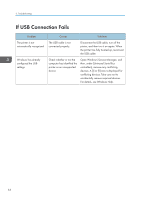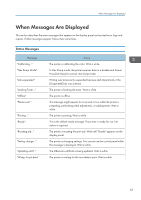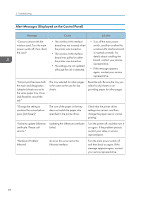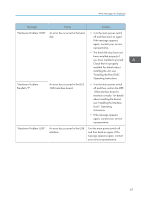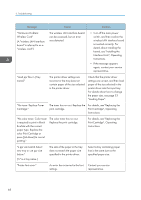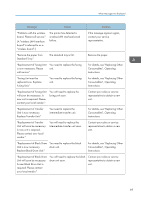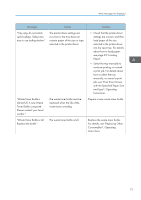Ricoh SP C352DN User Guide - Page 68
Alert Messages (Displayed on the Control Panel), Hardware Problem
 |
View all Ricoh SP C352DN manuals
Add to My Manuals
Save this manual to your list of manuals |
Page 68 highlights
3. Troubleshooting Alert Messages (Displayed on the Control Panel) Message Cause Solution "Cannot connect with the wireless card. Turn the main power switch off, then check the card." • The wireless LAN interface board was not inserted when the printer was turned on. • The wireless LAN interface board was pulled out after the printer was turned on. • The settings are not updated although the unit is detected. • Turn off the main power switch, and then confirm the wireless LAN interface board is inserted correctly. For details about installing the board, contact your service representative. • If the message appears again, contact your service representative. "Cannot print because both the main and designation (chapter) sheets are set to the same paper tray. Press [Job Reset] to cancel the job." The tray selected for other pages is the same as the one for slip sheets. Reset the job. Be sure the tray you select for slip sheets is not providing paper for other pages. "Change the setting to continue the current job or press [Job Reset]." The size of the paper in the tray does not match the paper size specified in the printer driver. Check that the printer driver settings are correct, and then change the paper size or cancel printing. "Failed to update @Remote certificate. Please call service." Updating the @Remote certificate failed. Turn the printer off, and then turn it on again. If the problem persists, contact your sales or service representative. "Hardware Problem: Ethernet" An error has occurred in the Ethernet interface. Turn the main power switch off and then back on again. If the message appears again, contact your service representative. 66