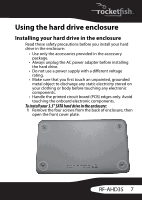Rocketfish RF-AHD35 User Manual (English) - Page 12
Using your memory card reader, To use a memory card in Windows - drivers
 |
UPC - 600603116131
View all Rocketfish RF-AHD35 manuals
Add to My Manuals
Save this manual to your list of manuals |
Page 12 highlights
Note: Most USB devices require that USB device software drivers be installed before connecting them to a computer. When installing a USB device, always follow the USB peripheral's installation instructions provided by the manufacturer. Using your memory card reader The enclosure provides two memory card slots. Memory card slots SD/MMC/MS/MS-PRO/xD CF/MD Memory cards accepted • Secure Digital card (SD) • Multi Media card (MMC) • Sony® Memory stick (MS) • MS PRO • xD picture cards Note: A memory card adapter is required for MiniSD, RS MMC, MS DUO, MS PRO DUO, and MicroSD. • CompactFlash™ memory cards Type I/II • IBM™ Microdrive. To use a memory card in Windows: 1 Insert a memory card into the appropriate slot. Caution: Make sure that the card is inserted into the correct slot and in the correct direction. Failure to do so may result in damage to the card or the slot. 2 Open My Computer or Windows Explorer, then double-click the drive icon for the slot you are using. 3 To access files and folders on the inserted card, use the normal Windows procedures for opening, copying, pasting, or deleting files and folders. 4 When you have finished working with the files on a memory card, right-click the memory card icon, then click Eject. 12