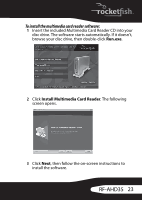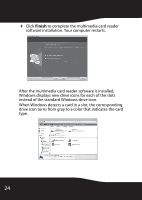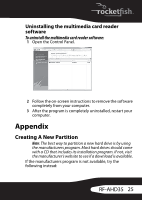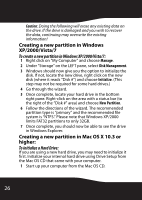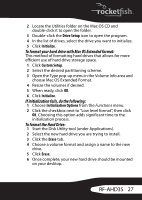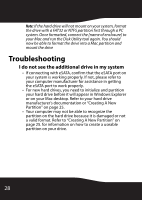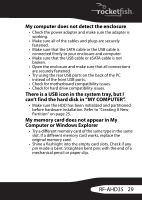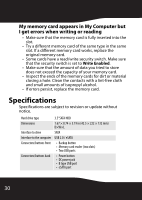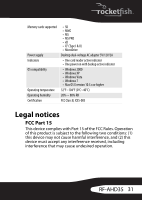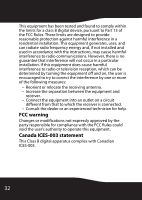Rocketfish RF-AHD35 User Manual (English) - Page 27
To format your hard drive with Mac OS Extended format, If initialization fails, do the following
 |
UPC - 600603116131
View all Rocketfish RF-AHD35 manuals
Add to My Manuals
Save this manual to your list of manuals |
Page 27 highlights
2 Locate the Utilities folder on the Mac OS CD and double-click it to open the folder. 3 Double-click the Drive Setup icon to open the program. 4 In the list of drives, select the drive you want to initialize. 5 Click Initialize. To format your hard drive with Mac OS Extended format: This method of formatting hard drives that allows for more efficient use of hard drive storage space. 1 Click Custom Setup. 2 Select the desired partitioning scheme. 3 Open the Type pop-up menu in the Volume Info area and choose Mac OS Extended Format. 4 Resize the volumes if desired. 5 When ready, click OK. 6 Click Initialize. If initialization fails, do the following: 1 Choose Initialization Options from the Functions menu. 2 Click the checkbox next to "Low level format", then click OK. Choosing this option adds significant time to the initialization process. To format the Hard Drive: 1 Start the Disk Utility tool (under Applications). 2 Select the new hard drive you are trying to install. 3 Click the Erase tab. 4 Choose a volume format and assign a name to the new drive. 5 Click Erase. 6 Once complete, your new hard drive should be mounted on your desktop. RF-AHD35 27